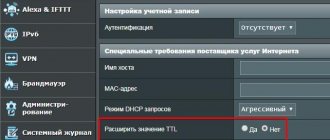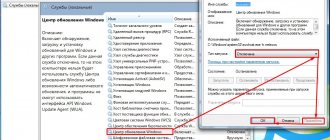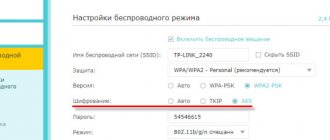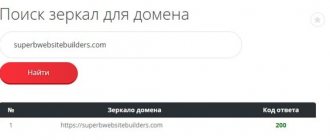Ways to change TTL without superuser rights
This action does not work on some models. To do this, download “Terminal Emulator for Android”. A program is a set of software tools that make it easier for a person to interact with a computer.
How to change TTL on Android without Root:
- after installation, enter the special command: cat /proc/sys/net/ipv4/ip_default_ttl
- if changes are available in the smartphone, a special field with the primary TTL value will appear;
- add 1 to the indicator to fool the provider's technology.
To complete, restart your devices and reconnect to the Internet. If you were unable to bypass the restrictions, funds are debited, or traffic is disconnected, enable Root rights.
Changing TTL with Root rights
The easiest way to capture TTL is with a rooted smartphone. A root profile gives the user chief administrator rights and the ability to perform any manipulations.
Today, Russian operators have special tariffs or additional services for sharing the Internet. But such options are paid or have restrictions on the amount of information transferred. Therefore, subscribers are looking for ways to bypass TTL accounting, which we will consider below.
Many popular methods of changing TTL only work until the smartphone is rebooted, then the indicators return to their original value
It is important not just to enter another number, but also to record the value
On Android using apps
If your smartphone is rooted, the easiest way is to use “TTL Master” and “ES Explorer”. To work with them, you don’t need to have any IT knowledge; just download and run the utilities.
TTL Master
The program is available for download. Download TTL Master.
Instructions for using Master TTL:
- Download to your smartphone.
- After installation, the current TTL value will appear on the screen.
- Click "Bypass Restriction".
- The program will add 1 to the standard value set by the operator (up to 64) and you will be able to freely distribute the Internet.
If a failure occurs, the TTL Master application will help here too:
- Go to Settings.
- Select "iptables".
The method is not applicable to all models, but it’s worth a try.
After carrying out all the manipulations during the day, monitor your balance. The operator could have installed a clever system for tracking TTL changes, and if activity is detected, he has every right to write off money for resourcefulness or limit access to the Internet.
ES conductor
To change TTL, use special software. Use ES file manager:
- Download the application to your smartphone.
- Enable the Airplane mode option to disconnect your device from the mobile network.
- Open Terminal Emulator and in the request field enter a line containing permission to change the TTL: proc/sys/net/ipv4/ip_default_ttl.
If everything is done correctly, you will have set up a multi-channel network between digital devices.
On OS Windows
Let's try to adjust the TTL value on the computer. The method is universal and suitable for almost all smartphone models. Instructions:
- turn on Wi-Fi on your smartphone;
- connect your phone to your PC;
- Find the “Network Connections” folder on your computer;
select an active network and open the “Status” tab;
in the list that appears, copy the numbers next to the “Gateway” value;
- open a command prompt by pressing Win + R at the same time;
- in the line, enter the copied value with the prefix ping. For example, ping 192.168.42.1.
The TTL value will be displayed on the command line.
Manually
Now that we know the digital TTL indicator, let's change it through the registry. To find a program:
- Go to the Start menu.
- Type "regedit" in the prompt.
- Click Search.
- After launching the editor, enter the line:
HKEY_LOCAL_MACHINE\SYSTEM\CurrentControlSet\Services\Tcpip\Parameters
- In the window that appears, create a new DefaultTTL parameter.
- In the field, enter the current TTL + 1. For example, 64+1=65.
- After the changes, restart your computer.
Since 2021, Russian mobile operators have introduced payment for distributing the Internet to other devices. But users did not lose heart; there were immediately those who were able to understand how to bypass the restrictions and receive legally paid traffic to their home computer, tablets and other gadgets. Now you know these secrets, and you can set up a network with 2-3 channels yourself in 30 minutes.
Why is TTL replacement needed?
When distributing the Internet using an Android-based smartphone, you can note that some devices easily connect to the network, and when others join, you immediately receive a warning (message) from the telecom operator about a decrease in the distribution speed or an increase in the cost of the service. The reason for these warnings is the differences in TTL indicators between devices (distributing the Internet and receiving this signal).
When such a problem occurs, the user immediately thinks of how to change the TTL on a phone without root rights to Android. As a rule, there will not be many people willing to purchase a more expensive package without using up the entire Internet limit in the previous one. The simplest way is to change the TTL on the signal receiving device, i.e. computer. You can also change this parameter on the gadget that distributes. However, this may lead to access problems for devices that previously connected without problems.
How does TTL affect Internet distribution from a phone?
Thanks to this parameter, providers quickly identify unauthorized distribution of the Internet, which allows them to quickly limit clients’ access to the Global Network and demand additional fees from them. This is due to the fact that many cellular tariffs do not provide for Internet distribution.
After clients connect to one mobile gadget that distributes the Internet to several devices, the provider receives from the access point a TTL of 64 or 128, and from the remaining gadgets a value of 63 or 127 reduced by 1. Therefore, it is necessary to make sure that this parameter is the same on all connected to Wi-Fi. Fi network gadgets.
To do this, you need to increase the TTL by 1 on the devices connected to the access point. For example, if the modem is an Android device, then you need to set TTL 65 on the gadgets connected to it. If the access point is a phone with Windows Mobile or a PC, then on those connected to them devices require TTL 129.
Important! First, you need to check the current TTL on all smartphones and only after that make adjustments to the system.
How to find out the TTL value on Android
How to check root rights on Android - step-by-step instructions
You can find out the TTL used on the gadget using the Terminal Emulator utility.
Checking the value of a parameter in the terminal
This is done like this:
- Install the Terminal Emulator utility on your smartphone (it is better to download it from the Play Store).
- Launch the program.
- Enter in it - cat /proc/sys/net/ipv4/ip_default_ttl. The terminal will display the current TTL on the gadget.
Selecting Wi-Fi in the smartphone settings
You can also find out the TTL value using a PC.
Current Wi-Fi connection parameters
This is done like this:
- Connect the gadget to the PC via Wi-Fi.
- Go to the smartphone settings.
- Then select the “Wi-Fi” item.
- Next, open the properties of the current connection, from where you write down the phone’s IP address.
- Then launch the command line on the PC.
- Next, enter the “ping” command, a space, the IP address of the device (it may look like this - ping 192.168.238.101) and press “Enter”. After this, the system will show the TTL of the gadget.
Checking the TTL value using the command line
Additional patch for Android
Speaking about how to change the TTL for a connected Android device on Windows 7 using a simpler method, we can advise you to download a special patch from the Internet, developed by enthusiasts of the business, which works on the same principle.
When using it, you will not need to create keys in the registry, and after starting you only need to set the desired value, and this little applet will do the rest for you.
The use of this patch on Windows is also relevant because packets from the computer, passing through the phone’s modem, also lose one in the TTL value. And it's very convenient.
How to bypass the restriction on MTS Internet distribution
From November 10, 2021, the mobile operator MTS introduced a daily payment for distributing the Internet from a smartphone to other devices via Wi-Fi, Bluetooth or USB. This applies to the “Smart Unlimited” tariff plan. Now, for the fact of distributing the Internet from your phone, you will be charged 30 rubles per day. Some people will say that 30 rubles is not such a big price to pay for the opportunity to use the Internet on different devices. But that's not the point. At the beginning of the appearance of this tariff plan, the distribution of the Internet was free and many subscribers fell for the advertising and changed their old tariffs in favor of “Smart Unlimited”. It was such a marketing ploy. Everything was fine until MTS decided to introduce payment for distribution. Such actions by MTS led to dissatisfaction among subscribers and many began to think about how to bypass the restriction on Internet distribution or switch to other operators. But this makes no sense, since their prices are even higher.
Where is the way out of this situation? Operators often deceive their subscribers, so why not repay them in kind. In this article we will look at how to distribute the Internet from a smartphone to other devices for free and without the knowledge of the operator. All methods have been tested and proven to work.
This technique is relevant for different tariffs that limit the distribution of the Internet.
Why change TTL on Windows
By default, the package lifetime on the phone and PC is different. For Android and iOS devices this value is 64. For Windows 128 (although it depends on the version). Without distributing the Internet from the phone to the computer, all packets go to the operator with the only possible value TTL=64.
Packets go to the operator with the only possible value TTL=64
Next, the inexperienced owner of the donor’s phone started tethering (distributing the Internet) and is trying to use the Internet additionally on the PC. What happens: packets from the donor leave, as before, with TTL=64. Packets from the PC to the donor arrive with TTL=128 (the default value on the PC), at the donor they lose one and go to the provider with TTL=127. As a result, the operator sees packets with two different TTL values, which is impossible if the donor phone does not distribute the Internet in access point mode, and blocks the distribution, offering to pay for it.
This is how Internet distributors are fired - there are different TTLs here
Thus, in order to deceive the operator, it is necessary to equalize the TTL values. In this article, we do this by changing the TTL on PC.
First you need to find out what TTL your phone has. As mentioned, for Android and iOS devices this value is 64. (For other devices, look for yourself). That is, we need to make sure that packets from the PC also fly with a TTL value of 64. Considering that when passing through each node, the TTL value decreases by one, we need to set TTL = 65 on Windows (since the phone is a node, when passing through which packet from the PC, its TTL value will decrease by one). Whatever the TTL of your distribution phone is, your goal is to set Windows to one higher value. For us it's 65.
What we need is TTL=65 on a computer
Bypassing restrictions on WiFi distribution with MTS “Unlimited”: is there a way out?
Sharing the Internet from your phone can save you during an unexpected power outage, accelerated deadlines and other force majeure. How unpleasant it is to realize that mobile operators are trying to make money from this, moreover, they are disingenuous, showing completely different information in advertising and conditions on the site. For example, this happened with the “Smart Unlimited” tariff from MTS. The operator promises some conditions, but then it turns out that everything is different. However, there is a way to bypass the restriction on MTS Unlimited WiFi distribution! Even several workarounds. By following any of the instructions, you can enable Internet distribution from your phone to your computer and other gadgets, using your smartphone as a wireless WiFi router. Below I will tell you how to distribute Wi-Fi on MTS Unlimited.
What is TTL
TTL or Time to live is a criterion for determining the time of using an Internet package. ISPs use the time-to-live value to monitor unauthorized connections of other devices and disable network access. If you connect your smartphone to your computer via USB or Wi-Fi, or try to connect a family member to your tariff, the operator will immediately know about the attempt and take action. Usually this is an additional payment or a traffic cutoff. To figure out how to change TTL on Android without Root rights, we’ll find out in more detail how the operator monitors connection attempts.
TTL operating principle:
- Initially, TTL is 64 (in some devices 128).
- As soon as the access point is turned on, the lifetime changes.
- Traffic from the main device is TTL-64.
- With an additional connection there is already one less unit, TTL-63. That is, with each transition over a wireless network, TTL loses one value.
- After “wandering” on the Internet, the package returns to the provider.
The operator monitors such discrepancies and punishes subscribers.
How to change TTL on a computer with Windows 7 and higher?
Despite all these restrictions, you can get around them quite simply. How to change TTL on Windows 7, in any other stationary modification or even in a mobile OS is probably already clear. You just need to increase the original value by one.
This can be done in the system registry settings. On legacy 32-bit and newer systems, you must first call the editor (regedit) and then expand the HKLM branch.
Through the sections shown in the image above, you need to go down to the Tcpip protocol settings folder. In the right area, using RMB, you need to create a new 32-bit DWORD key, and then assign it the name DefaultTTL and the value 65, then exit the editor and perform a full system restart.
If we are talking about how to change TTL on Windows 7 64 and in newer systems, which are theoretically designed to use the sixth version of the IP protocol, a similar parameter must be added in the corresponding section, and then reboot the computer device in the same way.
Note: When setting a parameter value, you must switch to the decimal number system.
How to change TTL (Beeline and other operators) in Windows 7?
It’s worth mentioning separately about the mobile devices themselves. The most primitive way, as stated by some users, is to change the IMEI of the phone. Connect the device to the computer, and in the modem settings enter the command at^datalock=”IMEI”, where instead of IMEI in quotes (this is a prerequisite!), enter the device code and press the enter key. This command unlocks the ban on writing to the modem memory. Now enter the command at^cimei=”NEWIMEI”, and instead of NEWIMEI, set the same code, entering a zero before each digit. For example, a code starting with the numbers 8, 6, etc., needs to be changed to 08, 06 and so on.
You can also find the ip_default_ttl file in the ES Explorer file manager and change the desired parameter there. In the same Play Market, you can download applications like TTL Master or TTL Editor and change the required parameter with their help.
How to change TTL on Windows 7 and higher?
The standard starting value for this system is 1278 units. In most cases, this is quite enough to provide stable, uninterrupted Internet access for several devices, so a more or less powerful computer can be successfully used as an Internet distribution point. But if there is still a need for change, then make it as follows:
Step 1: The process is carried out by making some changes to the system registry. Open it for editing by clicking Start, typing regedit, and then right-clicking the result. In the context menu that pops up, click on Run as administrator.
Step 2. After opening the registry, on the left side of the screen you will see a large number of system folders necessary to keep your computer running. Find the folder you need by following the path HKEY_LOCAL_MACHINE\SYSTEM\CurrentControlSet\Services\Tcpip\Parameters. Make any necessary changes
Pay special attention to the highlighted indicators - they must correspond exactly to the picture
Save the changes and restart your computer.
TTL - what is it in a router, do you need to change the indicator? This indicator does not have a significant impact on Internet access on the router; changing it is quite difficult. However, if you have special skills, changes can be made so that when passing through the router the packet does not lose one TTL unit.
All ways to solve the problem
The method of distributing Wi-Fi from MTS Unlimited for free depends on your situation:
- You will distribute WiFi with the Internet only to your computer. In this case, it will be enough to replace one value in the Windows registry.
- WiFi distribution applies to many gadgets - TV, computer, tablet. In this case, you need to change the TTL on the smartphone itself, and you cannot avoid getting root rights to it.
- You distribute the Internet from the Unlimited tariff using a modem, WiFi router, wired connection and other options. This case is more complicated than the previous ones, but you can replace Time To Live on these devices as well.
By the way, many network users often confuse these two devices specified in point 3. Indeed, they have some common characteristics. But still it is not the same thing. You can read about what a modem is and how it differs from a router here.
Below I will describe all three options in detail. These are ways to bypass restrictions on Internet distribution via Wi-Fi for MTS and other operators.
Option 1. Bypass the TTL counter on the computer
This is an option when you only use a computer. In order for Wi-Fi distribution from MTS Unlimited to be free, it is necessary that the data packets “leave” the phone with the entire TTL. All you need to do is set the starting Time To Live on Windows to 1 unit more than on the phone, that is, 65. Here are the instructions for this method of bypassing the distribution restriction:
- Press Win + R and type "regedit". Press Enter. The program will open with administrator rights. If necessary, allow it to start by clicking “Yes”.
- In the “directory tree” on the left, click HKEY_LOCAL_MACHINE, then SYSTEM, then CurrentControlSet. Next, expand Services, Tcpip and Parameters.
- Right-click in the empty area on the right. Select the "Create" or "New" option.
- If you have 32-bit Windows, select DWORD. In case it is Windows-64, check QWORD. If you confuse the system, you will not achieve the desired result.
- A new element will be created. Enter its name - “DefaultTTL”.
- Double click on it. A properties window will open in which you need to select the decimal format of the number and enter the number itself - 65.
- Save the changes and restart your computer.
Now you know how not to pay for WiFi distribution from MTS Unlimited if you distribute it only on a PC. Remember that on each laptop that you decide to connect to the network, you need to perform the described bypass of the restriction. I’ll tell you how to check if the method worked at the end of the article.
How to use TTL and why change it
Let's look at the simplest example of a TTL action. A computer, laptop, smartphone, tablet and other equipment connected via the Internet has its own TTL value. Mobile operators have learned to use this parameter to limit the connection of devices by distributing the Internet through an access point. Below in the screenshot you see the usual path of the distribution device (smartphone) to the operator. Phones have TTL 64.
As soon as other devices are connected to the smartphone, their TTL decreases by 1, since this is a regularity of the technology in question. This reduction allows the operator’s security system to react and block the connection - this is how the restriction on mobile Internet distribution works.
If you manually change the TTL of the device, taking into account the loss of one part (that is, you need to set it to 65), you can bypass this limitation and connect the equipment. Next, we will look at the procedure for editing this parameter on computers running the Windows 10 operating system.
What is the problem and how to fix it
Russian mobile operators strive to earn extra money when you turn your smartphone into an access point and enable mobile Internet distribution to other devices. They indicate their tariff in the terms and conditions on the website. Another story with MTS. When Smart Unlimited appeared in 2021, it was initially assumed that there would be no fee for distribution. But it was introduced after the fact.
Several years have passed and the situation has not changed. The website does not indicate how much it costs to distribute Wi-Fi to MTS Unlimited. The amount of 0.90 rubles per day, which is periodically posted on the website, is a “promotional” amount and lasts only a few weeks. The normal rate after this is about 30 rubles per day. If you use this tariff for a whole month, the fee will be more expensive than the cost of the tariff.
For MTS Unlimited, bypassing the WiFi distribution ban is relatively easy. The mobile operator uses the TTL parameter to understand whether you have shared the Internet. There are several ways to determine this, but MTS and other operators most often use this parameter.
What is TTL? When data “travels” across the network, it does not happen chaotically, but according to clear protocols. In accordance with the rules, information is divided into packets, and each of them, in addition to the transmitted data, contains technical information. TTL is one such indicator. It stands for Time To Live - the lifetime of a data packet and is needed so that the packet “self-destructs” if it is “lost” on the network. Each time you go through a new router, the parameter decreases by one. When it is zero, the data packet is not forwarded.
Let's assume that you have enabled Internet distribution from your phone in the MTS Unlimited tariff. For example, a laptop connected to the WiFi network. It receives and sends data via WiFi as soon as it “connects” with the smartphone. Its data packets pass through the phone and one is subtracted from the TTL. Next, the data packets arrive at the next router belonging to MTS. And there the operator checks the package. If the TTL is less than it should be, MTS starts limiting the distribution: counting down to 100 MB. And after they run out, they withdraw money from your account. Already in the operator’s messages or by statement at the end of the month, you will find out how much WiFi distribution costs on MTS Unlimited.
The standard Time To Live indicator is 64, 128 or 256. But Android uses exactly 64. Simply sticking to this number will show the operator that there was no Internet distribution.
I will give several ways to bypass the restriction so that you no longer worry about whether you can distribute Wi-Fi with MTS Unlimited.
Determining the TTL value in Windows 7
Before starting the main topic of today's material, let's briefly talk about how to check the current Time To Live value of a PC using a standard console command. Now you can do this for informational purposes, and after the change - as a test of the actions performed. The whole process is completed in literally two clicks:
- Launch Command Prompt in a way convenient for you, for example, using the Start menu.
In the window that opens, write and activate the command by pressing the Enter key. This will start the WAN check procedure and display general information.
Once the traffic testing is complete, several lines will be displayed. The first ones are responsible for exchanging packets, and at the end you will see the TTL designation. This is exactly why such a check was launched.
Now you know what exact TTL value is set in the operating system. After this, you can safely move on to changing the indicator, if necessary.
Changing TTL in Windows 7
Let's move directly to the topic of the article. There is only one way to change the value - by creating a new registry value. Initially, it is simply missing, which means that Time To Live has its standard form. If you create a configuration line yourself and set it to the desired value, the OS will rely on this parameter. There is nothing complicated in implementing these steps, just carefully read the following instructions.
- You will need to launch the Registry Editor, and the easiest way to do this is through the Run utility. Open it using the Win + R hotkey, type in the field and press Enter.
In the window that opens, follow the path.
Here, create the parameter “DWORD (32 bits)” or “QWORD (64 bits)”, based on the OS bit depth.
Be sure to set the name to “DefaultTTL” and press Enter. Then double-click on the created line to open the “Properties” menu.
Select the decimal number system by marking the appropriate item with a marker.
Set the value to 64 and close the window.
Now you can verify that the changes have been applied.
The parameter was successfully created, but the value will only change after a complete network restart or computer reboot. The first method is more difficult to implement, so it is better to simply restart the PC and proceed to check using the method that we recommended at the beginning of the article.
Today you were introduced to the procedure for changing TTL in Windows 7. As you can see, this is done very quickly by creating just one registry entry. Follow the given instructions and you will definitely be able to complete the task without any difficulties.
Describe what didn't work for you. Our specialists will try to answer as quickly as possible.
How to check if a method worked
Of course, you can check your mobile account balance or wait for messages from your operator to check whether your funds have been debited. But this way you will only find out about the write-off after the fact.
During the check, we risk one write-off of funds, but we find out about all the problems, if any, and solve them immediately. To make sure whether you can distribute Wi-Fi on the Unlimited tariff after all the steps taken to bypass the restriction, perform the following check:
- Start distributing the Internet from your phone.
- Connect to this WiFi network from your computer.
- On your PC, open Network and Sharing Center. To do this, you can simply right-click on the WiFi icon next to the clock and then select the desired item.
- Select your WiFi network and click Details.
- Make a note of the “Default Gateway” address for yourself.
- Press Win+R and enter "cmd". A command prompt will open.
- Type "ping" followed by a space and then the address you wrote down earlier. Press Enter.
- If TTL=64, then you did everything correctly and MTS receives the information you need.
General principles of operation: how can greedy operators figure you out?
This is done as follows. Typically, when using a standard connection via a SIM card, the TTL value does not change.
If a smartphone is connected, for example, as a modem to a computer, when distribution starts from it (at the moment it acts as an AP access point), the TTL value of the computer device changes to one, that is, packets sent to the operator are not sent with the value 128, and with parameter 127. The same thing occurs when you activate Internet distribution directly on your mobile device. In this case, the TTL of the smartphone changes (from 64 to 63). It is through this that the operator determines the unauthorized use of its services.
Use of TTL and purposes for changing it
First, let's look at one example of using TTL for our needs. Most often, mobile operators do this by defining device types. For example, a standard Android smartphone has a value of 64, the additional network tool initially knows about this, and also knows that when connecting one phone to another via Internet distribution, the TTL is reduced by one. This allows operators that distribute certain tariffs, for example, unlimited Internet without the possibility of distribution, to block such connections.
In the illustration below you can see a basic example of a working diagram, where it is also noted that a PC running Windows has a TTL of 128, which is the default value. However, this is not the only option, and the technology being considered today is used in many industries to identify devices or set any restrictions.
What is TTL?
TTL is an indicator that every device that has the ability to access the Internet has. TTL is an abbreviation that literally means Time To Live, which translates as time to live. In this case, we are talking about the lifetime of an IP packet - a generated set of data in the form of which information is transmitted from the central server to the user and back.
We are talking about the time that a packet can exist without damage or loss of information when transmitted from one communication node to another. Initially, it was intended to measure the duration of such a “life” in seconds, hence the abbreviation.
The existence of this parameter is necessary so that any IP packet transmitted in any direction cannot travel through the network for an infinite amount of time.
The operating principle of this setting is as follows: each subsequent router (or network node) reduces the packet lifetime by one, since the calculation in seconds is outdated. Some communication nodes can be configured in such a way that when routing a pack, the TTL reduction by one will not occur at this particular node, which extends the actual integrity time of the pack. But this cannot be done with all route nodes.
TTL: what is it in a phone or computer and what direct impact does it have on the operation of the device and the stability of the connection? When a packet takes too long to be forwarded from node to node, it eventually has a TTL of zero and is destroyed. At this moment, the user receives a notification “The timeout for a response from the server has expired,” or the like.
That is, with a slow Internet connection, an overly remote server, etc., the site on your device may not load precisely because its TTL is too small to be transmitted to a specific very remote user (you).
In fact, the more TTL packets, the higher the likelihood that even a server very physically distant from the final user will be able to transmit information in full.
You can correctly configure and change TTL to a greater extent; with such a change, sites will load better. It is also possible to configure your router in such a way that passing through it does not reduce the lifetime of the packet by one. To make such changes and settings, special utilities for working with network equipment are used.
The indicator has a number of limitations associated with modern technical capabilities of the network. The maximum TTL value is 255, while the basic average typical for most modern communication devices is 64 TTL. This is the basic initial value used by Linux, Mac, iOS, Android, and is subject to change if necessary.
But in Windows the starting indicator is higher, 128, which provides a more stable connection.
Please note that the concept of TTL is applicable only to IPv4 protocols, while in the IPv6 protocol it is already renamed Hop Limit - the maximum number of hops, that is, the segments to be overcome from node to node, the very units discussed above.
All network nodes reduce TTL. The only exceptions are switches, which are unable to influence it in any way, since they operate in channel mode.
What you need to know to bypass restrictions
First, understand how operators monitor the distribution of the Internet to other devices, and then consider practical ways to bypass blocking. You will not be able to distribute the Internet to other devices due to TTL control, which operators use to detect traffic from an unauthorized connected device. We explained in detail what TTL is in a separate review. If you are unfamiliar with how it works, then you need to read this review.
Briefly about how it works. Each device is configured to transmit packets to the network with a default TTL (iOS and Android - 64, Windows - 128). When the packet passes through the router, the value is reduced by 1. Our router is a phone that distributes the Internet to other devices.
Let's assume that you want to distribute the Internet to a laptop and another phone. Packets from the distribution device are still transmitted with TTL=64. Packets from the laptop to the distribution device arrive with the value 128, lose one at the distribution device and go to the operator with the value 127. Packets from the receiving Internet phone reach the distribution device with TTL=64 and are transferred to the operator with TTL=63, losing one unit. As a result, the operator receives packets with three different TTL values, which indicates that tattering was used. By adjusting the TTL you will distribute it to other devices for free. If you have questions, then follow the link provided above and study this issue in more detail.
Below we will consider not only TTL adjustments, but also other measures that are likely to be used by the operator (MAC tracking with analysis of visited sites, etc.).
Practical ways to adjust TTL
The most popular methods of change were tested. Almost every one of them had one drawback. If you reboot the device, the value returns to its original position. But it will be more effective to fix the value on the dispenser and forget about this problem for a long time.
After a long search, an acceptable solution was found that would eliminate this drawback.
Adjusting TTL using apps
One of the easiest ways is to make adjustments using the TTL Editor, TTL Fixer or TTL Master applications. Many of the readers are unlikely to want to tinker with the firmware and will choose this method. But it has its drawbacks. Firstly, when you reboot the device, you will need to launch the program and update the TTL each time. Secondly, they can work intermittently and will fail at any time. Be that as it may, most will choose this method due to its simplicity.
To change the value in TTL Editor, TTL Fixer or TTL Master, you need to get root rights. The process of obtaining rights is described in a separate article.
To configure applications to change TTL values, you do not need special knowledge. It's very easy to do. First you need to download the TTL Editor, TTL Fixer or TTL Master applications. Then, when starting, grant the application root rights (see how to get root rights), set the value TTL=64. Then specify which network interfaces should use the selected TTL value. It is important to fix exactly TTL=64. If you select the TTLFixer application, then install SuperSU.