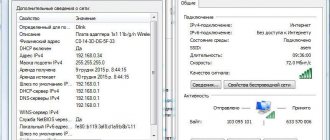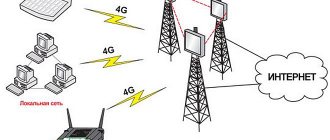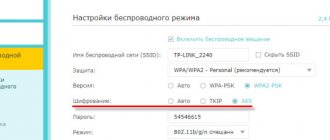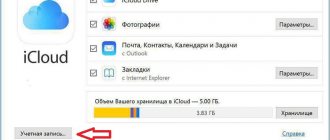What is apn
You bought a smartphone. Enter your login and password. We made all the initial settings. Uploaded reference books, photos, videos. Beauty! Now we need to share this joy with others ! But how? Internet is not connected! We connect it ourselves. First problem - What is apn in the phone settings? Apn is a wireless access point.
APN - access point name
APN abbreviation - Access Point Name, which translated from English means the name of the access point. This is an identifier of a packet data network, which allows the subscriber to use GPRS, 3G, 4G LTE Internet, as well as access various services, such as MMS. To work, you first need to obtain automatic APN settings for the operator you are using, or enter the necessary APN parameters manually. You also need a positive account balance or the presence of a non-tariffed package of services, for example Internet traffic.
When using services, the operator receives an apn request from a mobile device, processes it and redirects it to the desired address. Similarly, when receiving data, the operator receives an apn request, and then sends it to the recipient via the cellular network.
What is Access Point Name
The use of mobile Internet among users is becoming more and more popular. This is influenced by the emergence of new gadgets available and favorable offers from operators when using a data connection.
APN access point - what is it? Access Point Name - the name of the access point to a number of settings that will allow you to use online services through your mobile operator. AP is a separate device, a simpler version of a router, designed to connect devices to an already created mobile connection. Its task is to organize the connection of devices via Wi-Fi. It can work in different modes, it all depends on the specific device to which the Internet is transmitted: wireless gadgets, Wi-Fi bridge, repeater.
The AP does not distribute an IP address, does not connect to the provider, and does not have a built-in firewall. It simply receives the Internet from a router or modem and distributes it over a Wi-Fi network. Some wireless access points that are on sale can distribute IP, organize a separate network and even connect to the Internet provider, but they still cannot do without a router or modem.
Note! Each router can operate in access point mode, allowing devices to connect to Wi-Fi.
Manufacturers may include this mode in the router settings. The wireless transceiver broadcasts traffic without any operations with it. If multiple devices connect to Wi-Fi, the bandwidth is divided equally between them.
APs come in a variety of varieties - for indoors and outdoors, for connecting one or more clients, with a built-in antenna or a separate one. They often have only one cable connection port - for incoming traffic.
Note! To get a Wi-Fi connection, APN is connected to a router or modem via a network cable. To connect to a wireless access point, you configure the bridge mode (WDS) or repeater mode - it all depends on the specific case.
What are the access point settings for?
In most cases, mobile communication services are used using smartphones and phones. These devices must be configured in a certain way to transmit a packet of information.
First of all, these settings are checked by the mobile operator providing this service.
This allows him to determine
- List of IP addresses assigned to this gadget;
- Data protection and encoding tools;
- The procedure for working with additional devices connected to this channel;
Correct IPN settings allow you to install the desired packet data network (PDN) for information exchange. In this case, it is possible to identify and select a specific service:
- communication with the WAP wireless application server;
- MMS multimedia messaging protocol;
- packet radio communications;
- directly Internet;
Two parts
Despite such extensive functionality, the APN structure is quite compact and consists of two parts:
- The first (mandatory) is the network identifier. The name of the connected external network that has a special support node is written here. In addition, the type of service requested by the user may be added to this information.
- The second is the operator identifier. Here the packet domain in which the operator operates is already indicated and the GGSN node responsible for its connection with the Internet Protocol (IP) is located. It is also mandatory to define MCC and MNC codes, which respectively identify the country and operator.
In simple terms, without correctly setting up the APN, working with the Internet via a mobile network is out of the question. How relevant this is is needless to explain, since this topic is the most promising today.
Software and application developers are moving their products to the mobile platform whenever possible. Now the phone is the main intermediary between the network and the user (in games, at work, at home, during financial transactions). For their part, this is actively supported and developed by gadget manufacturers and operators, providing support and distribution of high-speed data transfer standards (LTE and, currently being finalized, 5G).
And of course, we, users, are delighted with the opportunity to access any quality content anywhere in our environment. To do this, you need to correctly configure the APN settings. Those who like to use VPN to access prohibited resources can rest easy. The identifying information you exchange with the operator will not be shared online.
How to set the necessary settings?
Previously, this process was carried out by sending an SMS request to connect Internet services within a certain tariff. The operator responded by sending the settings, saving which the subscriber received access to the mobile Internet and other services. Over time, operators optimized this process and began to independently send the necessary information for the APN as soon as the SIM card was in the new device.
Despite this service, manual APN configuration is still relevant. The need for it arises when the parameters are lost for some reason or the automatic identification fails. Now I will tell you how to do this yourself, and you will see that it is much easier than remembering the request code or using other methods.
To begin with, I recommend understanding the settings of your smartphone. And find the place where you will enter the data.
- In the most common Android devices, your path in the settings menu will be as follows: “Mobile network” (you may find it in the “More…” section, depending on the software version) – “Access points (APN)”. Next, if you have a dual-SIM model, select an operator. And we see many parameters (we will return to them later).
- On Apple phones, in the settings we find: “Cellular (data)” – “Data settings” – “Cellular data network”. Here you will see concise APN settings for individual services;
- On Windows Phone devices, everything is even simpler: scroll through the numerous settings towards the end of the list, where “Access Point” awaits you.
Select the operator and get to the desired parameter entry menu.
What to prescribe?
Now directly about what this means in the settings. Which fields should I fill out and what should I enter there? I ask you, my dear friends, to remember simple rules that will allow you to install an APN, even if you forget something. For each access point, we fill in only three fields: the APN itself, the username (username) and password. The last two values are the same in most cases and are the name of the operator.
I think it will be easier for you if I provide these settings according to the scheme (APN / name / password) for the main Russian operators:
- Megafon (internet / gdata / gdata) or (internet.ltmsk / gdata / gdata);
- MTS (internet.mts.ru / mts / mts);
- Beeline (internet.beeline.ru / beeline / beeline);
As you can see, everything is logical and easy enough to remember. Also, do not forget to give a name to the created (or modified) access point and save it.
Perhaps someone else uses 3G modems. They are similarly configured through a software interface on a computer. But such devices have lost their relevance, since now it is much easier and more profitable to distribute high-speed Internet from your smartphone by switching it to the appropriate operating mode.
What is an Access Point Name (APN)
APN is the information your phone uses to connect to your carrier's network. It lists the addresses your phone uses to connect to the network, the ports used to process Multimedia Messaging Service (MMS) messages, the types of data a particular APN uses, and other pieces of information to ensure your phone works properly.
Some of the settings, such as "APN Type", may be optional and your phone will still work if it is not 100% correct. Others, such as "MMSC" and "APN", are much more important and your phone will not work if they are entered incorrectly.
Luckily, most phones have a built-in APN for popular carriers, so all you have to do is insert your SIM card and let your phone do its magic. The phone already has an APN and it knows which one to load to connect to a given network.
How to add or change your APN
If you really need to change your APN settings, it's pretty easy to do. Start by opening the Settings app on your phone. The exact menu item will vary depending on the device and manufacturer, but click on the menu that controls your network settings. On Honor 8 lite running EMUI 8 (Android this is called “Wireless Networks”. Then tap “Mobile Network”.
If your device supports dual SIM cards, then find the one you need and select “Access Point Names (APN)”.
Click on the three menu dots in the top right corner, then select New Hotspot.
Your APN settings may be included in the package with your SIM card, or you may need to find one. Enter the details exactly as they are listed, then tap the checkmark in the top right to save your changes.
You may also need to make changes to your existing APN. To make these changes, click on the APN you want to change. Click on each category and then update the details as needed. Tap the check mark in the top right corner to save when you're done.
Once you set the APN, you won't need to change it again unless you switch carriers or reset your phone.
Do I need to configure APN myself?
The AP is pre-adjusted on the phone's SIM card. After its installation, operators automatically send the necessary information to the subscriber. Wi-Fi APN in the phone, what is it - it is an access point through which the user connects to the data service.
Despite such convenient service, there are times when you need to manually configure the APN. The need for this arises when the parameters are lost for some reason or automatic identification fails; also, not all phone models support automatic APN configuration. To do this, you need to know how to access the configuration menu on the device. You can find this out in the user manual for the device or look at the description on the Internet. Depending on the phone model, the names of some items may differ, but the principle is the same everywhere. To log in you will need a username and password, this is used by default. You need to specify the correct settings, and the operator is responsible for all these actions.
Note! To change settings, you must tap each field and enter the information. All settings should be saved automatically.
All the necessary settings are indicated in the smartphone’s system data, which are used automatically.
Common APN Options
- Name . It is indicated either arbitrarily (no additional verification of the validity of the input is performed on the receiving server) or in accordance with the information received on the official website of the provider. As an option - Beeline Internet.
- APN . Exact ID. In most cases it resembles a URL, like internet.beeline.ru.
- Port , server and proxy. Text fields that do not require filling.
- Username and password . The parameters are issued by the provider or operator. They contain mostly letters, but in rare cases numbers.
- Authentication type . PAP or CHAP. Preference is for PAP - this is what modern cellular operators use, but there are exceptions. You should look for details in support.
- APN type . In the Type section of the APN access point, regardless of the operator, the combination default, supl, mms is indicated. It is important to maintain the writing order (without spaces between words and punctuation marks, as well as case), otherwise the selected settings will not work as intended.
Mobile operators rarely divide the listed settings into categories: along with the WAP wireless protocol, dedicated packet radio communications, Internet and MMS multimedia messages automatically take effect.
APN ID and where to get parameters for it
All these settings and accesses live on the mobile operator’s website. They are usually found in a search engine for the request: “APN operator name”. Beeline, for example, looks like this:
- Enter the phone menu. Select section » Settings -> More. -> Mobile network -> Check the box in the “Data transfer” item -> Access points -> Press the “menu” function key -> New access point “;
- Enter the following parameters in the appropriate fields and save the data:
- Name: Beeline Internet
- APN: internet.beeline.ru
- Proxy: Skip
- Port: Skip
- Username: beeline
- Password: beeline
- Server: Skip
- MMSC: Skip item
- MMS Proxy: Skip
- MMS Port: Skip
- MCC: Skip item
- MNC: Skip item
- Authentication type: PAP
- APN type: default
- APN protocol: IPv4
- Enable/disable: Skip -> Press the “menu” function key -> Save.
- Enter the phone menu. Select section » Settings -> More. -> Mobile network -> Access points -> Select the created Beeline Internet profile ".
But it is logical that if you are on the street and without Internet on your phone, then it is very difficult to get them, and if the operator’s employees (in my case two) do not know what they are, then all you can do is try to learn them by heart, and let , the situation happens extremely rarely, but sometimes it can be a big learning curve.
The main thing to remember is that the APN usually matches the name of the operator, and is preceded by the word Internet. That is, for MTS it is internet.mts.ru, for Beeline you can see for yourself, and so on and so forth. Well, the login password, as a rule, coincides with the name of the operator. The rest most often does not require intervention, but you never know.
View and change APN settings on iPhone
Entering incorrect APN settings may result in loss of cellular data connection and may result in additional charges. Do not change the APN without direct instructions from your carrier or mobile device administrator. Contact your carrier to confirm the correct APN settings.
If allowed by your carrier, you can view APN settings in one of the following locations:
- Settings > Cellular Data > Data Options > Cellular Network
- Settings > Cellular > Data settings > Cellular data network.
If your device doesn't have any of these options, contact your network provider.
To change settings, click in each of the fields and enter the information provided by the operator. The settings will be saved automatically. The ability to change your cellular data settings may vary depending on your operator. If the operator needs a different APN setting, they can use a configuration profile with the correct settings.
If you don't use a configuration profile, updating iOS will reset any changes you've made to your APN settings. If you changed your APN settings before updating iOS, they will be restored to their default values. After updating iOS, you may need to re-enter the desired settings.
Reset APN Settings on iPhone
To restore your default carrier APN data, go to Settings > Cellular > Cellular Data > Reset Settings. If a configuration profile is installed, the default information for that profile will be used.
If you're using an iPhone or iPad in a corporate environment, you may need to contact your mobile device administrator to change the APN. If you have changed the APN settings set by your mobile device administrator from a configuration profile, follow these steps to undo the changes:
- On iPhone: Go to Settings > Cellular > Cellular Data and tap Reset Settings.
- On iPad: Remove the configuration profile and then add it again.
If you're a mobile device administrator, you can use Apple Configurator, Profile Manager in macOS Server, or another mobile device management solution to change APNs and other advanced settings.
Where to add and where to edit APN
Before adding identifier parameters to the “Settings” of mobile devices with Android or iOS operating systems, you will have to search for up-to-date information for the SIM card of the operator you are using. Thematic articles from the “Technical Support” section on the official websites of Beeline, MTS or Megafon will help you cope with the task.
ADVICE! For setup for well-known operators, you can view the instructions on our portal here.
Often, in addition to “manual” settings, “automatic” ones are also provided: the operator offers to select a smartphone or tablet model, indicate the mobile phone number, and then apply the configuration, saving a lot of time. If the manual typing process is important, then you will have to act differently. First, open “Settings” on Android or iOS and select “Data transfer” (or “Network data”).
Then select “Access points” or “Cellular network” (section names depend on the operating system, firmware and software version).
The last step is to consistently and accurately (that is, following the input rules, skipping unnecessary text fields and not experimenting with the specified values) copy the information from the operator’s official website into the “Settings” of Android or iOS. Changes are saved automatically and take effect within 5-10 minutes. In some situations, you will need to reboot or temporarily disconnect from the network, including Wi-Fi.
How to set up apn
Apn or Access Point Name is a type of wireless network access point that the user uses to connect to some services, for example, MMS, Internet.
If the apn settings were set incorrectly, there will be no connection to the Internet, and “apn error in phone” will appear on the phone display. The most common reason is an incorrect network name.
To set it up correctly, you need to know the settings of the mobile operator whose SIM card is inserted into your smartphone. For some operators, the settings depend on the SIM card tariff plan. In some cases, the geographic location of the connection matters.
- Find “Settings” in your phone
- "Wireless network"
- "More"
- "Mobile networks"
- "Access point"
Setting up a regular Beeline SIM card apn:
- set in the settings internet.beeline.ru
- in the username line we set beeline
- and in the password line – beeline
Megaphone apn settings:
- Line apn – internet
- in the other two – gdata
Setting up apn tele2:
- We indicate the apn point internet.tele2.ru
- username and password fields – leave empty
Setting up apn yota:
- Name - yota
- apn point –internet yota
Rostelecom apn setup:
- Name: Rostelecom
- APN- internet.usi.ru
The article lists the settings of the most popular cellular operators.
Remember that the correct settings affect your network connection, and therefore your communication and work. Be careful when entering them!
A little background from the author
In any phone, one way or another, for some time now there has been this very mobile data network, or access point, or whatever you want to call it.