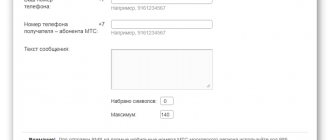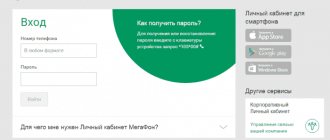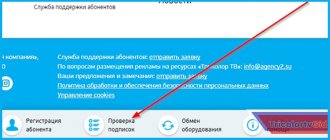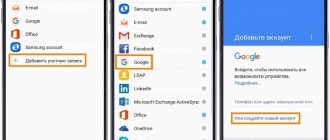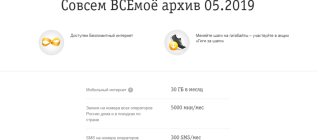Hi all! And in the morning there was another question in the mail from a regular reader of our portal: “how to register a YOTA modem.” As it turned out, then without registering the device, the Internet may not appear at all, even after a direct connection to a computer or laptop. This is also required if you use a flash drive when connecting to your home router.
In fact, there is nothing complicated about registration, so just do what I indicated in these instructions. But if any difficulties arise, write in the comments and I will try to help you.
What is required to gain access to your Yota personal account
The most important condition is the presence of a SIM card from the operator. Your personal account (including your personal account) is a service for existing Yota clients. In the company's online store (https://www.yota.ru/store) you can place an order for a SIM card online. The operator offers SIM cards for:
- Tablet computer;
- Smartphone;
- Modems for using the Internet on computers.
Today, activating a card does not require any additional actions. After connecting the SIM card to the appropriate tray of the smartphone/modem, it will automatically work.
How to register and gain access to your account
First of all, you need to buy and activate a SIM card in your region of use. After that, it can be inserted into the gadget for registration and first authorization. You need to do this once, after which you will be logged in automatically.
Depending on what device will be used, you will have to register in the mobile application (for smartphones or tablets) or in the web version for computers and laptops. If the subscriber is already a client of the provider, then in order to log into the personal account you will need your personal account numbers. For new users, registration is provided over the telephone.
For the first time, you can log in from a cellular gadget or from a PC if a modem is connected. After inserting the SIM card into the slot and attempting to open any site in the browser, you will be redirected to the Yota page. A window will appear there with an invitation and lines for entering a personal or telephone number.
Registration via computer
The provider provides Yota users with a personal account, registration through a computer in which is elementary even for dummies. The service is mandatory for use and allows you to:
- Manage personal data;
- Monitor your account and top it up;
- Choose a tariff;
- Receive information on account balance;
- Participate in promotions and receive the latest information about the operator’s current offers;
- Link bank cards;
- On the first page you will see how much money is left and you can, depending on this, choose the speed. The operator allows you to save on this factor. The lower the speed, the less you pay.
In order for a Yota subscriber to register in a personal account via a computer, you need to insert a SIM card into a mobile device or connect a modem/router. The smartphone or tablet will be automatically configured to work with the operator.
Open your browser and type the address www.start.yota.ru in the line at the top. A page for entering personal information will automatically appear.
Registration in your Yota personal account for a computer is extremely simple. Fill in all the fields:
- Surname;
- Name;
- Login (you need to come up with one);
- Password (create one too);
- Password confirmation;
- Select a question in case you lose your password;
- Enter the answer to it;
- E-mail address;
- Mobile number;
- After entering the information, click the “Get Code” button. It is needed to confirm your phone number. A code will be sent to this number, which should be entered into the field next to the button;
- Then click the "Register" link. Look carefully at the information provided. If you made a mistake somewhere, you can make corrections. Here you will see the account number that was created when purchasing the SIM card;
- Save this data or print it. They will be useful during subsequent logins.
As you can see, registering in your Yota personal account via a computer is not difficult. This is a very easy and understandable procedure. To further enter your personal profile via a computer, enter the address www.my.yota.ru or the address of the official website in your browser.
In the latter case, click on the “Personal Account” link in the upper right corner and an authorization form will appear.
Registration in your Yota personal account from a smartphone or tablet
In the case of mobile subscribers, the company acted more modernly and decided to abandon the standard provision of personal account access to the system, providing users of smartphones and tablet computers with optimized applications. Fortunately, Yota specialists took care of creating appropriate applications for all the most popular mobile platforms - registration in your Yota personal account can be done both for Android devices and for Windows devices and iOS gadgets.
The registration procedure in a personal account for users of smartphones and tablets is extremely simple - subscribers need to download the appropriate application to their gadget and launch it (a Yota SIM card must be installed in the device).
The programs are available for download completely free of charge, and their size will have virtually no effect on the memory status of the devices used.
Via request
At the beginning of the article, I provided download links from the official Google Play, iTunes, and Microsoft stores. The idea is simple - install the software on your gadget (smartphone or tablet) and you can:
- See in the program all the information on the number (it is indicated at the very top);
- Chat online with support managers;
- Change tariffs, activate/deactivate services.
If you manage to find out the number on your Yota SIM card, but you don’t like it, a replacement service is available. Both free and paid (more beautiful and memorable) options are available to choose from right in the program.
We looked at all currently available methods for determining the number on Yota. If you know other methods, be sure to share useful secrets in the comments.
Sincerely, Victor!
We list the main available methods:
- In the smartphone application.
- Through technical support.
- On the card issued upon purchase.
- Using a special USSD request.
- Call or send SMS to another person.
If you are interested in how to find out my number, then let's carefully look at the available methods.
Yota is actively developing its own application. The operator program is one of the main ways to interact with the account. In it you can:
- Manage services.
- Change parameters according to the tariff.
- Find out the balance and balances of packages.
- Chat with the operator and ask questions.
- Change the number if desired. Once the service is provided free of charge, in the future its cost will be 100 rubles.
- Link a bank card and top up your account from it.
The application is a modern multifunctional tool. It allows you to gain full control over your account and perform various actions with it.
How can I find out the number in the application?
You can use a request to check. The subscriber needs:
- Dial *103#.
- Wait for the response to arrive.
- You should receive a message with the current number.
How to log into your Yota account
There are several ways to log into the personal account (PA) of an Yota client:
- Follow the link directly (you can use the button on this page);
- Through the official website of the company;
- Link to a page on social networks (Facebook or Vkontakte) and further login through it.
Let's look at the main options in more detail.
By phone number
The fastest way to log into your Yota personal account is by using the phone number linked to your profile.
To get started with the service:
- Go to the site either at the address indicated above, or use the button on our site for quick access.
- After this, you will be redirected to a page for entering authorization data.
- Enter your phone number (in addition, you can use your e-mail or personal account number as a login) and the password you specified when registering your personal account.
Click "Login". After this, you can use all the functions of the service.
These instructions apply to both the desktop and mobile versions. But if it is more convenient for you to resolve all issues through the phone, you can use the Iota mobile personal account; you can enter it through a specially developed application.
Via mobile application
In order to get started using the application, you just need to follow a few simple steps:
- First of all, download the program to your smartphone. This is easy to do: just choose the download option that is most convenient for you: through a search in the application store for your platform (Play Market, AppStore or Microsoft) or through the website. If you decide to use the latter method, then go to the official website of the operator and select the “For smartphone” section; then you just need to select your platform in the corresponding block of information.
- After installing the application, you will receive a request on your phone for consent to provide voice and Internet services.
- All! Now you can use the service. The principle of operation is the same as that of the desktop version: for the first time you will need to enter your login and password and you are ready to work.
Important! If you are using a mobile application, you should remember that it is designed for portable devices on the following platforms: iOS 8.0, Android 4.0, Windows 10 Mobile and Windows Phone 8.1 or higher.
Via the official website
You can go to your Yota personal account using any page of the official website. To do this, find in the upper right corner the icon in the form of a man and the inscription “Personal Account”. Click on it and you will be redirected to the desired page. All you have to do is enter your registration data: login and password.
We remind you that in order to log in to the system, you will first need to register your personal account.
How to log into your personal account for business
Do you have your own business?! Then please note that the operator has divided the personal account for individuals and legal entities. The most important difference between these two profiles is the functionality: an individual manages only his own tariff, but legal entities have the opportunity to specify several connected users, control and configure their traffic and calls.
There are 2 ways to go to your Yota personal account for corporate clients:
- The easiest way: use the buttons below to log into your modem’s personal account or your smartphone account.
- You can also log into your Yota personal account through the official website. Look in the upper left corner. Have you selected the “For Business” section? If not, be sure to click on it. Now look at the top right corner of the page. Did you find the little man icon and the signature “Personal Account”? If yes, feel free to click on it and select the item you need “For modem/router” or “For smartphone”. In accordance with this, you will be redirected to the desired page, where you only need to enter your login and password.
We've sorted out logging into the service, and now let's take a closer look at what you can use your Yota personal account for.
Details - how to order?
Money loves an account, and detailing traffic and calls will allow you to control your expenses. If necessary, the option can be activated and then disabled as unnecessary. You can order the service in your Yota account. Its peculiarity is that it is free – you do not need to pay for providing information.
- The first way is to contact a sales and service point;
- The second way is to request an operator in an online chat.
The information will be sent to the email entered during registration.
Personal account in the Yota mobile application
After registration, the owner of a smart phone visits his Yota personal account through the mobile application of the same name. It is recommended to download it before activating the ETA SIM card by connecting to the Internet using public Wi-Fi or a SIM card from another operator. The application can be easily downloaded from the link in the footer of the website yota.ru or found in the software store for your operating system - IOS, Android or Windows Phone. The owner of the smartphone just needs to log into the profile by entering the username and password once; in the future, the mobile application will allow access to the Personal Account automatically.
Technical support
This is relevant if your smartphone has two SIMs installed, one of which is Yota. How to find out the Yota card number in this case? We just call from Yota to our second phone number (it’s advisable to know it) and during the incoming call the necessary information is displayed on the screen. Elementary! No requests or third-party help are needed, everything is done without an application. But in the case of the iPhone, this option will not work - while Apple gadgets are in no hurry to acquire an additional slot for a second SIM card.
It is quite a rare case when a subscriber fails to activate the Yota SIM card himself. We won’t go into the reasons, we’ll just tell you what to do if you find yourself in such a situation. In this case, you will need to consult technical support specialists. There are two ways to contact this service:
- 8(800)550-00-07.
- Online chat on the operator’s website.
Both options are free and available 24/7.
How to find out your number on Yota? Without the application, you can use the help of contact center specialists. You need:
- Call 8-800-550-0007.
- Transfer the call to a specialist.
- Wait for an answer.
- After connecting, ask to clarify the number.
- The employee will help the client and provide the relevant data, or can send them via SMS.
Another option to quickly find out the number is to call the person who is currently nearby. This circuit is simple:
- Make a call.
- Wait for the call to complete.
- You can now press the reset key.
- On the second phone you need to go to the call log.
- Find the last missed call from you.
- Rewrite the number.
How SIM activation occurs on various gadgets
To use the purchased SIM card for its intended purpose, you must register it. Without this action, the subscriber will not be able to make calls and access the network, since all functions do not work. The user gains access to tariffs and additional services only after activation.
Automatic activation
All Yota SIM cards can be activated automatically. This means that after purchasing a number, the user has the opportunity to use the connection immediately after connecting to any device. On phones, you will need to go through the registration procedure and gain access to your own personal account. The operator signal appears immediately, as well as the Internet connection.
In most cases, the automatic activation process takes only a few seconds. In this case, the system will offer to install the proprietary Yota application, with which you can easily manage your account and tariffs.
How to activate a Yota SIM card for a tablet
The owner of the tablet has two options for independently activating a Yotov SIM card - using the application and without.
It is recommended to install the Yota application before manipulating its card, using mobile Internet from another provider or Wi-Fi coverage in a cafe, library, or other public place.
Subscriber action algorithm:
- insert the SIM card into the device;
- reboot it. Important: if before/after the reboot the system displays a message about using roaming, you should agree, since the cost of Eta Internet services is not affected by being in a foreign or home region;
- open the application;
- choose a package of services and pay with a bank card or electronic money (QIWI, Yandex.Money, etc.).
Without the application (before installing it), steps 1 and 2 will be the same.
Next you need:
- give the command *150*000# - replacing 000 with the cost of the service package (tariff plan). Please note: the cost of the tariff depends on the subscriber’s region, it must be clarified in advance on the ru website or at the operator’s point of sale;
- pay for services.
If the process goes through without technical problems, the Yota SIM card will be activated in each of the options after the money is credited to the balance.
If problems arise, the client will have to contact the provider's technical support service. This will not be possible via SMS, but you can call support for free from any operator’s phone, contact via chat, visit a sales point (office), or even find a solution to the problem in the company’s official VKontakte group.
How to activate a Yota SIM card on your phone
With a smartphone, the activation procedure is much more complicated than with a tablet. Or the subscriber will be lucky - he charged the Yotov card into the switched off device, turned it on and it activated itself. Or you will have to manually set the correct / correct settings, and then the sequence of steps will depend on the operating system.
How to activate a Yota SIM card for the owner of an Android gadget:
- enter “Settings”;
- tap “More”;
- continue to “Mobile Network”;
- Next you need “APN access points”, then “Create a new access point”;
- in the “Name” column enter the word Yota, in the “APN address” - set internet.yota;
- save, that is, save what is given.
What to do as an owner of an Apple gadget on iOS:
- enter “Settings”;
- go to “Cellular Communications”;
- then go to “Cellular Data”;
- open the “APN” tab and enter internet.yota;
- save.
Procedure for a device running Windows Phone:
- enter “Settings”;
- go to “Access Points”;
- In “APN” enter internet.yota;
- save.
With each operating system, after the final step, you just have to wait until the smartphone detects the network and signals about it. If the SIM card remains unactivated after all the efforts of the subscriber, you will have to contact support. It is possible that you will need to change the card, but first check the functionality of the gadget.
Activating a SIM card for a device with the Android operating system
Almost all modern smartphones run on the Android or IOS operating system, and the former is much more popular in our country. To manually activate a SIM card on such a device, the user must perform the following steps:
- Turn off the smartphone, insert the SIM card into the slot, and then turn on the gadget.
- Go to the device settings and go to the “More” item.
- In the pop-up menu, select the “Mobile networks” tab.
- Click on the pointer to create a new APN point.
- On the new tab, in the “Name” line, you need to write Yota.
- After this, you need to fill in the address, for this you need to enter internet.yota.
- Save the formatted data and reboot the device.
How to activate a SIM card on a device running iOS
Compared to Android, manual activation of Yota on iOS is much faster and easier. To unlock a newly purchased card, you need to place the chip in the device, after which automatic activation occurs. If this does not happen after five minutes, follow these steps:
- In the device settings, find the cellular connection option.
- In this section, open the “Mobile Data” tab.
- In the pop-up lines you must indicate the name of the service used - “Yota”. By analogy with Android, the address bar is filled with the internet.yota address.
How to activate Yota using Windows Phone
Almost always, Yota SIM cards are automatically activated during the first connection. If this does not happen, the owner of a Windows-based device needs to follow these simple steps:
- Go to device settings.
- Among the settings items, find and select “Access points”.
- In the pop-up menu, click on the tab called “Add access point” and enter internet.yota in the address bar.
- Save data.
- Select the newly created access point among all possible ones, after a short period of time it will be assigned the “Active” status.
This simple algorithm will allow the owner of a Windows Phone to get high-speed access to the mobile network.
How to activate a Yota SIM card on a modem, PC, laptop
If you are faced with the task of activating Yota SIM cards on your computer to work with the modem, take the following steps:
- Install the modem with the SIM card from the Yota provider connected to it into a free USB port.
- Next, the automatic driver installation process should begin. Please note that on different operating systems this takes different periods of time. If you update in a timely manner, there should usually be no unplanned problems.
- The next step is to activate and register your profile. To do this, you need to open any Internet page in a web browser. You will automatically be redirected to the official Yota website where step-by-step actions for registering a Profile and how to fill out all the necessary Personal Account data will be described.
- After all the steps have been completed, you will receive an activated Yota SIM card, as well as logs and a password to enter your Personal Account.
The drivers have been installed and your modem should register with the operating system - a corresponding notification will appear in the lower right corner.
Yota - activating a SIM card for a modem on a computer
If you have become a new Yota client who uses high-speed 4G network access using a modem, you probably have a question about how to activate the Yota SIM card for the modem? Such a device has a whole list of advantages, since it will work with any computer that has a regular USB connector. Such a modem will be able to distribute the network immediately to eight separate devices of any type. WI-FI will work perfectly both on a smartphone and on a tablet with any operating system. Another advantage is the automatic download of drivers. In fact, there is nothing complicated in this procedure and to successfully complete it you need to follow simple instructions:
- Connect the device to the computer using a USB cable.
- Go to Network and Sharing Center. In this tab you will find a new available connection.
- Launch your browser on your PC, and the system will automatically redirect you to the Yota start site. On this page you need to enter your data and register online. To do this, you must provide a mobile phone number to which you will receive a registration code. The code is entered into the field indicated on the start page.
- In a new window, you need to select the tariff plan you like from the available ones.
- After completing all these steps, you need to save the information by clicking the “Continue” button.
If you have completed all the steps correctly, the Yota modem will be activated, and you will have access to all services and will be able to start using the Internet at high speed.
Login to Yota router
To get into the settings of the Yota router, you need to use the address status.yota.ru. We enter it into the address bar of any browser. If you cannot log in at this address, use another one - 10.0.0.1. All information will be displayed on the page,
which concern the router:
- Yota Internet connection status
- Router specifications
- Connection speed
- Signal level
- Detailed analysis of costs within your tariff plan.
Yota status allows you to perform a variety of actions. Knowing how to log into the Yota modem, you can change the settings at any time. For example, you can change the IP address and reconfigure ports. Advanced users prefer to work with advanced settings. If you do not know which Yota DHCP band to choose, it is better to consult a technical specialist.
How to check SIM card status
You can check whether the SIM card is activated or not directly on the device. Such a device can be a mobile phone, tablet or computer. Depending on the type of equipment, the inspection procedure may vary.
On mobile devices, it is quite easy to use the many options provided by the operator. Thus, you can perform one of the following operations:
- check your account balance using a special command;
- call a friend or acquaintance;
- send a message;
- open your browser and use the Internet.
If you were unable to do any of the above, then the activation failed. You can also verify this by the absence of a corresponding indicator at the top of the screen. It is worth noting that the inability to carry out only one of the listed operations may indicate not a lack of activation, but the need to configure an access point.
Sometimes the problem is solved without interfering with the settings, but only by rebooting the device. Also, do not exclude the possibility of problems with a specific gadget, and not with the chip.
You can check the status of the SIM card on your computer by connecting to the Internet and in the subscriber’s personal account. To access your personal account, you must use the login and password that were assigned during the purchase and registration of the number.
Recovering and changing the Yota client password (Yota)
Password recovery from your Yota personal account is carried out by phone or email. To do this, on the login page to your personal account, click on the active line “Forgot your password?”, fill in the appropriate fields and hover over the “Get password” banner. Check the SMS or email (depending on the selected method) and go to the address specified in them to change the password.
If the client has forgotten his password to log into his personal page, it is possible to recover the password using his mobile phone number or email. The subscriber needs to go to the login page, click on the “Forgot Password” tab, the system will give the opportunity to fill out the necessary fields to recover the password, and click “Get Password”.
Activation problems
The basis for the modem to work is the presence of drivers on the computer. If they are missing or installed incorrectly, the modem will not be able to be activated. In this case, you need to go to the device manager (RMB on the Start button) and look for an unknown device. If it is present in the list, then the problem is in the drivers.
In this case, there may be three reasons:
- Old operating system. If it's XP, you should install SP3. For later versions, install all updates. If you are using an unlicensed version, find a better one;
- Antivirus protection is too strong. Try turning it off;
- OS protection is configured to the maximum. In this case, allow the installation of software without a digital signature.
According to user reviews, the official program from Microsoft ActiveSync most often helps to activate. It is designed to solve such problems.
Attention! This program does not work for Windows 10.
The operator has removed links to download drivers from the Yota website, so if you know exactly what modem you have (for example, ZyxelKeenetic), download the files from the manufacturer’s website. For laptops, it is better to visit the official website, where you can find many drivers that will allow you to activate your device.
Another reason is the USB port. Make sure it's working. Due to lack of power, the modem may simply not be readable. In this case:
- Go to Device Manager. For Windows 10, right-click the Start button and select the option you want. In Windows 7, click Start and click on “Control Panel”>;
- Then select Device Manager >;
- Click on the "USB Controllers" option >;
- On the “USB Mass Storage Device” line, right-click and select “Disable”.
Reboot and try inserting the device again. If nothing helps to activate it, contact the office where you purchased the device.
What to do if activation failed
Users often encounter problems when activating a SIM card; unfortunately, there is no one working way to solve this problem due to various reasons, but it is worth highlighting the most common problems.
Operator blocking
To activate the SIM card, the system sends an SMS message to another country. Some mobile operators block such messages due to their high cost. To find out if you have such a block, contact your mobile operator. If the device cannot send any SMS message, in the settings menu you must specify the SMS center number, which can be obtained from the operator.
Changing the interface language
Many old firmwares have an unpleasant flaw that makes it impossible to activate a SIM card using the Russian interface. To solve this problem, change the interface language and try to activate the SIM card in English.
Manual number entry
The list of common problems also includes an error in identifying a mobile phone number. System messages contain the SIM card number, and if it cannot be determined, failures occur. This problem can be solved extremely simply; to do this, click on the notification with the error and click on the “repeat” button several times.
Setting up mobile devices on Windows Phone
Settings → Access point → Add access point ( ) → internet.yota. After saving, you need to select an access point and wait for the “Active” status.
Devices running Windows OS can easily and quickly connect to the Internet manually if the automatic connection fails. To do this, you need to go through the menu to the “Settings” section and create an access point in the apn by selecting the “plus” sign. In the required apn field you need to enter internet.yota. After saving the settings, the status should become active.
Setting up on a tablet
Let's figure out how to connect Yota Internet on Android. It was not by chance that we chose this operating system: the lion’s share of mobile devices on the Russian market runs on it. So, if a device refuses to connect to the network, the first thing to do is make sure that you are using the correct device.
If there are no contradictions, then the device simply does not have the configurations necessary to access the network. You can set these values yourself, spending just a few minutes on the procedure.
You need to act according to this scheme:
- Open the system menu, section “SETTINGS”.
- We find the additional settings item, which is usually labeled “MORE”.
- Select the “MOBILE NETWORKS” subsection.
- Here we are interested in the “Access Point” category.
The point of the operation is that you need to set a new exit point to the network, which probably does not exist. To do this, you need to specify the network name: Yota and configure the APN by specifying the path internet.yota.
The setup is almost complete, all that remains is to confirm the entered data and reboot the device so that the system remembers the new configuration.
Possible problems and methods for eliminating them
Setting up a network is very simple, but many users do not have a very good understanding of their PC. However, this does not mean that due to the lack of certain experience and knowledge a certain problem has arisen; connection difficulties often arise for the following reasons:
- No connection to the USB port. The port may simply be faulty or disabled in the BIOS. To find out the port status, you can check the connection information using Device Manager. If there is no connection, just try using a different USB port.
- No network access or poor signal. To overcome this difficulty, you can use specialized extension cords so that the modem is located in a location with a stronger signal level. This problem can be recognized if there is no backlight on the modem.
- Incompatibility with the installed operating system. In some cases, the modem may only work with the latest OS. If the need arises, it is very easy to replace or upgrade. Also, in most cases, simply updating the drivers helps.
As a rule, most users do not have any difficulties setting up Yota, since everything happens automatically. If the automation does not work, all actions are very easy to perform manually, they take only a few minutes, after which the user gets access to high-speed network connection services.
Causes of activation problems
Most often, activation problems arise for the following reasons:
- The device is located in a location that is outside the network coverage area. To avoid this, it is advisable to obtain the necessary information from company employees in advance.
- Network problems. You can restore a stable connection by going outside or climbing to a small hill.
- Incorrect settings. The problem occurs when manually debugging the connection. Sometimes users misspell the network name or address, resulting in an inability to connect.
- Defective SIM card. This happens extremely rarely, but you still shouldn’t rule out the possibility that the purchased chip cannot communicate with the network due to a defect. You can check this option by inserting the card into other devices.
- The smartphone cannot correctly identify the inserted SIM card. This is associated with the characteristics of a particular model.
- Technical work or breakdowns on the provider’s servers. Sometimes networks remain inaccessible to users. Yota usually provides all information about planned work in advance, but unplanned accidents may also occur.
Setting up a SIM card, as well as activating it, is a fairly simple process.
Software and hardware problems
The modem is connected to the computer via a USB interface. It is he who is responsible for the fast transfer of all necessary data and connection to the Internet. A port malfunction or disconnection will make the modem impossible to use. You can verify that the interface is working through the “Device Manager” on your computer. It would be a good idea to try connecting the modem to another free port.
Most modems have a special backlight that signals the presence of an Internet connection. If the backlight is off, it means the system cannot connect and provide the necessary network access.
In exceptional cases, problems may be caused by incompatibility of the operating network used with the modem. If custom Ubuntu is installed on your computer, then the necessary drivers for the correct operation of the SIM card will simply not be installed on it.
10.0.0.1 and Yota status: login to the control panel
If the subscriber plans to work with a Yota modem or router, you need to go into the device settings. The device must be previously connected. The modem can be connected to a PC via the USB port. We launch any web browser on the computer. You need to write status.yota.ru in the address bar. we confirm our actions. If login fails, enter 10.0.0.1. You should now be taken to your modem's web interface. It contains all the information about the device, Internet speed and connection status. Here you can change your WiFi network settings. To do this, you need to select the category called Device Settings.” To gain access to advanced settings, enter the address https://status.yota.ru/advanced. From the Control Panel, users can install updates for their devices, change their passkey, and more.
Download the Yota mobile application for Android and IOS (iPhone)
Using Yota applications, you can easily change the connection conditions as needed. For travel throughout Russia, there is a single price for all regions with unlimited calls.
Using it you will get the following functions:
- Online balance checks.
- Tariff changes.
- Change of phone number.
- Roaming configuration.
- Direct connection to technical support.
- Enable automatic payment mode..
- Daily and monthly payment mode