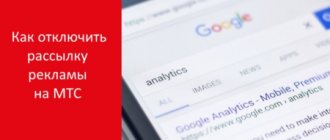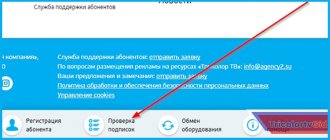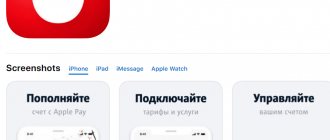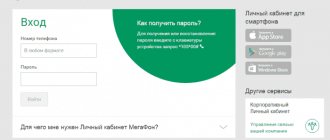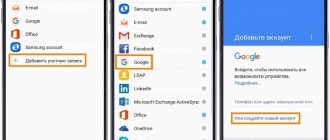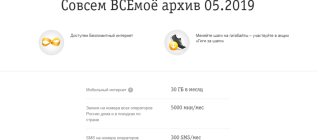The need to send a text message from a computer to a mobile phone can arise at any time. Therefore, knowing how to do this can be useful to everyone. You can send an SMS from a computer or laptop to a smartphone in a large number of ways, each of which will find its own user.
SMS via the operator's website
In most cases, a special service is perfect, which is presented on the official website of most well-known mobile operators. This method is suitable for those who currently do not have access to their phone, but have an account on their operator’s website. However, each such service has its own functionality and it is not always enough to have a pre-created account.
MTS
If your operator is MTS, then registering a personal account is not required. But it's not that simple. The fact is that although it is not necessary to have a ready-made account on the operator’s website, it is necessary to have a phone nearby with an installed MTS SIM card.
To send a message using the official MTS website, you will need to enter the mobile phone numbers of the sender and recipient, as well as the SMS text itself. The maximum length of such a message is 140 characters, and it is completely free. After entering all the necessary data, a confirmation code will be sent to the sender’s number, without which it is impossible to complete the process.
Description of the MMS service
To please a loved one, send him a postcard, a picture for a holiday or for no reason. For this purpose, the MMS service has been implemented, with which, in addition to text, you can attach a multimedia file to the structure of the message.
The cost of this method of communication is fixed throughout the country and amounts to 9.9 rubles per piece for all directions and mobile phone numbers. The service has a number of restrictions and conditions of provision that we recommend observing:
- The provider allows you to send files to subscribers of any provider without territorial limits.
- To write a letter, you need to have the required amount of money on your balance and have it installed. Otherwise, you will need to activate the option - *111*18#.
- The user has the right to send MMS to any equipment - cell phone, tablet computer and email.
- The parcel can reach the addressee in no more than three days.
- The company has set a limit on the size of attachments per message. Correspondence via the MTS internal network - no more than 0.5 megabytes, to other telephone numbers - 300 kilobytes. If you exceed the established norm, the MMS will not reach the recipient, and the amount will be debited from the balance.
- When you are outside your home country, tariffs are based on the current terms of the tariff plan and international roaming.
To write an MMS, open the SMS section in your mobile phone, enter the contact details of the interlocutor and attach the required file or image to the letter. After this, the consumer will receive a corresponding notification at the other end of the line. Unfortunately, not all devices can unpack a received package. What to do? Additional methods have been implemented for this purpose. We'll talk about them further.
For the service to work correctly, you must configure the service, otherwise you will not be able to send and receive messages.
Currently, there are two methods - independent manual adjustment and ordering automatic installations. In most cases, the consumer will not have to do anything; all the necessary parameters are on the phone by default. You can obtain the package of characteristics directly on the provider’s official website in the “Help” tab. Enter your phone number and wait for a response SMS. Here you will also find a list of actions for manually debugging equipment for any type of operating system. If this does not work, seek professional help from consultants at the operator’s service center or through the technical support contact “0890”.
Attention! The MMS service does not work without the mobile Internet service being disabled.
My SMS Box service
If for some reason the sites described above are not suitable for you, try other online services that are not tied to any specific operator and also offer their services for free. There are a huge number of such sites on the Internet, each of which has its own individual advantages and disadvantages. However, in this article we will look at the most popular and convenient of them, which is suitable for almost all occasions. This service is called My SMS Box.
Here you can not only send a message to any mobile number, but also track the chat with it. In this case, the user remains completely anonymous to the recipient.
At any time, you can clear correspondence with this number and leave the site. If we talk about the service's shortcomings, the main and perhaps only one is the difficult process of receiving a response from the addressee. A person who receives an SMS from this site will not be able to simply respond to it. To do this, the sender must create an anonymous chat, the link to which will automatically appear in the message.
Plus, this service has a collection of ready-made messages for all occasions, which you can use completely free of charge.
Go to the My SMS Box website
Ways to view MMS
We received a multimedia message, but how to open and view it? Most consumers do not have any technical problems with this procedure. Just launch it like a regular SMS. The image or postcard will instantly appear on the display. But some models and brands of phones cannot open the received package - usually these are old push-button cell phones. In this case, use third-party sites and services. Below we will consider each current method.
In your personal account
This interface is a multifunctional tool with which you can independently configure and manage your tariff plan and connected options on your phone number. To authorize in the system, register on the portal, enter your contact details and confirm them using the security key, which will arrive in the form of an SMS notification. In the main menu you will see an indicator of the status of your personal account and the remaining batch data in the current billing period. To read the received message, go to the archive section. Here you will see all previously received MMS and you can view any.
Attention! Currently, such an option to send and read MMS on your personal account page is not available. The provider has blocked access to the service temporarily or permanently since October 15, 2018. The operator explains this by low demand among consumers.
On the portal
MTS has implemented a special website for writing and reading MMS messages online. Remember the email address “mms.mts.ru”. Here you can buy interesting postcards, pictures and attachments for a fee, as well as upload photos. To log into the system, provide contact information from your personal account - phone number and security password.
Each incoming MMS contains a special key with which you can open the received file on the portal at any time. Please note that the shelf life of parcels on the resource is limited and is three days. After this period ends, messages are automatically canceled. This method is perfect for users who cannot open the file via a mobile device.
Attention! At this time the site is closed to the public. This may be a temporary measure or a permanent one.
Via computer
You can view all received alerts by connecting your cell phone to your personal computer. For this:
- Connect your smartphone to your PC via a cable connection.
- Wait while the systems synchronize.
- Go to the removable storage folder and find the SMS section.
- Here you will see all the received files and letters, and you can also save them to your computer.
Received an incoming multimedia message but can't open it? The article examined all available methods of how to view MMS on MTS. Unfortunately, most of them are not currently valid. This is due to the active development of social networks and instant messengers, which replace SMS correspondence.
Special software
If for some reason the above methods do not suit you, you can also try special programs that are installed on your computer and allow you to send messages to phones for free. The main advantage of these programs is their enormous functionality, which can be used to solve many problems. In other words, if all previous methods solved only one task - sending SMS from a computer to a mobile phone, then here you can use more extensive functionality in this area.
SMS-Organizer
The SMS-Organizer program is designed for sending mass messages, but, of course, you can also send single messages to the required number. There are many independent functions implemented here: from your own templates and reports to a blacklist and the use of proxies. If you do not need to send messages, then it is better to use other methods. Otherwise, SMS Organizer may be perfect.
The main disadvantage of the program is the lack of a free version. For official use you must purchase a license. However, there is a trial period for the first 10 messages.
iSendSMS
Unlike SMS-Organizer, the iSendSMS program is designed specifically for standard sending of messages without mass mailing, and it is also completely free. Here you can update your address book, use a proxy, anti-gate, and so on. The main disadvantage is that sending is possible only to a certain number of operators based on the program itself. And yet this list is quite extensive.
ePochta SMS
The eMail SMS program is designed for mass sending of small messages to the required numbers. Of all the methods presented above, this is the most expensive and impractical. At a minimum, every single one of its functions is paid. Each message is calculated depending on the tariff plan. In general, this software is best used only as a last resort.
Sending from the MTS website
Clients have the opportunity to send mms through the provider’s website. To do this, you can use the quick access link: https://sendmms.ssl.mts.ru. Next, you should enter your mobile combination in the appropriate fields, as well as the phone number of the data recipient, namely another MTS client. Then you should specify a title for the text message. You can select it from the list provided or make it yourself. Additionally, you will need to enter text information, which cannot be more than 100 characters.
Next, the client will need to select the required file to send. To do this, use the corresponding button to download the necessary information. The uploaded file cannot be larger than 300 KB. After this, the user can send MMS from the computer to the MTS phone if he presses the continue operation button. MMS will not be delivered immediately, because the operator has special protection against spam. Thus, a message with a password will be delivered to the client’s device. The password must be entered in the column that will appear on the monitor screen. After this, the necessary information will be delivered to the other person.