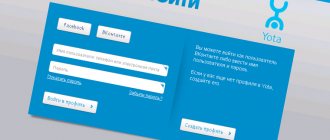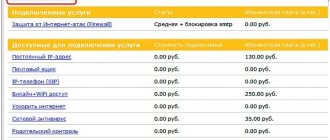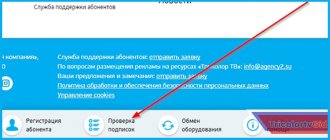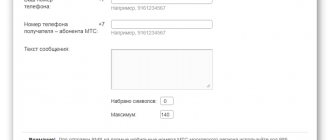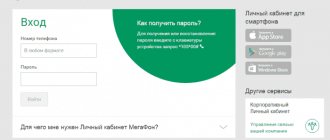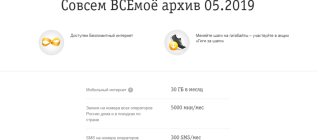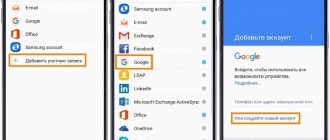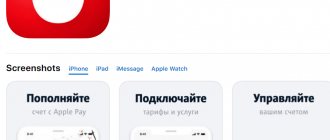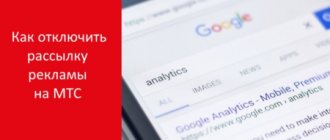The Internet has already become a part of everyday life for many people. Users of the global network have already rightfully appreciated the opportunity to purchase various goods online, as well as pay for services, food, and order tickets. Recently, users of mobile devices operating in the Beeline network can control and manage financial assets and services using access to the global network if they register in their Beeline Personal Account.
For the subscriber, this is a kind of virtual office, in which he has the opportunity to conveniently and quickly perform many operations regarding his number. However, in order to start using the full functionality of your Personal Account, registration is required. This procedure usually does not cause difficulties. Here we will look at it in the form of clear and convenient instructions on how this action is performed.
Registration and login
The cellular network operator has created conditions for its subscribers so that they do not experience difficulties when registering for this service. To enter your Personal Account, you do not need extensive computer experience. There are detailed instructions on the login page. We will try to explain it in more detail.
First you need to go to the following link - my. beeline. ru. A page will open where you can log into your Personal Account. In certain fields you need to specify a password and login. Usually, instead of a login, your phone number is indicated in 10-digit format, that is, without the eight. You will have to obtain the password separately.
The algorithm for obtaining a password via SMS message is also explained here. A password is ordered by sending a given command via a computer or by clicking on the “get password” link. After this, a tab with the “Login” window opens. In it you need to indicate your phone number, then click “send”.
You will be sent a text message containing a temporary password. The SMS should arrive within a few minutes. Enter the password you received in the message in the window and click “Done.” You will then be asked to come up with a more secure password, abandoning the temporary one, after which you will be redirected to your Personal Account.
Login methods
You can also log in to this individual service in another way. This can be done not only via a mobile phone, but also on a modem or tablet. Also, it has provided the possibility of registration for those subscribers who have several different SIM cards from Beeline.
The password can be obtained in the following ways:
- If you have a regular smartphone or mobile phone, then simply send a request * 110 * 9 # . You will receive a temporary password via SMS, which you can later replace with a more secure permanent password.
- If you are the owner of a tablet computer from which you can send or receive messages, you can obtain a password using the request discussed above, or by clicking on the link. If your tablet does not have the function of sending and receiving SMS, but has the ability to access the Internet, then go through your browser to the my page. beeline. ru. You can log in using the received password. Before this, you need to turn off the Wi-Fi module. If your tablet does not have access to the global network, then contact the operator service by calling +7-800-7000611 free of charge, or use another mobile gadget to log in.
- If your SIM card, intended for logging into your Personal Account, is inserted into the USB modem, then proceed as follows. Follow the link discussed above, enter your phone number, then the password will be sent in a message to your modem. You can also get the password by calling the support center operator at phone number 0611 , having prepared your passport details in advance.
- If you are logging into your Personal Account for the first time and want to have access to managing services for all available numbers, it is advisable to contact the customer office, or use one number first and then add several other numbers.
There is nothing complicated about the registration procedure in your personal account. If you have additional questions on this topic, you can watch the video available on the official website.
Additional Information
When using a new or old version of your personal account, you should adhere to the following rules:
- Access your page in the Internet Explorer browser, which allows you to save information and make it easier to work in your personal account.
- If the number is registered to a legal entity, activation of your personal account occurs only in the mobile operator’s salon after filling out the appropriate application. You must have your passport with you.
- To recover your password, you can go to the recovery page or use the phone number 8-800-700-06-11.
- Can't register in your personal account? Can't get into it? Contact a mobile phone store, where experienced specialists will help troubleshoot problems and register you in the system.
We recommend that you read:
Features of your personal account
Everything is clear about logging into your Personal Account; almost any cellular network user can handle this. The time has come to understand the possibilities that exist in your Personal Account. The interface of the account is very simple, and is rich in the presence of many functions that allow subscribers to conveniently and quickly top up their phone account using various methods, determine the account balance, activate and block options and services, view news, payment information, and perform many other actions.
Let's look at the functionality of your personal account in more detail. After logging into this system, it is advisable to open the “ settings ” tab, the description of which will be discussed later. In it you can change the password and login to other data, indicate contact information to restore the login and password. You can also add other SIM card numbers, fill out a subscriber form, configure incoming notifications, etc. In this case, we will not consider it in detail, since the interface of this tab is simple and clear.
If desired, you can configure the ability to log into your account without using a password. For this procedure, you need to link your personal account to a page on the social network Facebook or VKontakte. This is done on the settings page. On the page in the right corner there is a block with the function of linking an account. After completing the necessary settings, you can explore the remaining functions of your personal account.
Detailing
Detailing allows you to find out how much money you spent over a certain period of time. The function is very useful. It helps optimize costs, reduce them, identify unnecessary products and disable them. You will find out who called you and when, or where the outgoing calls were.
To order details, take two simple steps:
- Choose a period. For example, a week. Another option is to choose the length of time you need. In the columns you indicate the start and end dates.
- Click on the “generate report” button.
The following sign appears:
Let's look at each point separately:
- Date and time. Shows exactly when the operation was carried out down to the second.
- Type of operation. Internet use, incoming or outgoing calls, subscription fee. Any action is recorded. Even a single Internet connection.
- Number. Indicates where you called, or vice versa (incoming and outgoing calls).
- Volume. Displayed: number of seconds, or kilobytes/megabytes/gigabytes spent.
- Balance. Indicates which expense item the transaction belongs to. In our case, this is the “main balance”.
- Changing the balance. Shows how much money was spent on a specific operation.
- Final balance. Shows how much money is left in the personal account after completing the action.
The report is saved in a format convenient for the client via email.
Personal account sections
At the top of the page you can find tabs related to tariff plans, services, call details, account status, payment methods, help and other sections. Under these tabs there is information about the phone bill, the name of the tariff and a list of activated services. Each section should be considered in more detail.
- Rates . By going to this section, you can see data about the current tariff plan, its description and characteristics. In this section you can change the tariff. In order not to have to choose for a long time, it is possible to quickly select a tariff. If you need a tariff from which you can make profitable calls within the network, then o. Next, the best offers will be offered.
- Services . This section contains information about activated services. You can disable them, or activate new services in a few clicks.
- Detailing and Finance . There is information about the balance size, the availability of bonuses, details of services, payments. This section makes it possible to manage the movement of money on your phone account. You can see in what quantity, on what date and for what services the money was calculated. It is possible to configure sending monthly details by email.
- Application history . Here you can see which orders were submitted by the client and when, and which of them were executed by the company. There is also data on requests for activation and blocking of services, trust payments that are used to top up the account so that mobile communications work, etc.
Help and feedback
The name of the section speaks for itself, as it serves to assist the company’s clients in resolving various issues with cellular communications. Here you can read answers to frequently asked questions and contact the operator if the required answer is not available in your Personal Account. You can contact a consultant through your Personal Account by sending a message by fax, chat or mail, or by calling the service center. It can be difficult to contact a network operator, so contacting through your Personal Account saves time. To do this, you need to click “create a request” and state the essence of your question.
Payment methods
On this tab, you can deposit money into your account, or a relative’s or friend’s, using different methods. You can also activate automatic payment, as a result, replenishment will occur automatically when the account size decreases to a certain limit. You can deposit money into your account directly from the operator’s Internet resource, indicating the amount and number, as well as a convenient type of payment. It is also possible to attach a bank card and subsequently replenish the balance using it. If you do not want to link a card, you can make a one-time top-up using a bank card. In addition to methods for replenishing your account, there is information about services that work even without money on your phone account. For example, you can issue a trust payment.
Offers
Here you can find out about the best tariff plans for you. If you have already connected to the optimal tariff, then no other information will be offered in the section. If there are profitable offers, you can read about them in this section.
Connecting/disabling services
The “connected services” tab, which is located on the left side of the main page, allows you to see which products you already use and which ones you can additionally connect.
On the page you see a list of connected services and information services. You can disable the product directly on this page by clicking the switch to the left (1). Please note that this is only done if it is indicated in yellow. If shutdown is not possible, the switch is inactive (2). It cannot be transferred in any direction.
Let's take a closer look. it is not practical to disable it. It's free. If Beeline offers to use its product without paying money, then why not do it. The same goes for “Internet notifications while roaming”.
But some options are far from free, although opposite them there is an inscription “0 rubles”. Here are striking examples:
We see that the board is missing. On the contrary, per day and “0 rubles” per month, respectively. Initially this is true. But if you spend Internet traffic or minutes, then the additional package is connected automatically. Therefore, advice: keep an eye on the remaining traffic and minutes.
Data is available on the main page. We see that there are 14.9 gigabytes of mobile Internet left. If the traffic is used up before March 1, an additional 5 gigabytes will be automatically connected for 150 rubles. The corresponding amount will be debited automatically. The same goes for minutes of communication. If 1200 minutes is definitely enough for a month, as well as 15 gigabytes of mobile Internet, then be sure to disable auto-renewal.
As for services, they are intended for entertainment. Select the appropriate tab and see what you have connected.
The example shows that the person does not use any services. If you prefer to spend time meeting new people through the global network, want to subscribe to MMS services, watch TV, videos and much more, then go to the “information services catalogue”. The system automatically redirects you to the mobile entertainment portal.
Despite the fact that the site address is different, it is synchronized with the Beeline personal account.
Personal Account Settings
provided many settings in the Personal Account. Here you can perform any actions regarding your number, you can even block it. In your Personal Account, you can add contracts and home and mobile phone numbers for friends and relatives, as well as control where the money goes, manage tariffs and services without leaving your account.
You can even transfer the numbers of subscribers of other networks using the functionality of the “ Transfer with your number ” service. It is also possible to entrust another person with access to manage individual services, a financial account, a tariff, or block subscribers’ access to management. The password and login are also customizable according to your wishes.
You can also link your profile on social networks to your Personal Account so you can log in without a password. Automatic setup allows you to log in using the “My Beeline” application on any gadget where your SIM card will be inserted.
This is not a complete list of functions of the Beeline Personal Account. In practice, this personalized service has many advantages and makes the life of a cellular network client much easier.
Registration in LC for legal entities
The operator also provides mobile communication services to organizations, so they also have the opportunity to manage their own data. However, the registration procedure is more complicated, since you need to send a request by mail or contact the Beeline service office, where you will need to write an application for the provision of this service. Using the Beeline Personal Account is free for users of this provider.
By the way, there is a mobile version - the My Beeline application, which performs the same functions as the full version of the site. Registration in the mobile version is almost identical.