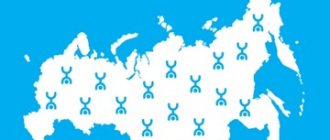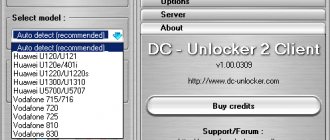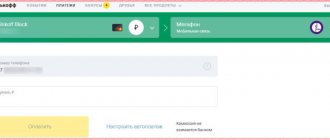Users of 4G modems may experience an unpleasant situation when, when changing location, the device stops working stably or does not receive communication at all due to the poor coverage area of a particular operator, which follows the conclusion that it is necessary to change the service provider, but the native firmware of the modem is tailored only for work unilaterally with Megafon, Beeline, Tele-2, MTS, which means that we can either buy a universal modem that works with all SIM cards at a price of 2800 rubles, or strain a couple of brains and flash it ourselves, which is what we will do today .
Types of modem Huawei E3372
We will flash and unlock for all operators the most popular modem from Huawei - E3372, which was purchased en masse by Internet communication providers, decorated with our own logo and sewn in individual hardware firmware, which is why one device can be labeled for different models, namely:
- Megafon - M150-2
- MTS - 827F or 829F
- Tele 2 - E3372h-153
- Beeline - E3372 or E3370
Differences in native firmware
There are two types of native Huawei firmware - E3372 and depending on your operator they may differ by:
- E3372h
- E3372s
To understand what firmware you have, you need to look at the serial number of the modem “S\N” , serial numbers 3372h should start with G4P , and 3372s with L8F .
Both versions are sewn differently and with specific firmware, which will be available in the archive for download.
Attention
If you flash the modem with the wrong firmware, you will end up with a damaged, non-working device, so be extremely careful and follow the instructions completely.
How to find out if a SIM card supports 2G, 3G, 4G
All phones support the 2G network standard, so no subscriber has any problems with this. Third generation networks are also supported by most gadgets. But with 4G (LTE) difficulties may arise. Often users do not know how to switch from 3G to 4G. After all, using the Internet is much more convenient when the SIM card and gadget provide support for the fourth standard. Before setting up 4G Internet, the subscriber must perform a compatibility check.
In this case, several problems arise:
- The device is not designed to support LTE.
- The old SIM card does not support 4G.
- There is no fourth generation network coverage in a certain locality.
The first thing to do is check if the SIM has 4G. The verification is quite simple: we use special USSD codes. Each cellular operator will have its own combination. You can find out the teams on the official pages of the companies. Information on how to install 4G on various types of mobile devices will also be provided here. If you have established that your SIM card supports 4G, you can connect to the mobile Internet.
What are we going to flash with?
There are two firmware platforms Stick and Hilink . The former interact with the modem through a special software client, for example Megafon Internet or MTS Connect Manager. The main disadvantage of Stick firmware is the speed limit of 20-30 MB/s, and the client itself is often slow, either the modem does not see it, or the Internet will fall off at the wrong moment. If you plan to connect a usb modem to the router, then stick is not the best option, since the router may not recognize the modem, which will ultimately lead to endless dancing with a tambourine in search of a solution.
The latter make a kind of router out of a modem, which is accessed via a web interface (device IP address). Hilink has no speed restrictions and easily synchronizes with any router; for example, even an unupdated Zyxel router immediately recognizes the modem out of the box. Hilink has more flexible settings and is more reliable than stick, so the conclusion is obvious.
Checking your smartphone before setting up 4G
Almost all modern models of smartphones and tablet computers can work on the fourth generation network. But before you install 4G on your gadget, you should check whether it supports 4G. If you use a budget phone or a Chinese model, you should check the gadget before purchasing a SIM card. To check access, we need to open the main menu of the smartphone, select the settings section, then find the tab with mobile networks. Next, in the “Network type” section, check: if it says “2G or 3G only,” this means that your device does not support fourth-generation networks.
Flashing and Unblocking!
1. Disable all antiviruses, connect the usb modem to the computer and install the native client application, along with it the native drivers will be installed, this is necessary for the computer to recognize the modem. (If drivers and software are already installed, skip this step).
I will flash the M150-2 megaphone modem with e3372h firmware, if your modem is different, just follow my instructions and do everything by analogy.
2. Download and unpack the archive with the necessary files (I indicated the link above). First of all, we are interested in the DC Unlocker program - a terminal program, with its help we will find out all the necessary information on our modem using AT commands.
We launch the program (the USB modem must be connected), click on the “Magnifying Glass” icon to identify the modem. The terminal should provide the following required information.
It is necessary to record the following data, which will be useful to us in the future: Firmware version and IMEI.
By the way, by the firmware version we determine which firmware platform is currently installed. If in the first value there is a unit after the two, then it is a stick, but rather than after the two there is a 2 - Hilink.
Next, let's once again make sure 100% what firmware is installed in our modem, to do this, in the empty unlocker field, enter the AT command: AT^FHVER and press enter.
As you can see, my firmware is e3372h.
2.1. Lucky ones. After identifying the modem through dc unlocker, we might have some lucky ones who can unlock the modem for all SIM cards at once using the at command. I’ll explain what the point is, the fact is that E3372h or E3372s modems with an old firmware version below 2_.200, starting with the following numbers 2_.180 , have support for at commands by default.
In order to unlock the modem, you just need to enter the following command into dc unlocker: at^nvwrex=8268,0,12,1,0,0,0,2,0,0,0,a,0,0,0 and press enter. If the terminal displays OK, then the modem is unlocked.
If the firmware version is 2_.200.07 and higher, then we will have to flash the modem in any case, since our firmware does not support AT unlock commands, my modem fits this description, so we move on.
3. During the firmware installation, the program may request a password; to calculate it, you must use the application from the Huaweicalc archive. Enter the IMEI of the modem, click “Calc” and save the Flash code - it is the password.
4. Before flashing, you need to remove all operator software under the patch. Control Panel → Uninstall Programs → uninstall all operator software under frequent → restart the computer, this is extremely IMPORTANT! AFTER BOOTING YOUR COMPUTER, DISABLE ALL ANTI-VIRUSES AGAIN!
5. Disable the modem; there are three drivers in the archive with the files. We install them one by one. THE MODEM MUST BE DISCONNECTED! After installing the drivers, connect the modem.
6. I remind you that at the moment I am flashing a modem - e3372h, for e3372s the description will be given below, but you can view the flashing principle; it will not differ much from yours.
Now we need to understand which files are suitable for sewing a particular firmware version. We turn again to the firmware version of the usb modem and compare it with the following description.
If the firmware version in the modem is lower than 2_.200.15.__.__, or ends in .00 or .143: -Flash “E3372h-153_Update_22.323.01.00.143_M_AT_05.10”. -Then we sew “Update_WEBUI_17.100.13.01.03_HILINK_Mod1.10”.
Who has firmware higher than version 2_.200.15.__.__: First, check this list and, if necessary, flash the “transitional” firmware: -If the modem has firmware 22.315.01.01.161 or 22.317.01.00.161, flash “E3372h- 153_Update_21.180.01.00.00_M_01.10_for_.161.rar" -If the modem has firmware 22.317.01.00.778, flash "E3372h-153_Update_21.180.01.00.00_M_01.10_for_.778.rar" -If in the mod We have firmware 22.3xx.xx .xx.715, flash “E3372h-153_Update_21.180.01.00.00_M_01.10_for_.715.rar”
If you have flashed the transition firmware, then next we sew this “E3372h-153_Update_22.323.01.00.143_M_AT_05.10”. Well, at the end we sew the web interface itself “Update_WEBUI_17.100.13.01.03_HILINK_Mod1.10”.
In my case, the modem firmware version 21.200.07.01.209 is lower than 2_.200.15.__.__, which means I’m sewing according to the instructions from the first rectangle.
I find the required firmware, unpack it and install it. After updating the firmware, new drivers will be automatically installed and the computer will detect the new device.
7. The next step is to flash the Web interface of my Hilink modem with firmware, you will also find it in the archive.
We open and install WEBUI, after which we enter the IP address 192.168.8.1 in the search bar of the browser and get into the modem management interface. Now all we have to do is unlock the modem for all operators.
Error 10: Port not found.
When flashing the web interface, there are rare cases where the “Port not found” error appears, which is why the web interface cannot be installed. As a rule, this is treated as follows: Open Dc Unlocker with administrator rights, click on the “Magnifying glass” icon when the modem is detected repeat the firmware.
8. Open DC Unlocker, press the magnifying glass, as soon as the modem is identified, enter the AT command: at^nvwrex=8268,0,12,1,0,0,0,2,0,0,0,a,0,0,0 press enter. OK - the modem is unlocked.
When you subsequently identify the modem in DC Unlocker, a message will appear with the line: SIM Lock status - unlocked, this means that our modem works with all SIM cards.
Possible difficulties
Problems often occur during the procedures described above. Therefore, I advise you to adhere to the following principles:
- run programs as administrator. Absolutely all programs and utilities are very important;
- follow the steps described correctly;
- if something significantly diverges from the described process, then read about your model separately, consult on the forums;
- if some step is done incorrectly, for example, you forgot to run the program in admin mode, and only if no processes are running, then you can restart the program and restart the device;
- After everything worked out and you managed to change the modem to the smartphone, you should not use this smartphone in parallel with the modem, otherwise it will be blocked.
So, now you know different ways to flash a modem so that it is detected as a phone. I repeat once again that this process is not very simple from a technical point of view, and you must strictly follow the instructions, and if they differ for your model, then read about it separately on the forums. However, the result is worth it: you can use mobile Internet on a PC or router, pay for your tariff plan and not depend on the operator’s desires to control you, which specific device you are currently using.
DC Unlocker does not detect the modem, does not see the COM port
To solve the above problem, you must first:
- make sure that the software is closed, since it is used in the COM port;
- stop all processes;
- launch DC Unlocker;
- click on the definition;
- in case of invisibility, you need to download the official firmware;
- run the flasher;
- do not enter Flash code;
- close the flasher;
- launch DC Unlocker.
Entering AT commands into the modem using PuTTy
The AT command is necessary to control a number of modem functions. It is entered through certain programs or utilities built into Windows.
PuTTY is the most common and popular client for remote access protocols, in particular:
With its help, you can enter AT commands into the modem node:
- ATI/
- Manufacturer:huawei/
- Model^E3272
- Revision: 21.436.05.00.209
- IMEI: 867503013090647
- *GCAP: +CGSH, +DS, +ES
- OK
- AT^CARDLOCK?
- ^CARDLOCK: 2,10,0
- OK
Entering the unlock code using AT commands
In order to enter an AT command, you need to change the following:
- ATI
- Manufacturer: Huawei
- Model: E4520
- Revision: 22.446.06.00.208
- Revision: 22.446.06.00.208
- IMEI: 837501013090647
- +GCAP:
- +CGSM,
- +DS,
- +ES
- OK
Note! Using the ^CARDLOCK command, the unlock response occurs. After this, it becomes possible to use operator SIM cards.