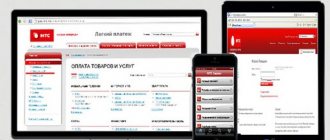With the modern level of information technology, sending multimedia messages between subscribers would seem to have already outlived its popularity. However, in the absence of access to wireless Internet, this method of exchanging information becomes the only alternative. That is why it is important for any user to know what to do if the question arises: “I can’t send MMS from Android” and how to solve it.
Why doesn't this function work:
- This service is not available for some regions. To clarify the information, it is better to contact your cellular representative directly.
- You also need to request automatic settings from the operator. To do this, it is important to provide the exact model of your phone. After receiving the data in a separate message, you should activate the service according to the attached prompts. If your smartphone allows for the use of two SIM cards, the setup is carried out separately for each number.
- Your recipient may have a different tariff plan that does not support this function, or uses different network parameters.
Often automatic updates cannot be used, or they do not work correctly. For such cases, it is advisable to configure the communication parameters yourself. This algorithm provides some differences for different operators.
Why are MMS not downloaded, sent, or received on Android phones?
As already noted, the main problems with opening or sending MMS are incorrect settings on the Android
" That is, such problems can happen to both those who send MMS and those who receive them.
However, other reasons should be noted:
- The image sent via MMS is larger than the available free space for storing files on the phone.
- Your phone may not support the image format sent to you via MMS
- The MMS function is simply disabled on the phone or is not supported by your tariff plan
Therefore, all of the above reasons should be investigated. If all your settings are correct, but MMS does not open, then call your mobile operator and describe your problem to them.
Send MMS via smartphone
MMS settings happen automatically in most cases, including on Android. When failures occur, they are set manually so that you can freely use such messages, despite the fact that for some subscribers they are completely irrelevant.
You can send a new mms message from a smartphone in three ways with active system adjustments: through the camera, by going to the gallery or in messages
.
The mms settings are located in the “Settings” item of the same name in the “sim card and mobile networks” section. If you use several cards, then you need to select separately the one on which you want to send.
In the “Access Points” item, select an access point for MMS, which is called that and is responsible for the correct reception of multimedia messages. All changes are confirmed with the “Save” command.
To save your time, you can request settings from your operator or go to a website with step-by-step instructions specifically for your version of Android.
How to send and open MMS from Android?
mms opens automatically if everything is configured properly on Android. As soon as another user has sent you such a message, it goes to a regular folder and you can receive it without delay and without the Internet.
Video on the topic
:
If the message does not open, there may be several reasons for this:
- Card memory full.
- MMS reception is not supported.
- Network failure.
Instructions for sending mms on iOS
Among the solutions to regular problems, the relevant question is how to send a multimedia message on iOS? Owners of a new iPhone are faced with this, the settings of which still need to be sorted out. The instructions for sending are the same as with Android.
Initially, you need to go to the home menu: “Settings” - “General” - “Network” - “Cellular data connection”.
The last paragraph indicates the operator’s individual parameters, which can be obtained automatically or found on the official resource. Two columns remain empty: Maximum size and MMS UA Prof Url. Don’t forget to reboot your mobile device after making all the adjustments yourself.
Sending MMS itself takes place in 9 stages:
What to do if MMS does not open on an Android phone?
Mobile operators, as a rule, send customers who have purchased a new SIM card messages with MMS and Internet settings. But not all users use them, considering such SMS just unnecessary spam from the operator. It's just that these users probably don't even realize that MMS can be configured this way.
As a result, sending or receiving MMS messages becomes impossible, since Android
“He simply does not understand what is required of him in this case.
Now let's discuss how to solve the current problem. We have two methods at our disposal: manual and automatic MMS settings on an Android
».
Automatic settings
If you did not receive any SMS when purchasing a SIM card or received it but deleted it, then you will have to set up MMS on your Android
"According to the instructions we will provide. Each cellular operator has its own procedure for obtaining the necessary settings:
- “ Megafon
” - send an SMS with the text “
3
” (without quotes) to
5049
and wait for a response message with the settings. - " Beeline
" - call
060432
and follow the voice instructions;
or dial USSD request *110*181#Call. - " MTS
" - send SMS without text to
1234
or call number
0876 - " Tele2
" - call number
679
By the way, if you registered on the official website of any mobile operator, you can set up MMS in your personal account.
Manual settings
You can also use manual settings if the automatic ones did not help you for one reason or another. To do this on your Android
"you need to do the following (the names of sections/items may differ slightly for different phone models, but you can figure it out):
- Go to “ Settings
” and go to “
Other networks
” - Next, go to “ Mobile networks
” - Then click on the item “ Access points
” - Now select MMS from the list
Setting up MMS on Android
Here, for example, are the settings for Tele2
»:
Setting up MMS on Android
Once you have configured all the necessary settings, save them and restart your phone.
Can't send MMS from Megafon
Megafon subscribers also have access to services for sending and receiving multimedia files. For this purpose, different connection methods are also used, and in the corresponding sections of the menu, indicate the information below.
When entered manually, indicate:
- Name - come up with any suitable name.
- APN - mms.
- Login - leave blank.
- Password - leave blank.
- MMSC - https://mmsc:8002.
- Proxy - 10.10.10.
- Port - 8080.
- Access point type (APN) - mms.
Registering your account is carried out on the official website: https://moscow.megafon.ru/help/settings/. If it is preferable to receive information via SMS, you must send a message to the number “5049”, and interaction with the operator is carried out using the direct number “05002”.
Video: MMS not sent or received?
To send videos and music in messages, you need to know how to set up MMS on Android. Automatic settings designed for popular smartphone models are sufficient in most cases. If you can't go online and send files, you may need to enter the information manually.
Some subscribers ask the question of how to set up MMS on Android to the nearest office of their operator. Another option is to call the operator's service number. The downside of this method is the long wait.
When the autoinformer finishes voicing the menu, a link to the line with a consultant will open. After accepting the application, a notification with parameters is sent to the subscriber. You should save them, then you may need to reboot the device. Sometimes activation is requested: you will have to call the consultant again. You can save time by entering the settings yourself.
For Tele 2
Despite the fact that Tele 2 has not been around for very long, you can also configure MMS for it, both on a regular device with support for Java applications, and on modern devices with Android and iOS.
Manual setting. Go to the “Settings” menu item, then select “Wireless networks” and click “Mobile network”. Go to the “Access Points” tab and set the following parameters:
Next, all you have to do is save all the settings and send an MMS to check the correctness of the saved settings.
p, blockquote 15,0,0,0,0 —> p, blockquote 16,0,0,0,1 —>
How does automatic tuning work?
The advantage of automatically setting up MMS on Android is that the subscriber’s participation is not required. When registering on the network, after installing the SIM card (and in some cases entering the PIN code), a message with ready-made parameters is sent to the phone. You need to save it, then you can use the Internet and send multimedia messages.
The disadvantage of automatic debugging is that it is only available once - during registration. If the device is successfully connected to the network, there is no need to configure it again.
Solution to this problem
If you cannot use the ability to automatically configure network parameters, you must enter everything yourself. To do this, it is important to adhere to the given algorithm of actions, focusing on your phone model and the selected connection.
Steps for manually entering network parameters:
- In the menu section of your smartphone you need to find “Settings”.
- In this list, find the “Wireless Networks” category. Communication parameters are indicated here, including data transfer and wireless Internet use.
- It is necessary to activate the “data transfer” item if it is not active.
- Return to the "Wireless Networks" menu and find the access point. Typically, the phone will provide two connection options, one of which will be responsible for the mobile Internet, and the second - directly for the ability to send multimedia files.
- For a phone with two SIM cards, you must also indicate the number to which the service will be connected.
If you are unable to configure it yourself, you can contact your operator at the specified number or visit the service center (representative office) in person. For a communications center specialist, such procedures will take a minimum of time and present no difficulties.
Operator assistance in connecting MMS
If the automatic setup was not successful, you should contact your network operator for help on how to set up MMS on Android. You can do this for free by calling the service number. The number of requests here is not limited.
Megafon clients can contact a consultant for help by calling 0500. When the operator answers, he needs to clearly explain the situation and say what the difficulties are.
In Megafon communication stores you can configure the settings of your mobile device for free. To find the nearest office, use the *123# “Call” command.
A Tele2 subscriber can order automatic setup. To do this, you need to call service number 679.
Results
This article described step by step what is on Android for various operators. As can be seen from everything previously said, there is nothing complicated about this. The lucky owner of a new smartphone can handle this task without any problems. Just follow all the directions and you shouldn't have any problems with this procedure.
With the development of the era, mms had to lose their former popularity. But this did not happen for various reasons: firstly, not all people have access to the Internet, and secondly, sending MMS messages is much faster than in some messenger.
Instructions for Motiv and Yota subscribers
For network users the motive is how to set up MMS on Android, the operator will help you by calling the short number 111. From a mobile or landline phone you can call the federal number 8 800 240 0000. But this is not the only service.
You can order automatic setup via #919 “Call”. The disadvantage of this service is that with a large number of requests, you will have to wait about two hours for the parameters to be sent.
Another option is to send a request via message. Send a text to 0111 indicating the device model, the service that needs to be activated (in our case MMS) and your email address. The parameters will come to it.
There is also a support service for Yota network users. The subscriber can ask his question via SMS by sending a request to number 0999. You can get advice on the operator’s website or in a special mobile application.
Another way...
Another way to obtain settings is to order them on the operator’s regional website. To do this, on a computer connected to the Internet, use a search engine to find the page we need. Then select the smartphone model and enter the captcha and mobile number. Then click “Submit”. Within 5 minutes the necessary information will be received. We save and install the necessary profiles. If the requested information has not been received within 5 minutes, it is better to repeat the order on the same regional website of the mobile operator. It is also recommended to completely reboot the phone. After that, we send and receive MMS. There shouldn't be any problems. If something doesn't work, we look for the error. As practice shows, somewhere they did something wrong. You can delete the old profile and do everything again.
Entering parameters manually on Megafon
You can set up MMS on Android through menu items. Its titles vary across different smartphone models. Basically you need to go through the following points:
- Settings.
- Wireless network.
- Mobile network.
Standard parameters have been prepared for Megafon subscribers:
The cost of MMS may vary depending on the terms of the tariff plan. Special offers from the Megafon operator will help reduce the cost of sending multimedia messages. There is no charge for incoming MMS.
Error: “iMessage must be enabled to send MMS”
This is exactly the problem I encountered. When I tried to send an MMS, a warning sign popped up:
Cannot send message. To send this message, you must turn on iMessage.
Today, the MMS service, no longer something unusual and new, remains one of the most popular because it allows you to transfer files, including photographs and various images, with maximum convenience.
Many users specifically try to choose those cellular operators that provide packaged MMS messages. For example, MTS has packages for ten, twenty, or even fifty messages offered to customers, “MMS+” - a discounted service, and special tariff plans with unlimited MMS messages. There is even a free MMS show in the arsenal!
You have to set up MMS on Android for two reasons:
- Purchasing a new smartphone;
- If the settings have been reset to factory settings.
In any of these cases, you will have to change the configuration for the service to work. You can do this in 4 ways.
Settings for Tele2 users
To send music and pictures from a Tele2 number in messages, the operator provides the following parameters:
In order to send MMS from your Tele2 number in the future, you will need to register in the system. To do this, after entering all the data, you need to send a multimedia message to yourself or another user.
If registration is not completed, your phone will receive not incoming MMS, but links to go to the Gallery. The same links will also be sent when sending a multimedia message to a device that does not support this function. When you start working with the MMS Gallery, instructions with a sequence of actions will be displayed on the screen.
Paid and free shipping
If the work with the parameters was completed successfully, you can begin sending MMS directly. Sending such a message from your phone is very simple: go to the “Messages” folder, then select “New letter” - “Send MMS”. Attach everything you want to send (no more than 500 KB), enter the recipient’s mobile number and click “Send”. If forward report is enabled on your phone, you will receive a delivery notification the moment the recipient's phone rings.
The cost of sending multimedia may vary between different tariff plans and, in addition, depends on the region of residence of the person. Previously, the operator’s official page provided the opportunity to send large files completely free of charge, but now, alas, this has become impossible. Now users of the Beeline network can use sending from the site only on a paid basis.
- How to check your balance on Beeline, via phone, Internet and short number
How to enable MMS sending for a Beeline SIM card
First, you should look for the name “Beeline MMS” in the list of profiles. If it is not displayed, proceed to creating a profile with that name. For a Beeline SIM card, the parameters are listed below:
To complete the operation, you need to go to the messages menu and select “MMS settings”, then click on connection profiles. You need to make sure that the newly created Beeline MMS is selected.
After completing all operations, it is worth checking the result. Create a message, add a melody, photo or video to it and send it to the subscriber. If the MMS is delivered, it means that all actions were performed correctly. If you are notified of an error, the entered data should be checked again.
How to open a message with attachments on your phone
Now let's figure out what to do if an MMS is sent to you.
In order to open a message, you also need to have MMS settings on your device. When you receive such a message, you will receive a link in an SMS notification where you can view the contents of the message.
Subscribers are given up to 3 days for this procedure, after which the message is automatically deleted.
Attention! Some subscribers may be surprised to receive a notification that there is no data connection after they click on a link. The reason for this may be a problem in the settings. Therefore, it is worth comparing them with the parameters that we described above.
Recommended viewing:
Connection algorithm for MTS
To send multimedia messages from an MTS SIM card, you will need to create an access point using the following parameters:
- name – MTS MMS Center;
- access point – mms.mts.ru;
- username – mts;
- password – mts;
- home page – https://mmsc;
- IP address – 192.168.192.192;
- MMS port – 8080;
- MCC – 250;
- MNC – 01.
To complete debugging, you need to send a message with the text MMS to the service number 8890.
Mobile operator service
How to view MMS via a computer through your personal account via the Internet? A convenient and secure method does not require connecting a device. To do this you need to go through a simple registration:
- Open the official website of your operator.
- Fill in the required fields.
- Login is the SIM card number.
- The password will be sent by email or SMS notification.
- Wait for confirmation.
- You can log in, use all the settings, view information on services and tariff plans for a given number.
How to view MMS on MTS via computer
When an MMS file arrives on a phone that does not support graphic formats, it is replaced with a link (page address), by opening which you can view the attachment. There are two options for how to open MMS on your phone via a computer:
- The official website mms.mts.ru saves all the information that comes to the subscriber’s number. It can be viewed at any time.
- On the mms portal mymms.ru, the operator offers expanded capabilities. In any case, identification is required. After registering according to the instructions, you need to enter the code from the MMS file and it will become available.
To Megafon
The Megafon operator stores all MMS messages on the server. If there are no settings for receiving a multimedia file, a text alert is sent. On the website plus.messages.megafon.ru. go to the “Messages” folder. Further:
- All sent information will be reflected in the folder;
- go to “Inbox”;
- select the one you need:
- click “Read”.
Here you can configure and send a response MMS. In the settings, you can use not only a phone number to receive and send a multimedia file, but also an email address. It must be activated by sending a request to a short number via SMS. You will receive detailed instructions on further actions in a reply text message. If you have any difficulties, you can always contact support.
On Beeline
How to watch MMS on a Beeline via a computer is a task that even a schoolchild can cope with. The main thing is that the “Package of three services” with MMS, GPRS is connected to the phone (the size limit for received sent files is 500 KB). There are two ways to connect to a multimedia service:
- Dial the command *110*181#dial.
- Through your personal account on the website.
The settings allow you to exchange MMS between phones using two devices via email. Regardless of the transmission method, you can view a video or graphic file through a PC connected to the Internet by going to the site. When a multimedia message arrives, it is necessarily accompanied by a link with an individual address that begins with mms.beeline.ru.
On Tele2
How to watch MMS on Tele2 via a computer? The principle and sequence of actions are the same as those of most operators. The only difference is in the design of the official websites and the settings of your Personal Account. To open an MMS, you must first check the service connection settings. In Tele2 tariff plans (regardless of the payment method), the receiving and sending service is basic.
An already registered subscriber can view the sent files via the Internet, following the algorithm:
- Go to the website t2mms.tele2.ru.
- Select MMS gallery.
- Enter the phone number of the subscriber who sent the alert.
- Enter the sent code.
- Click the “View MMS” button.
Automatic MMS setup
This method is very convenient because the technology will do everything itself instead of the user. The likelihood of making a mistake or damaging your mobile device is close to zero. The only negative: you can use the automatic configuration only once (when registering for the first time in the mobile operator’s network). How to set up MMS automatically:
- Install a SIM card.
- Launch your mobile device and enter your PIN if prompted.
- Receive settings in the form of SMS messages from your mobile operator.
- Run the configuration and wait for the installation to complete.
- You can now read sent messages.
SIM card prices
sim cards
Is it possible to view MMS on a computer?
Telecom operators are improving feedback and advocating for openness of information for subscribers. Leading mobile operators Megafon, Tele2, Beeline have long opened official websites where you can view SMS, MMS and other useful information and settings for your tariff plan. This message standard includes video, sound files and images of various formats, and any can be opened. There are two ways to watch MMS through computer programs from different operators:
- With connecting a mobile device to a PC.
- Without connection, by logging into your Personal Account.
Asking an operator for help
Unlike the previous method
, you can ask the operator for help an unlimited number of times.
But here the user will have to strictly follow the instructions in order to achieve a positive result. Each mobile network operator has its own toll-free technical support number. You need to ask to send the MMS settings
to your mobile phone number:
- MTS – 0890;
- Megafon – 0550;
- Motive – 111;
- Beeline - 0611.
After ordering settings, you must accept them, and then reboot the device to start using and sending messages. It happens that the service does not connect the first time and requires additional activation. In this case, you need to call technical support again and ask to enable the service for this cell phone number. After all manipulations, graphic messages will be activated
.
Mobile phone prices
Cell phones
We order settings on the website of the operator of a specific region
To use this option, we change our phone to a computer, connect to the Internet, and use a search engine to find the page of our operator. Select the desired smartphone model, enter your mobile number and captcha. Click “send”. Within a few minutes we receive the information, save it, and install the necessary profiles. Upon completion of the process, we completely reboot our device.
If it still doesn’t work, then you need to look for an error, as a rule, in your actions.
In our material, which you read carefully, we talked about all the possible ways to configure MMS on Android for different operators. Obviously, there is nothing overly complicated about coping with the described process yourself. Follow the instructions in the instructions and enjoy the capabilities of the popular MMS Messenger. Good luck!
Setting up MMS on Android may be required in two cases. The first one is buying a new smartphone. The second is to reset existing settings to factory settings. In any case, you need to change the configuration so that this service works. This can be done in four ways:
- Automatically.
- With the help of a service center operator.
- By manually entering the required values.
- Using the operator's regional website.
It is all these methods that will be discussed in detail within the framework of this material.
Setting up MMS manually
If it is impossible to get through to the operator, and the MMS service is needed any minute, then you will have to install it on your own. Instructions:
The next steps vary by operator. Only some columns are the same for users of Beeline, Megafon, MTS, Tele 2, Motiv. This is the “access point type” - mms and “MMS port” - 8080 (there is an alternative code 9201 for MTS and Tele 2 subscribers). Example of settings for the mobile operator Beeline.
You can specify any username
(use Latin characters). The access point is mms.beeline.ru. The login, or username, will be beeline and the password will match it (also beeline). In the MMSC column you should enter https://mms/. The IP address for this mobile operator is 192.168.094.023.
You only need to enter the specified information and leave the rest of the columns unchanged. Afterwards, you only need to save the entered data and restart your mobile device.
Order settings on the mobile operator website:
- Go to the mobile operator's website.
- Select the model of your cellular device from the list listed and enter your mobile phone number.
- Click "send".
- Over the course of some time, the phone will receive settings that will need to be installed.
- Reboot your device when installation is complete.
If you are unable to achieve success, then the problem is most likely in the user’s actions or in the settings of the phone itself. If you fix the problem
It is impossible to do this on your own, you should contact the service center of your mobile operator.
Instructions
The service of sending and receiving MMS is enabled by default for most subscribers. The only exceptions can be clients who connected a long time ago, when MMS did not yet exist, and since then have never changed either their SIM card or tariff plan. If you are one of these, contact your carrier's support team and ask if you have this service enabled. If not, order it to be turned on. You may be informed that the service activation through the support service is paid, in this case, ask to dictate or send a USSD command by SMS message to activate the service yourself, and then dial it.
MMS may not be configured on your or the recipient's device. First of all, you should make sure that both phones have this feature. By the way, their appearance says nothing about the presence of this function. For example, the Siemens C55 phone with a monochrome screen and built-in memory of less than one megabyte supports MMS (although you can only receive and send audio files, as well as black and white pictures of the old WBMP format), and the Texet TM-B112, despite the color display and built-in MP3 player with Micro SD card, not equipped with MMS function.
If the MMS function is available, but not configured, you need to contact the operator's support service again and ask to send an MMS configuration message, indicating the device model. When the message arrives, open it and select the menu item designed to save settings.
The format of the file you send must be supported by the recipient's phone. It is clear that sending a JPG file to the same Siemens C55 is useless. Moreover, not even all early phones with color screens support this format. The size of the transferred file is also important.
The MMS standard stipulates that the total volume of all files in one message should not exceed 300 kilobytes. But additional restrictions may be set by the sender’s and recipient’s devices, as well as by the operator, especially when the unlimited MMS sending service is activated. Reducing the message size to 150 kilobytes or less often helps.
There may also be restrictions on sending MMS between operators, cities and countries. On major holidays, MMS messages sent under the unlimited tariff may not be received, or they may still be charged. Some operators also do not support sending MMS to email.
On all days, MMS messages sent using the unlimited tariff may arrive with a significant delay, sometimes amounting to several hours. It should also be noted that if you use unlimited Internet on your mobile phone, in most cases it is more rational to send files through it rather than via MMS.
Today, the mobile network covers vast territories. And the number of users in these networks is growing more and more every day. MMS has replaced the usual text messages.
, which expand the capabilities of SMS several times. However, not everyone knows how to send these messages and, most importantly, how to open them.
It is impossible to send or receive messages on the Beeline network
The no less popular operator Beeline also took care of opportunities for its customers. For this purpose, there is an official website with the possibility of personal registration and obtaining information of interest about new tariffs and services of the company. It is located at: https://uslugi.beeline.ru/. Manually entered parameters will also change slightly.
When manually entering data, the following parameters are used:
- Name - come up with any suitable name.
- APN - mms.beeline.ru.
- Login - beeline.
- Password - beeline.
- MMSC - https://mms/.
- Proxy - 192.168.94.23.
- Port - 8080.
- Point type (APN) - mms.
Communication with the operator is carried out using the toll-free short number “060432”. If none of the proposed options “works,” it is more advisable to contact the Beeline center in person.
conclusions
In general, we can conclude that setting up MMC on Android is not difficult, regardless of which operator you use. Just keep in mind that sending one MMS costs about 7 rubles, and this is not very profitable, given the capabilities of modern technologies that allow you to send high-quality media files completely free of charge.
In the Android operating system, do not forget to activate the mobile network, because... It may be disabled by default! Attention! If you do not activate the mobile network, sending MMS will not be possible. To do this, go to the main menu “Settings” and select “Wireless Networks”. Click the “Mobile Network” tab and activate it.
Also in Android OS, on the quick tabs panel, you can enable data transfer with one click.
What is MMS setting on Android
? Today, such a service is no longer something new, but it continues to be one of the most convenient, given that various files can be transferred via MMS, including photographs and images. Many users specifically choose those mobile operators that provide packaged MMS messages. For example, MTS offers its subscribers packages for 10, 20 or 50 messages (discounted messages), as well as special tariff plans with unlimited MMS messages. There is even a free MMS Show! And how to set up MMS on Android without the help of specialists.
Preparing MMS settings for Android
The reasons for the incorrect operation of MMS are, as always, trivial (but these are definitely not problems with registering an iPhone, which Apple devices often have). And the first is the absence of such settings on the device at all. This means you must order them from your mobile operator. After they are sent to the phone, they need to be saved.
New generation smartphones, when first launched together with a SIM card, identify the Internet and MMS settings themselves. However, this only applies to SIM cards that already contain such information.
How to set up MMS yourself? For this function to work correctly, after saving the settings, the mobile device must create 2 points, receiving data via the GSM network or from the SIM card - a point for transmitting MMS messages and an Internet access point. If the SIM card is many years old, it is unlikely that the phone will be able to independently identify itself in the cellular operator’s network. How to be in this case?
Instructions for setting up MMS on Android
Where do you start setting up MMS on Android? First, go to the “Settings” of your mobile device, select “More”. In different phone models, the item may be called differently - for example, “Communication settings” or similar phrases. Next, select the “Mobile network” option and click on it, after which the user will see the settings that are associated with his cellular operator.
The next item he needs is “Access points” (“Access points”, “APN”, etc.) Here you will need to create a new access point specifically for MMS. To do this, click on the auxiliary menu and select “New access point” (“Create APN”). Most likely, the access point will be missing, but if it already exists, but MMS messages are still not sent, you will need to delete it and create a new one.
A new access point requires a specific list of parameters, which you can find out from your cellular operator. For example, for Beeline subscribers they look like this: MMSC - https://mms/, Proxy -192.168.094.023:8080, APN - mms.beeline.ru, Username - beeline, Password - beeline. So, all that remains is to enter the correct parameters.
The article tells how to configure MMS on the Android operating system.
Navigation
The ability to send MMS from certain mobile devices is no longer some kind of special technical service provided for a lot of money. MMS can be sent with the same ease as SMS, but for this, of course, your gadget must be configured accordingly. In this review, we will discuss how to configure a mobile device running the Android
” to send MMS messages.
For Beeline
If you use a SIM card from Beeline, then you need to set up MMS based on the instructions in this subheading!
Automatic. Call the toll-free number 06741015, after which all MMS parameters will be automatically sent to you. They can be saved directly in the dialog menu after opening the incoming SMS. Beeline also has the option of setting up this technology using your personal account.
Manual. Go to “Settings”, select the “Wireless Networks” tab and go to “Mobile Network”, click on “Access Points”. Here you will need to specify settings specifically for Beeline! They will be as follows: