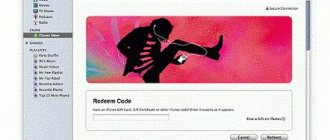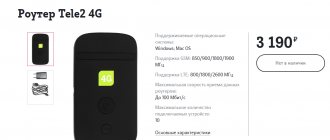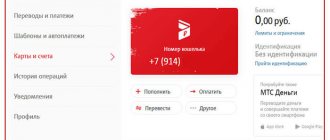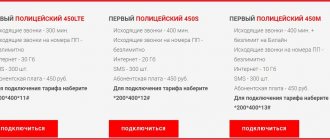What is MMS? This question is asked by many mobile users. Despite the fact that it is no longer the 2000s, this function is still actively used by many mobile phone owners. The reasons for using MMS can be different: low Internet speed on a smartphone (or its complete absence), an old mobile phone model that does not support modern programs, etc. In this regard, users often ask questions: “How to send MMS?” “How to transfer MMS from phone to computer?” etc. If you are reading this review now, then you are probably also interested in such questions. Especially for you, we have created a publication that fully covers this topic. We invite you to familiarize yourself with it in order to get comprehensive answers to your questions and finally find out what MMS is!
MMS and viruses
Not long ago, all owners of the Android system were shocked by unpleasant news: the Stagefright MMS virus was actively spreading online, penetrating smartphones, thereby giving hackers complete control over these devices.
At the moment, the hype about this has died down a little, but do not forget that the danger of “infecting” the phone is almost always present. Every day, computer hackers create dangerous viruses that allow them to gain access to all your personal data. But for now let's focus specifically on the Stagefright virus. It works on the following principle: an MMS message arrives on an Android user’s phone, “infecting” the operating system with a virus, which begins automatically sending the same message to numbers from your phone book. The worst thing is that even deleting a suspicious message will not help the user in any way. The fact is that all Android devices have the Hangouts program installed by default, which automatically processes all received SMS and MMS messages without the owner’s knowledge. This begs the question: how to remove MMS with a virus without harming your mobile phone? Is it even possible to do this? Well, let's figure it out.
In fact, the simplest and surest way to protect yourself is to replace the Hangouts program with another text messenger. There are two ways to change the default application for receiving and sending messages:
- This is done through the smartphone settings: “Settings - Wireless networks - More - SMS applications.” It is worth adding that a similar algorithm may vary on different smartphones, but its essence always remains the same, namely: find a program for sending and receiving text and multimedia messages.
- It is carried out directly in the Hangouts application: “Settings - SMS - SMS exchange is enabled.”
If you have Hangouts automatically installed in the list of programs for exchanging SMS and MMS messages, then go to any other application that is present in this list. If you have nothing else besides Hangouts, you will have to find and download an alternative to this messenger yourself. It's best to download apps from trusted directories (Google Play, for example) to avoid infecting your phone with malware. If you are already used to Hangouts and don’t want to bother yourself again, then you can simply turn off the automatic reception of messages.
For consumers
Problems associated with sending SMS include spoofing and spamming. Spoofing is the process by which a fraudster impersonates a user by manipulating address information and sending messages to the home network. Consumers may give away their personal information and become victims of such spoofing attacks.
On the other hand, SMS spamming is the process by which a user sends promotional messages about various products very frequently even if he is not subscribed to the service.
Sending and receiving MMS may be a problem if the handset is not capable of receiving multimedia messages or if the configuration is not configured correctly.
How to activate MMS
There are 2 ways to configure MMS Megafon - manual and automatic. Automatic settings can be ordered via SMS or short dial. Multimedia messages are customized for a specific phone model. If you enter the wrong model, no data will come.
After all the settings have been completed, you need to send an MMS to any number. This is necessary for a kind of “launch” of the option. After all, if such messages have never been sent on the phone, then the network will consider that the device is not able to receive or send such messages. Even if the changes are made correctly, there will be no connection.
How to set up MMS on Megafon
Setting up mms Megafon does not take much time. This applies to both automatic and manual methods. If everything is done correctly, the MMS option opens immediately and the subscriber can start sending messages. Multimedia message forwarding works between Megafon subscribers.
- For your information
- By calling the toll-free number 0500, you can get a qualified answer regarding the operation of multimedia messages.
Automatic settings on Megafon
You can find out how to connect MMS on Megafon by doing it on your own phone or watching how specialists do it. The best way to get MMS to work on a smartphone connected to Megafon is to get ready-made automatic parameters from your mobile operator. The provider sends all data via SMS. There is a service number - *105*308#. Connecting this option is free.
If the message doesn't load, you can open it on your computer. You can view the message using applications (for example, the eMotion online service). Here you can send MMS to Megafon for free from your computer or laptop to your phone without any restrictions and receive them. You can view them at no additional cost.
How to get automatic MMS settings on Megafon
Megafon MMS is activated very simply. You need to send a text message with the word MMS to the business phone number 5049. But it happens that this option does not work on Megafon. Then you need to call one of the service numbers - 05049 or 05190. Then a text message is sent to your phone, where the necessary configurations are written.
Another way to connect automatic configurations to your phone is to send a text message with the number 3 to 5049.
Attention
After saving all mms configurations, the phone reboots.
Setting up MMS Megafon manually
To manually set up the MMS service, you must first go to the mobile device configuration. Then enter the following values sequentially:
- access point – mms. mc;
- name – MMS;
- password – MMS;
- IP value: 10.77.77.10;
- port value – 8080;
- Home URL: https://mmsc:8002;
- the session must be permanent.
The MMS access service requires an always-on Internet connection. To do this, you must ensure that the mobile data option is always turned on.
Connection on the site
To use the multimedia messaging option, you can go to the Megafon website. On the Internet page in your personal account, you will find a sub-item with options and services, where you select “MMS”. After clicking, a window will appear in which the phone brand is entered. Once the data is entered, the settings will be sent to your smartphone.
For smartphones based on the iOS operating system
On such devices, go to the Cellular Communications item, then to the Cellular Data Communications subsection. Configurations are ordered via text message to 5049.
- For your information
- The device must be turned off and on again.
For Android smartphones
You can request the necessary parameters for the specified operating system by sending a message to number 5049. After this, automatic data will be sent to the device. They are saved and the device is rebooted for the option to take effect.
On these phones, you can also activate the option manually. To do this, go to the device menu, select the Networks section. In the “Access Point” section you need to enter data for the MMS service to work. You can find out how to set up MMS on Megafon by reading the instructions for your mobile device.
After all the data has been entered, you need to restart the smartphone for the setup results to automatically take effect.
Relevance, setup and use of the MMC option
MMS are multimedia messages that are required in situations where there is no access to the Internet or the device does not support modern applications with similar functions. The ability to send MMS from Android is of little relevance, but sometimes it is the only way to urgently transmit important information. But, before sending or receiving such a message on your Samsung phone, you need to set up MMS. To make the option available and send multimedia messages, the user completes 3 steps:
- connects the service through an operator;
- changes account;
- manually checks changes in smartphone settings.
Setting up MMS on Android is not difficult - the general algorithm of actions is the same, but the rules for activating this function may differ (depending on the operator).
Auto mode
You can set up MMS on your phone without changing any parameters on Samsung manually - user participation in this case is minimal. But, you can activate the multimedia messaging function automatically only once - during the first registration of Samsung in the mobile network of the selected telecom operator. After such a request, you do not need to configure MMS on your phone again. The algorithm is like this:
- To receive auto settings, the subscriber installs a SIM card into the smartphone and turns it on.
- After registering the phone on the network, the required values are searched in the telecom operator’s database and the requested information is sent to Android.
- When the configuration profile is accepted, the owner of the number, in order to be able to receive and send MMS to the phone in the future, accepts them and saves them.
In addition to this “one-time” setup, there is another automatic way to change parameters when MMS do not arrive or are sent - the user can ask the operator for help. There is no limit to the number of times an option can be requested to be configured this way. If MMS are not sent from Android, but the user requires them, he calls the operator’s toll-free consultation number. When ordering settings, you need to follow the instructions, and when they arrive, accept and save them. Afterwards, be sure to restart your smartphone.
If your phone doesn’t accept MMS, you can get the settings by ordering them online. To do this, the user goes to the official website of his mobile operator and, by going to the desired menu, selects the model of his device. Then he enters the number and confirms that he is not a robot through a captcha. Next, the request is sent and after a few minutes the settings arrive, which are accepted and saved. After activating this function, a device reboot is also required.
Manual setting
If the subscriber cannot contact the operator, then it is possible to change the phone parameters independently - manually. To do this, the user goes to the application menu and selects “Settings”. Then, in the window that appears, the user clicks on “Networks” and selects “Mobile networks”. From this menu, go to “Access Points” and check the box next to “Mobile Data”. Then he goes to “Internet access points” and clicks on the “New access point” column. Then, in accordance with the table, the subscriber fills in the parameter lines, leaves everything else unchanged, saves (if the device has this) and reboots the smartphone.
In the case of a smartphone with an older version of Android, to set it up, the subscriber goes to “Settings”, then “Wireless networks”, then “Mobile network” and “Access point”. In the last window, he clicks on “Menu” and enters “Create APN”.
Functional properties
The functions of this type of messaging are more extensive than we think. The capabilities of these messages can be divided into several types of groups, which literally explain to us what MMS is:
- Message exchange. Messages that do not fit into one or more SMS messages can be compactly formatted in MMS. For example, you want to send a birthday greeting to a friend, but it contains a large amount of information that does not fit into an SMS. You can simply send a voice message with congratulations - it will be even more realistic and pleasant.
- Information services, that is, extensive possibilities when creating messages.
- Business services. This technology expands opportunities for business individuals. For example, a user can receive stock market information, their charts and stability histograms for a selected period of time on their phone.
- The entertainment side. British scientists have found that more than 70% of MMS in England contain information of a sports or romantic nature. In addition, the telecom operator has the opportunity to offer its users other interesting services, such as chat, games or dating, and much more.
Final word
Moving with the times, many managed to abandon MMS and in vain. This type of information exchange does not depend on traffic and at any time, in the absence of an Internet connection, users can send a message to their loved ones, which will be decorated with an emotional picture or a wonderful audio composition.
Today, the mobile network covers vast territories. And the number of users in these networks is growing more and more every day. MMS has replaced the usual text messages.
, which expand the capabilities of SMS several times. However, not everyone knows how to send these messages and, most importantly, how to open them.
General recommendations
Before you start setting up and activating the service, you should make sure that it is possible to use it in your current region. Surprisingly, in some areas, cellular network operators do not provide this option to subscribers.
You can check the information by contacting a support worker. If the answer is yes, then you can immediately request that a message be sent with automatic settings.
Will be useful
You just need to save the sent parameters by clicking the corresponding button in the pop-up window. It would be a good idea to tell us the model of your mobile device, as the settings may vary slightly.
In-between phone models often support automatic setup, but the earliest and latest models may not have this privilege. In the production of the former, the function has not yet come into mass use, and in the case of the latter, it has already ceased to be relevant for most users. Next, we will take a closer look at manual configuration.
Setting up MMS on Beeline
Sometimes subscribers encounter situations in which, after connecting to the service, multimedia messages are still not sent. In this case, additional configuration is required.
Sending MMS requires additional configuration.
Auto mode
To configure MMC in this case, perform the following steps:
- Receive automatic settings on the Internet page of the mobile operator. At this stage, you need to determine the model of your mobile device. After this, select the appropriate name from the drop-down list.
- Press the MMS button and confirm the transition to settings. You can receive them using the “Send” button.
- Apply the received settings and reboot the device.
We recommend: How to set up Beeline mobile Internet
How to configure manually
If your phone does not support automatic setup mode, use an alternative method:
- Go to the phone settings section, find the “Mobile networks” category, “Access point” item.
- Check if there is a Beeline MMS profile. If there is one, activate it. If there is no profile, continue manual configuration.
- In the “Access Point” item, select the “Create” option. The parameters are written here: name, home page address, channel (GPRS), profile name (mms.beeline.ru), port number (8080), IP address (192.168.094.023), authentication method (PAP), login and password ( beeline).
Using an operator
You can activate the function using a Beeline employee in 2 ways:
- Contact the hotline 8-800-700-0611. After connecting with the operator, they voice a request and provide personal information. The employee performs all actions independently.
- Personal office visit. The employee is provided with a passport and their intention to connect the MMS is voiced.
You can activate the function with the help of a Beeline employee.
On iPhone
To configure the function on smartphones running iOS, perform the following steps:
- go to the smartphone menu, select the “Settings” section;
- press the “Basic” button, open the “Network” item;
- find the “Data transfer” option, enter the login and password, and the name of the access point (internet.beeline.ru) in the window that opens.
On Android
Modern smartphones operating on the Android system automatically request and install MMS settings after inserting a SIM card into the slot. However, sometimes this process does not work correctly, making it impossible to send messages. In this case, perform manual adjustment using the standard method.
Expert opinion
Andrey
Beeline salon employee. 5 years in the company. Knows everything about Beeline services and tariffs.
If the phone model is outdated, enter 9021 instead of 8080 in the “Proxy Port” field.
For wireless service providers
Sending text messages does not pose a problem for wireless carriers because the technology has been improved over the years. However, in extreme conditions, service providers find their networks blocked. This prevents the free flow of messages from senders to recipients.
Content tailoring is one of the biggest challenges wireless carriers face in MMS messaging. This involves changing the format of the MMS so that the recipient can read it correctly. Mailing lists also pose certain problems when bulk MMS messaging cannot be replicated, as is the case with SMS.
Poor phone configurations are also a big problem faced by service providers when sending MMS messages. If your phone settings are not correct, sending and receiving MMS may fail.
Mobile operator service
How to view MMS via a computer through your personal account via the Internet? A convenient and secure method does not require connecting a device. To do this you need to go through a simple registration:
How to view MMS on MTS via computer
When an MMS file arrives on a phone that does not support graphic formats, it is replaced with a link (page address), by opening which you can view the attachment. There are two options for how to open MMS on your phone via a computer:
To Megafon
The Megafon operator stores all MMS messages on the server. If there are no settings for receiving a multimedia file, a text alert is sent. On the website plus.messages.megafon.ru. go to the “Messages” folder. Further:
- All sent information will be reflected in the folder;
- go to “Inbox”;
- select the one you need:
- click “Read”.
Here you can configure and send a response MMS. In the settings, you can use not only a phone number to receive and send a multimedia file, but also an email address. It must be activated by sending a request to a short number via SMS. You will receive detailed instructions on further actions in a reply text message. If you have any difficulties, you can always contact support.
On Beeline
How to watch MMS on a Beeline via a computer is a task that even a schoolchild can cope with. The main thing is that the “Package of three services” with MMS, GPRS is connected to the phone (the size limit for received sent files is 500 KB). There are two ways to connect to a multimedia service:
- Dial the command *110*181#dial.
- Through your personal account on the website.
The settings allow you to exchange MMS between phones using two devices via email. Regardless of the transmission method, you can view a video or graphic file through a PC connected to the Internet by going to the site. When a multimedia message arrives, it is necessarily accompanied by a link with an individual address that begins with mms.beeline.ru.
On Tele2
How to watch MMS on Tele2 via a computer? The principle and sequence of actions are the same as those of most operators. The only difference is in the design of the official websites and the settings of your Personal Account. To open an MMS, you must first check the service connection settings. In Tele2 tariff plans (regardless of the payment method), the receiving and sending service is basic.
An already registered subscriber can view the sent files via the Internet, following the algorithm:
- Go to the website t2mms.tele2.ru.
- Select MMS gallery.
- Enter the phone number of the subscriber who sent the alert.
- Enter the sent code.
- Click the “View MMS” button.
Free MMS sending
If you have not transferred enough funds to your gadget, and you do not want to spend it on exchanging large files, you have the opportunity to resort to the help of the official website of the MTS company, https://sendmms.ssl.mts.ru, where, using a special menu item , you can send a message to an MTS subscriber from a laptop or computer, free of charge.
To do this, you need to enter the data in the provided form:
- Write text;
- Attach file;
- Fill in the recipient's phone number;
- Write down your number (to confirm sending);
- Click the “Submit” button.
Note! For sending MMS messages through the official website of the MTS company, there is localization on the size of the attachments sent. This is no more than 300Kb, and no more than one thousand characters in the text.
Other meanings
Some people may be surprised, but the abbreviation MMS is very common and has many different meanings. Now we will share with you other interpretations of this word:
- MMS (Multimission Modular Spacecraft) is a multi-purpose satellite of a block design.
- MMC - wet autogenous grinding mill.
- MMS - mechanized escort bridge.
- MMC - motorized unit.
- MMC - soft magnetic alloys.
- MMC is an intermunicipal court.
- MMS - modeling of mental abilities.
- MMS is a settlement in the Medvezhyegorsk region of Karelia.
- IMS - International Mathematical Union. A worldwide organization created for the cooperation of scientists working in the field of mathematics.
- MMC - International Music Council. An organization under UNESCO, created in Paris in 1949. It consists of 16 international music organizations and music committees from more than 60 countries.
History and evolution
The SMS concept was developed in the Franco-German GSM cooperation in 1984 by Friedhelm Hillebrand, Bernard Gillebert and Okuly Silaban. The first SMS message was sent over the Vodafone GSM network in the United Kingdom on December 3, 1992. In 2008, 4.1 trillion SMS text messages were sent. As of 2006, SMS has become a major commercial industry, worth over $81 billion.
The immediate predecessor of MMS was the Japanese picture messaging system Sha-Mail, introduced by J-Phone in 2001. The early deployment of MMS was plagued by technical problems and frequent consumer disappointments, but China was one of the first markets that made MMS a major commercial success. In Europe, the most advanced MMS market in 2008 was in Norway, where the majority of Norwegian mobile users sent an average one MMS per week.
By 2008, worldwide MMS usage had surpassed 1.3 billion active users, which generated 50 billion MMS messages and generated $26 billion in annual revenue.
Regular phone
Shown is an old phone with CSD technology, which was later replaced by GPRS. Therefore, settings are carried out taking into account this archaic feature. In the menu you need to enable the use of GPRS, because by default there will be an attempt to transfer data without packets via CSD.
Then we proceed to setting the IP address 192.168.192.192 and the transmission port 9201.
It's time to enter the MMS server address.
MTS has already created our profile for us, all that remains is to activate it.
And yet we check whether the settings have changed over the past 10 years.
No, everything remains the same. Login: mts, and password is the same. To activate the service, we send a trial MMS to the toll-free number 8890.
Advantages and disadvantages
Main advantages:
- the ability to stay in touch when you can’t make or receive calls;
- accessibility for all subscribers;
- ease of use;
- the ability to send a message to a phone, smartphone, tablet, e-mail.
Main disadvantages:
- relatively high price of the service (see below);
- lower efficiency compared to voice calls;
- increase in the cost of the tariff plan due to the presence of a service activated by default.
Setting up MMS on iPhone
The question of how to set up MMS on iPhone can be resolved by performing several manual steps.
- MegaFon operator - send an SMS with the text “gprs” to the number 000890;
- Beeline operator - call 067409181;
- MTS operator - send an SMS with the text “GPRS ON” to the short number 0016;
- Tele2 operator - call toll-free number 693.
2. Connect the device to a PC with Internet access and the iTunes application running. Agree to the “Download updated settings” proposal. If there is no offer, it means that the service is configured or is not supported by the operator.
3. In the phone menu, open the “Settings” tab, then go to “General”, select “Network”, go to the “Cellular Network” menu.
- Enter the required values:
- Access point (APN): MTS operator - mms.mts.ru, Beeline - mms.beeline.ru, Tele2 - mms.tele2.ru, Megafon - mms.
- The username in Beeline and MTS is the name of the company in small Latin letters, but is not available in Megafon and Tele2.
- Password - similar to the username.
- MMSC: Tele2 operator - https://mmsc:tele2.ru, Beeline, MTS, Megafon.
- MMS proxy: Beeline operator - 192.168.94.23:8080, Megafon - 10.10.10.10:8080, MTS - 192.168.192.192:8080, Tele2 - 193.12.40.65:8080.
- The maximum size is 512000.
The MMS setup on your device is now complete. Enjoy the service!
In the vast majority of cases, when installing a new SIM card, the smartphone automatically receives MMS and mobile Internet settings. But sometimes failures may occur, resulting in the user having to manually set the necessary parameters. In this article we will tell you how to set up MMS on Android.
To open MMS settings, you must perform the following steps:
Step 1
.
Launch the Settings
and select the “
SIM cards and mobile networks
” section.
Step 2
. Select the SIM card for which you want to set up MMS.
Step 3
.
Click the " Access Points
" button.
Step 4
. Select an access point for MMS and in the next window, set the parameters necessary for correctly receiving and sending multimedia messages.
MMS hotspot settings vary among different mobile operators. To save your time, we have collected links to the appropriate MMS settings for gadgets running Android from the largest providers in Russia and neighboring countries:
How to open a message with attachments on your phone
Now let's figure out what to do if an MMS is sent to you.
In order to open a message, you also need to have MMS settings on your device. When you receive such a message, you will receive a link in an SMS notification where you can view the contents of the message.
Subscribers are given up to 3 days for this procedure, after which the message is automatically deleted.
Attention!
Some subscribers may be surprised to receive a notification that there is no data connection after they click on a link. The reason for this may be a problem in the settings. Therefore, it is worth comparing them with the parameters that we described above.
Sending MMS from PC to mobile phone
Many users of the World Wide Web want to know how to send SMS or MMS from a computer to a phone. Surely someone will think that only some experienced hacker, but not the average network user, can do this. In fact, almost anyone can send MMS from a computer. Moreover, this can be done absolutely free! The only thing that is required from the user is access to the Internet and the ISendSMS program, which allows you to send SMS and MMS from a PC to a mobile phone.
This program can be downloaded from the official website of the developers. With its help, you can send both text and multimedia messages to phones of different operators from the CIS. Despite its ease of use, it has two disadvantages:
- When receiving a message, the recipient will not display your phone number, which means that he may not know who sent him the SMS/MMS.
- This program does not work on all mobile operators. Some mobile service providers have good security systems, which means that the user may not always be able to send a message to the number he needs.
What it is?
- The abbreviation MMS can be deciphered as multimedia messaging service. Transmission is carried out over cellular networks. The peculiarity of MMS is that messages can be sent not only to a mobile device, but also to e-mail.
- Unlike SMS technology, it has no restrictions on the type and size of the information that is transmitted. Through MMS we will be able to send not only text, but also various multimedia files - voice and music recordings, videos, photos, etc.
- This standard assumes the ability to process any type of attachment. Although manufacturers still adhere to certain rules to avoid data incompatibility, it is expected that they will be supplemented in the future.
- Theoretically, there are no restrictions on the size of MMS messages. However, restrictions may be imposed by the mobile operator itself. In addition, some mobile devices also allow you to send a maximum of 100 kilobytes of information.
- The contents of such messages are stored on the operator's WAP server. It consists of two parts, one of which is SMS. As a rule, such messages are free of charge for the recipient.
Setting up MMS manually
If it is impossible to get through to the operator, and the MMS service is needed any minute, then you will have to install it on your own. Instructions:
The next steps vary by operator. Only some columns are the same for users of Beeline, Megafon, MTS, Tele 2, Motiv. This is the “access point type” - mms and the “MMS port” - 8080 (there is an alternative code 9201 for MTS and Tele 2 subscribers). Example of settings for the mobile operator Beeline.
You can specify any username
(use Latin characters). The access point is mms.beeline.ru. The login, or username, will be beeline and the password will match it (also beeline). In the MMSC column you should enter https://mms/. The IP address for this mobile operator is 192.168.094.023.
You only need to enter the specified information and leave the rest of the columns unchanged. Afterwards, you only need to save the entered data and restart your mobile device.
Order settings on the mobile operator website:
- Go to the mobile operator's website.
- Select the model of your cellular device from the list listed and enter your mobile phone number.
- Click "send".
- Over the course of some time, the phone will receive settings that will need to be installed.
- Reboot your device when installation is complete.
If you fix the problem
Picture messages
open in the same way as text ones. If the sent file is not displayed, you need to look at the settings for receiving and sending MMS messages.
Modernity is the era of new technologies. Fifty years ago, no one could have imagined that today we would be able to send our favorite images and music to the other side of the country. Talk about your impressions not with words, but by sending a “documentary” of our life. One such opportunity is MMS. Multimedia messages achieved significant popularity with the advent of smartphones.
SMS gateways
Short texts are sent to the Short Message Service Center (SMSC), which provides a storage and forwarding mechanism. The message is sent or queued to be retried if the first attempt fails. Some centers also have a "forward and forget" option where the message is sent once and then discarded. This service can be used by users who send messages from a mobile phone or receive a text message on it. Customers can always request delivery reports to confirm that their messages were received by the other party.
Other meanings
Some people may be surprised, but the abbreviation MMS is very common and has many different meanings. Now we will share with you other interpretations of this word:
- MMS (Multimission Modular Spacecraft) is a multi-purpose satellite of a block design.
- MMC - wet autogenous grinding mill.
- MMS - mechanized escort bridge.
- MMC - motorized unit.
- MMC - soft magnetic alloys.
- MMC is an intermunicipal court.
- MMS - modeling of mental abilities.
- MMS is a settlement in the Medvezhyegorsk region of Karelia.
- IMS - International Mathematical Union. A worldwide organization created for the cooperation of scientists working in the field of mathematics.
- MMC - International Music Council. An organization under UNESCO, created in Paris in 1949. It consists of 16 international music organizations and music committees from more than 60 countries.
How to get settings
Immediately after connecting the service, the subscriber needs to make settings. Beeline MMS settings can be automatic or manual (depending on the model of the mobile device). In the first case, all the necessary parameters are set with virtually no user intervention. A service message arrives on the phone, the subscriber clicks “Accept” (sometimes you need to enter PIN code 1234), the settings are set.
If the mobile device is not in the list, the parameters are configured manually. The instructions are as follows:
- Sequentially go through the following sections “Settings” - “Mobile networks” - “Access point”.
- Check the presence of a profile called Beeline MMS. If it is present, it must be selected. If not, manual configuration is needed. To do this, you must follow the instructions below.
- In the “Access Point” section, select “Create a new one”, where you specify the following parameters:
- Name: Beeline MMS
- Home page: https://mms/
- Channel: GPRS
- Access point name/APN: mms.beeline.ru
- IP address: 192.168.094.023
- Port: 8080 (or 9201 for WAP 1.x phones)
- Authentication type: PAP
- User: beeline
- Password: beeline
After setting the settings, you need to turn your phone on and off for them to take effect. What's stopping you from connecting MMS to Beeline right now? Don't be lazy and do it)
Agree that not every subscriber will figure out how to enable MMS the first time, but we tried to give clear instructions as much as possible.
Asking an operator for help
Unlike the previous method, you can ask the operator for help an unlimited number of times. But here the user will have to strictly follow the instructions in order to achieve a positive result. Each mobile network operator has its own toll-free technical support number. You need to ask to send the MMS settings to your mobile phone number:
- MTS – 0890;
- Megafon – 0550;
- Motive – 111;
- Beeline - 0611.
After ordering settings, you must accept them, and then reboot the device to start using and sending messages. It happens that the service does not connect the first time and requires additional activation. In this case, you need to call technical support again and ask to enable the service for this cell phone number. After all manipulations, graphic messages will be activated.
Results
Now you know what MMS is. We hope that the information presented in the article fully helped you find answers to the questions that interested you most.
What are MMS and how to use them? MMS settings on News4Auto.ru.
Our life consists of everyday little things that in one way or another affect our well-being, mood and productivity. I didn’t get enough sleep - my head hurts; I drank coffee to improve the situation and cheer myself up - I became irritable. I really want to foresee everything, but I just can’t. Moreover, everyone around, as usual, gives advice: gluten in bread - don’t go near it, it will kill you; A chocolate bar in your pocket is a direct path to tooth loss. We collect the most popular questions about health, nutrition, diseases and give answers to them that will allow you to better understand what is good for your health.