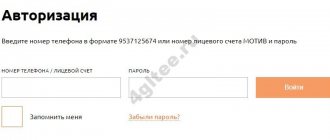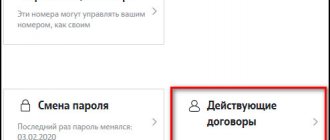A huge number of Russians choose the mobile operator MegaFon. The main function of a telecommunications company is to provide mobile connections, Internet and other services. Among subscribers, the most popular type of communication remains messaging; this service does not require special settings and is available to all phone models. To ensure that notifications are sent, you should know what MegaFon SMS center and what number it has.
Features of SMS
From the moment the SIM card is activated, the phone automatically stores the SMS center number through which the notification text is sent. There are SMS voice and text formats.
Communication services are set up within 24 hours. There are situations when the connection expires and messages are still not forwarded. In this case, you should check the installed settings. To eliminate inaccuracies, carry out independent adjustment of the phone functions. Each operator, as well as region, has its own individual SMS center number.
The procedure for sending notifications is as follows:
- the user types text on the phone, presses the call button to send it to the recipient;
- the text of the message is sent to the MegaFon SMS center number ;
- Systematized work of the center, forwards the message to the specified address.
SMS centers have special numbers; their establishment is carried out by the cellular operator. Alerts are sent through this system.
The message can contain the following number of characters:
- Cyrillic alphabet 70 pcs.;
- Latin alphabet 160 pcs.
Necessary conditions for using the service:
- According to the operator’s recommendations, the full number of the recipient is entered with the obligatory indication of the international format “+7”.
- It is possible to send a large message, several SMS are paid for at once.
- Notifications cannot be forwarded.
- The text is translated into audio format to send notifications to landline numbers. The recipient receives an incoming call in which he hears the text of the message read out by the autoinformer.
If the organization number is incorrectly saved, the message will not be able to reach the recipient and will remain in the outgoing SMS folder. Rebooting the phone will help correct the incorrectly specified SMS center data in the settings. Typically, this process is performed automatically when the SIM card is installed.
If this action does not solve the problem, you should open the phone settings menu and enter the delivery service number yourself.
How to set up SMS and MMS on MegaFon: step-by-step instructions
Subscribers of any cellular operator, both in Russia and abroad, have long been accustomed to the fact that services such as sending messages (both text and multimedia) work correctly by default, from the very moment they connect to communication services.
On the one hand, this statement is true, but only partly. The fact is that for both SMS and MMS to work correctly, the device must be configured correctly. By default, all the necessary settings are sent to the subscriber’s mobile device as soon as he turns it on for the first time with a SIM card installed inside. However, such settings may not be installed correctly into the system, or simply “fly off”. This is why the setup procedure may need to be repeated.
And today we’ll just talk about how to set up SMS and MMS on MegaFon.
MegaFon SMS settings
Installed settings may disappear while roaming in Russia or due to a technical failure.
- To check the SMS center number, you should open the device menu, select the “Messages” section, after “Options”.
- Network users in Moscow and the region have in the settings window the combination of numbers +79262929090, with the obligatory indication of the international format.
- The number +79263909080 is entered if entering the first data is unsuccessful.
- Residents of other regions of the Russian Federation, enter +79219909090. Information about the center is the same for all network subscribers and is entered into any model of mobile device.
- After entering the information, you should reboot the phone.
Each region has an individual set of numbers, which can be clarified by the support service or obtained after performing the following steps manually:
- Apple smartphones allow you to create a request and receive the SMS center number. To do this, enter *#5005*7672# and press the call button.
- To change the entered number, you should send a request *#5005*7672*+7926290090#.
- Configure the format for sending notifications. Select the “Text” item. This action will prevent large notifications from being automatically converted to MMS.
- You should specify a five-day SMS delivery period; this criterion, according to the operator’s recommendations, will allow the message to reach the recipient who has turned off the phone for some time.
- “Delivery report” allows you to receive a notification about the delivery and opening of a message by the recipient.
The SMS notification service cannot be disabled. These are the basic settings. But, if necessary, they indicate an unreliable MegaFon SMS center number and notifications do not arrive on the phone.
How to automatically set up MMS on MegaFon
Users who encountered incorrect operation of the function for sending multimedia messages were less fortunate, since it is somewhat more difficult to debug this function on their own. However, if you strictly follow the instructions that we will consider in the article below, you will be able to set up the service yourself and continue to use it.
By the way, if you are not well versed in modern technology, there is no better way for you than to set up MMS on MegaFon automatically. Thanks to this function, you can order settings for MMS messages that will be received as a text message to your mobile device. You can do this in two ways:
- Send an SMS without content to a number 5049;
- Send an SMS with the text “1” (without using quotes) to the number 5049.
Note that the second option will allow you to request from the operator settings for the correct operation of multimedia messages, and the first - settings for the correct operation of not only MMS, but also WAP, as well as the mobile Internet.
In any of the cases used, sending a message and receiving settings will be completely free. The correct configurations will be sent to the phone in a message, and after opening it, the subscriber will need to apply the changes by answering affirmatively to the request displayed on the device screen.
Tariffication of services
There are no charges for incoming messages, even if you are roaming. Outgoing SMS are paid according to the terms of the tariff package, taking into account the direction of the sent message:
- offers “Turn on”, “Go to zero”, “Per-second” provide for sending messages to your home region, the cost is 1.8 rubles;
- “Warm Welcome” tariff package, when sending a notification to a local number, is 1.5-1.9 rubles;
- tariff plans “Turn on”, “Warm welcome” throughout the Russian Federation, charge 3 rubles per SMS. And the offers “Go to zero”, “Second by second” - 3.9 rubles;
- The “Turn On” tariff provides for sending messages to foreign phone numbers, costing 6 rubles each;
- SMS to short numbers are charged according to the established rates of content providers. You can find this information on the operator’s website, services and options section. Also, the service of sending free messages in the absence of funds in the account is provided; the service is valid throughout Russia.
How to use
The subscriber can use the service for sending short text messages when he is both in his home region and when traveling around Russia and the world.
One message includes 70 characters in Cyrillic or 160 characters in Latin. Typically, a modern telephone model allows the client to create text of the required volume. When charging, you will be charged for several SMS messages depending on the number of characters dialed.
Features that arise when using the service:
- The operator recommends entering the contact of the subscriber to whom the SMS is sent in international format (using code +7 or 8).
- Message forwarding is not provided.
- When sending text information to a landline number, it is converted into audio format.
Additional features
MegaFon protects subscribers from mass mailings of entertaining messages. In 2014, a “Hotline” was opened at 1911, which receives complaints about spam messages and fraud using SMS mailings. Some options are now available to subscribers:
- SMS filters. Allows you to get rid of unwanted notifications;
- performing SMS control. A blocking of incoming messages is created;
- ban on paid content SMS. Delivery of advertising notifications is prohibited.
If you have additional questions about sending and receiving SMS, you should dial 0500, or call 8 (800) 5500500, to receive qualified assistance.
How to set up MMS on MegaFon manually
If for some reason the option of automatically configuring the device does not suit you, you must configure the equipment manually. Fortunately, if you correctly enter all the data that we list below, the device will work correctly.
You must enter the following data in the appropriate fields:
- mms parameter ;
- In the username and password fields: gdata ;
- In the field for the type of "APN" used: mms ;
- As the home page address: https://mmsc:8002 ;
- In the proxy address field: 10.10.10.10;
- Parameter of the port used by the proxy: 8080;
- MCC Parameter: 250;
- MNC Parameter: 02.
Video instructions for setting up MMS on iPhone
Features of setting up MMS MegaFon for Android devices
Now let's briefly go through the sections of devices in which you need to enter the above settings. If you are interested in how to set up MMS on MegaFon on Android, then you should enter all the above settings in the menu, which can be accessed like this:
- Go to your device settings.
- Go to the "Wireless Networks" section.
- Open the “Mobile Network” subcategory.
- Go to the “Access Points” item.
Setting up MMS MegaFon for Windows Phone
If you are one of the small army of Windows Phone fans, the considered parameters will also need to be entered as follows:
- Go to the Settings menu.
- Open the "Data Transfer" section.
- Click on the “Add Internet access point” button.
Setting up MMS MegaFon for iPhone
Users of Apple devices can specify settings in the menu, which can be accessed as follows:
- Go to the settings menu.
- Open the Cellular option.
- Go to the “Cellular Data Communications” directory.
After completing the described steps, as well as rebooting the device you are using , you can start sending or receiving multimedia messages.
Shutdown
There are several options to disable the SMS filter; let’s look at each of them:
- Sending a text message to 5320 with the text Off or Off
- Additionally, you can use the option to disable using the command *532*0#
- You can also log into your personal account on the mobile operator’s website
Among the features of the service, it is worth noting that the ban can be no more than 1000 numbers and personal records. The name Megafon or the names of payment companies, banks, etc. that notify about transactions cannot be added to this list.
Managing the filter and viewing blocked messages
To make it easier to configure filtering, Megafon has developed a specialized website for SMS filter users - Megafon SMS Filter. It allows:
- Receive instructions for connecting to the service and authorizing the service.
- Add phone numbers to a block list. It is important to note that you can add not only digital numbers, but also alphabetic numbers. Such as SpamShop or CheapTaxi.
- View filtered messages from the archive. This allows you to quickly see if you missed out on any really great offers or gifts via SMS.
- Remove numbers from the blacklist.
How to configure it yourself
The company has provided a Megafon SMS center for setting up SMS. If the subscriber's contact information is incorrect, the text will not reach the recipient. New users receive all settings automatically. As soon as the SIM card is inserted into the device, the user will receive the necessary parameters. All data will be saved in the mobile phone. But when the settings have not been saved, the text will not be forwarded. In this case, manual entry will be required. You can enter the required parameters in several ways:
- Smartphone settings. You should go to the cell phone menu and open the section with parameters. There you select the SMS service item. A list will open on the page, from which you can select the transmission format. “Text” is indicated.
- Request. This method is suitable for iPhone. To get the parameters, dial the combination *#5005*7672# on your cell phone.
When all the data has been entered, you must also indicate the maximum delivery time. The company recommends choosing no more than five days.
note
The text may not reach the user if he has set a ban on the sender's number because he does not want to receive unwanted content.
Adding and deleting numbers
Methods for adding unwanted callers to the filter:
- Send a message with a blocked number to 5320. For Russian operators, you can indicate them in any format: +7..., 89..., 9... For foreign subscribers, you must use only the international one: with the “+” sign and the country code. Designating characters are entered as indicated in the sender's address, for example: GoldBank.
- Go to the Megafon SMS filter service web page using the password from your number’s personal account and add unwanted subscribers there.
How to add a number to the block list
There are two ways to add a number to the filter:
- From your phone, send an SMS message containing the number or name of the blocked subscriber to number 5320. For example, SMS with the text “+79229119191” to number 5320. Numbers of Russian operators are entered in love format, numbers of foreign operators are entered only in international format. Symbolic numbers are entered in the form in which they are displayed on the phone. For example, AutoSpam
- Through the Megafon SMS Filter service
To access the Megafon SMS Filter service, you need to go to the website, click on the “Login” button and log in using the same data as when logging into your Personal Account. If you want to access this service, but the service has not yet been activated, you will be prompted with a reminder on how to connect it via SMS message.
Here we see subscribers who are already in the filtering list, the latest senders, the latest messages, the ability to add a new number and delete an already entered one. To add a new number, click “Add New”, enter its number and a short description and click the “Save” button. That's it, the number has been added. To remove a number from the block list, just click on the cross and confirm the deletion.
The “Message Feed” tab displays all messages that were sent to you from unwanted numbers, but were delayed by the filter. The “Senders” tab contains the numbers of all subscribers who are in the filtering list
What to do with SMS and calls
To get rid of intrusive mailings, sometimes it is enough to simply contact representatives of the company where the advertising comes from. Typically, employees accommodate the subscriber and remove his number from the subscriber database. In addition, you can deactivate such mailings in several ways. Some organizations have the opportunity to register a personal account, and then it’s a matter of technology, you just need to change the settings.
But there may be another version of SMS spam. In this case, user numbers that accidentally end up on the Internet are entered into the database of various organizations and then used to send out various information. It is very problematic to deal with such messages. If you wish, you can contact your operator, but it is not a fact that all spam will be eliminated.
If advertising materials come from one number, then you can simply block it by adding it to the blacklist. All modern smartphones have this feature.
Add a number to the blacklist
Most smartphones and tablets run on the Android operating system. Despite the convenience of this operating system, many mobile phone manufacturers are developing proprietary shells. They all differ in appearance and functionality. There are two ways to blacklist a specific number. The first one is this:
- Enter the smartphone menu and click on Call Log.
- Find in the list the name of the subscriber from whose number the spam is coming. The subscriber must first be remembered under some name if the number has not yet been saved.
- Click on the name of the desired subscriber and hold your finger for a few seconds. A menu appears on the screen where you need to select the Block section. After this, a new window appears, here you can select the “Report spam” section and check the box here. After this, select the Block option again and confirm your intentions.
There is a second simple way by which you can blacklist a number. In this case, in the upper right corner of the Phone tab, click on the three vertical dots to bring up the menu. Next, go to the settings, there is an item called Call Blocking. This is where you can quickly enable a ban on incoming calls and SMS messages from a specific person.
For some proprietary shells of the Android operating system, the procedure for adding a number to the blacklist may be slightly different, but the essence does not change.
Install an antispam application
Another effective way to combat unwanted advertising mailings can be special applications for smartphones. There are many programs for the Android OS that will definitely not miss annoying messages. To search, enter the query Spam Blocker in the search bar. After this, all that remains is to look through the entire list of programs and choose the one that is most suitable.
Good apps are Don't Call Me and Blacklist.
These programs can be downloaded completely free of charge from the Play Market. It is worth considering that there is advertising here.