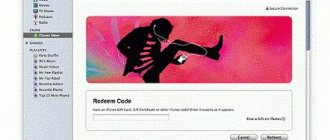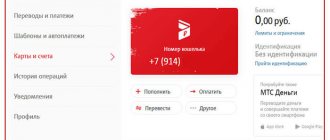Master's answer:
WARNING: Many virus writers distribute viruses through the offer to read MMS on their website. Therefore, if you receive an MMS from an unfamiliar number, or a link to an unfamiliar site, then you should not expose your phone, computer or laptop to the risk of infection by visiting this site or viewing MMS. Remember that it’s easier for your friends and relatives to send you a photo by mail than to set up MMS on your phone? Beware of viruses in the MMS itself and on the sites suggested for viewing them.
Many cell phone models support a feature such as MMS, that is, multimedia messaging service. Using this function, you can send or receive various images, sound files, videos or large text. But if for some reason your phone cannot read the MMS that came to you or it does not support such a function at all, then you can easily view the information on a computer that has Internet access.
If your mobile phone cannot receive such a message, then your telecom operator will send you an SMS message informing you that you have received an MMS. If your telecom operator is MegaFon, then in order to read the message in the future, save the password sent to you. Now on your computer in any browser, enter the address of the Internet page specified in the message in the address bar. Go to this page, then enter the password in the appropriate field in order to gain access to the sent MMS.
If your number belongs to the MTS operator, then to read the message, register on the MMS portal of the telecom operator. You will find a link to the required website in the SMS message sent to you. To register, enter the username and password that are indicated in the same message. After registration, you will be able to easily view the MMS message on your personal page of the MMS portal.
If you are a subscriber of the Beeline operator, then register your phone number on the company’s website and then enter the code from the picture. Next, you will receive a message from the operator, which contains a password to log into your personal account on the site. In the “Login” column, enter your phone number. In this personal account you can read MMS messages sent to you.
Pay attention to a few details. On the website of the MegaFon operator, viewing MMS messages is possible only for 3 days after sending. Due to the fact that the operator's network is heavily overloaded, the SMS message with the password may be slightly delayed. So if you are expecting some important message, then read it quickly, contact MegaFon support service in order to receive a password and a link to the page with the MMS message. But the Tele2 operator warns subscribers that on the website they can only read MMS messages in the form of images. And one more thing, even if you received an MMS message from a completely different telecom operator, you can still read it on the websites of your operators.
Currently, the majority of the population uses modern smartphones. But there are certain categories of users who continue to use push-button phones. Often such mobile devices do not have the ability to connect to the Internet. What opportunities does the cellular operator MTS provide us with in terms of receiving and sending mms from push-button phones?
MTS provides many tariff plans for servicing mobile network subscribers. Most of them already include the mms sending and receiving service.
Note! In order to use the MTS service, data transfer using MMS does not require an Internet connection.
Tariff plans for connecting MMS messages are different and depend on other connected services. It is possible to send MMS within your basic tariff; there are also packages of 10, 20, 30 mms messages and . Cost of the MMS package for 30 days: 10 mms messages - 35 rubles, 20 messages - 60 rubles, 50 messages - 110 rubles.
Attention! You can use the “unlimited MMS” tariff.
What is MMS and how is it different from SMS?
We’ve sorted out the meaning, now let’s move directly to the topic of the article. MMS is a multimedia messaging service. This function allows the mobile phone user to send and receive on his device not only text messages (as is the case with SMS), but also graphic images, audio files and video recordings.
While the size of an SMS message often does not exceed a few bytes, the size of an MMS message usually reaches 100 kilobytes. If a person wants to send a video to someone, the MMS size will be much larger. But do not forget that 100 kilobytes is only an approximate parameter. The maximum upload file size is determined by your subscription service provider and may vary for each subscriber.
View MMS in your personal account
Each subscriber of the provider has his own personal space on the official website, in which he can freely manage all the functions of his SIM card, connect and disconnect tariffs and applications. All this is provided free of charge. All you need to do is register by entering your phone number. If you do everything correctly, the main menu will open in front of you.
In addition to managing standard characteristics, users can view multimedia messages directly in the personal account interface. To do this you will need to perform a number of actions:
- Go through initialization using your login in the system.
- Open the library, message archive. Here you will find the letter you are looking for with an attachment.
- All letters and notifications are automatically saved to an archive list. You can open and read MMS at any time.
Sending MMS messages
How to send MMS? Another question that is of great interest to many mobile subscribers. In fact, sending MMS messages is a very simple procedure that does not take much time. A mobile phone user just needs to go to the “Messages” item on his gadget, select the MMS section, write a text (if necessary), attach a picture/song/video, select the person to whom he wants to send it, and then click “ Send".
It is worth saying that to use this function, your mobile device must support it and be configured correctly.
How to send MMS from Android
Previously (on), to send an MMS, you had to select the appropriate option in the messages menu. In modern smartphones, everything is much simpler: you just need to attach, for example, a photo to a text message so that it is automatically converted into a multimedia message. This also works in the opposite direction - by removing all multimedia files from the created MMS, you will turn it into an SMS message.
MMS to MTS
“How does MMS work on MTS?” - another popular question among users. Well, let's try to answer it.
Like other subscription service providers, MTS allows its users to send MMS messages to other mobile phones, tablets and email addresses.
Sending one MMS will cost the subscriber 9.9 rubles (for residents of the Russian Federation). There is no charge for receiving incoming MMS.
MMS exchange is possible with MTS users, as well as with subscribers of other operators in the Russian Federation and other countries.
Sending MMS is possible only if the Mobile Internet function is available.
When sending a multimedia message outside the Russian Federation, traffic charges will be charged according to the roaming tariff. MMS delivery time to MTS is 72 hours. The size of one MMS in the MTS system is 500 kilobytes. Messages to numbers of other operators - 300 kilobytes.
On the MMS portal
An MMS portal is a special service created for viewing and sending such messages. To access the email attachment via the Internet, you will need to register on the website “mms.mts.ru”. In addition to the standard functions of sending and receiving, the user can buy pictures, postcards, audio and much more in a huge catalog, and also has the right to upload his photos to the system.
Each MMS you receive contains a special encrypted key that must be specified on this portal. After this you will see the whole picture. You should know that incoming letters cannot be stored here forever; their stay is limited to three days. After exceeding the required limit, they are automatically deleted from the portal. This method is ideal for consumers whose phones do not support this feature.
How to manually set up MMS on a smartphone or tablet?
Setting up MMS on your device will go like clockwork if you follow the following rules:
- IPhone OS: Settings - Cellular - Cellular data network.
- Android: Settings - Wireless networks - Mobile network - Access points (APN).
- WP: Settings - Data transfer - Add Internet access point.
Print the following information:
- Standard APN settings: mms Username/Username/Login:gdata or leave the field empty.
- Password/Password/Pass:gdata or leave the field blank.
- APN Type: mmsMMSC (Homepage Address): https://mmsc:8002.
- Proxy server MMS (IP address): 10.10.10.10.
- Port proxy: 8080.
- MCC: 250.
- MNC: 0.
To access the Internet, enable data transfer:
- iOS: Settings - Cellular - Voice and data - 2G/3G/LTE.
- Android: Settings - Wireless networks - Mobile network.
- WP: Settings - Data transfer.
As you can see, there is nothing supernatural in setting up MMS. Follow the tips above and you will succeed!
Sending MMS from PC to mobile phone
Many users of the World Wide Web want to know how to send SMS or MMS from a computer to a phone. Surely someone will think that only some experienced hacker, but not the average network user, can do this. In fact, almost anyone can send MMS from a computer. Moreover, this can be done absolutely free! The only thing that is required from the user is access to the Internet and the ISendSMS program, which allows you to send SMS and MMS from a PC to a mobile phone.
This program can be downloaded from the official website of the developers. With its help, you can send both text and multimedia messages to phones of different operators from the CIS. Despite its ease of use, it has two disadvantages:
- When receiving a message, the recipient will not display your phone number, which means that he may not know who sent him the SMS/MMS.
- This program does not work on all mobile operators. Some mobile service providers have good security systems, which means that the user may not always be able to send a message to the number he needs.
Is it possible to view MMS on a computer?
Telecom operators are improving feedback and advocating for openness of information for subscribers. Leading mobile operators Megafon, Tele2, Beeline have long opened official websites where you can view SMS, MMS and other useful information and settings for your tariff plan. This message standard includes video, sound files and images of various formats, and any can be opened. There are two ways to watch MMS through computer programs from different operators:
- With connecting a mobile device to a PC.
- Without connection, by logging into your Personal Account.
How to send MMS online?
If you do not trust this program and simply do not want to download anything from the Internet, then we can offer you an alternative, namely sending messages online. There are many services on the World Wide Web that allow you to send SMS and MMS messages through a browser without downloading any additional applications. But there are some drawbacks here: such sites may be unsafe for your personal computer, and therefore we recommend that you do not take risks and not use the services of suspicious Internet portals of this type.
But don't despair! Some mobile operators (for example, the previously mentioned MTS) allow you to send letters directly from their official website. This does not take much time, and the security of such a procedure is guaranteed by the mobile service provider itself. But such a system also has its disadvantages: firstly, the user is given a strictly limited number of messages that he can send; secondly, he can only send text messages, which means that he will not be able to transfer MMS from a computer this way; thirdly, a person can send messages only to the numbers of this mobile operator.
As you can see, all the proposed options have both their advantages and serious disadvantages. You can try each method yourself and choose the one that suits you best.
Description of the MMS service
This concept refers to correspondence via multimedia messages. At their core, these are the same SMS, but with one important feature - in addition to the text content, it contains additional attachments. It could be anything from postcards, photographs and congratulations. On average in the Moscow region, the cost of one shipment is 9.90 rubles. Inbox is completely free.
This option is compatible with all modern mobile device operating systems. All phones will be able to receive such messages, but they will not be able to open its contents. This is why you should know other ways to view MMS messages. Let's find out below. There are clear restrictions on investment:
- On the MTS internal network, the file size should not exceed 500 kilobytes.
- Sending to the numbers of other existing cellular operators will amount to 300 kilobytes.
A multimedia letter can travel from sender to recipient in up to three days. For the service to work properly, you must first configure MMS on your smartphone. There are several ways to do this:
- Order all the necessary parameters on the official website of the network operator. Please provide your phone number. After this, you will receive an archived SMS notification. Open it and save your changes. After this, reboot the terminal system.
- If the automatic method does not suit you, do everything yourself manually. This procedure is quite complicated and not everyone can cope with it. Check the values that need to be set in the root of the phone on the company’s website.
- Ask for help from managers from the nearest MTS customer service branch. If you are a subscriber of this network, then you will receive all setup services for free.
- Call the contact center 0890 and place an order for settings, specifying the brand of your device in advance.
Attention! The MMS service will not work without an established Internet connection.
MMS and viruses
Not long ago, all owners of the Android system were shocked by unpleasant news: the Stagefright MMS virus was actively spreading online, penetrating smartphones, thereby giving hackers complete control over these devices. At the moment, the hype about this has died down a little, but do not forget that the danger of “infecting” the phone is almost always present. Every day, computer hackers create dangerous viruses that allow them to gain access to all your personal data.
Other meanings
Some people may be surprised, but the abbreviation MMS is very common and has many different meanings. Now we will share with you other interpretations of this word:
- MMS (Multimission Modular Spacecraft) is a multi-purpose satellite of a block design.
- MMC - wet autogenous grinding mill.
- MMS - mechanized escort bridge.
- MMC - motorized unit.
- MMC - soft magnetic alloys.
- MMC is an intermunicipal court.
- MMS - modeling of mental abilities.
- MMS is a settlement in the Medvezhyegorsk region of Karelia.
- IMS - International Mathematical Union. A worldwide organization created for the cooperation of scientists working in the field of mathematics.
- MMC - International Music Council. An organization under UNESCO, created in Paris in 1949. It consists of 16 international music organizations and music committees from more than 60 countries.
Results
Now you know what MMS is. We hope that the information presented in the article fully helped you find answers to the questions that interested you most.
Who needs MMS service and why?
So, why do we need MMS and what was wrong with the “good old” SMS? First, SMS (Short Message Service) only allows you to send text messages. Secondly, only short messages (this is clear from the name).
Modern phones with cameras and MMS support
In fact, they tried to circumvent both of these restrictions in unusual, artificial ways, but a significant leap forward occurred only after the emergence of new standards. For example, EMS messages (“advanced” SMS - Enhanced Message Service) allow you to transmit graphic elements, but only in black and white and very small in size.
The vast majority of modern cell phones have the ability to send and receive messages, the size of which can be many times larger than the standard SMS limit of 160 characters per message (for the Cyrillic alphabet this limit is even smaller - 70 characters). In this case, the phone automatically “glues” the text together from several parts that do not exceed the limits. Note, however, that in this case the operator withdraws money from the account for several standard messages, and not for one large one.
| Nokia 6600 and Siemens SX1 – two smartphones with MMS support |
Now, like mushrooms after rain, new cell phones with built-in photo and even video cameras are appearing. After the first, usually fleeting, acquaintance with the quality of shooting, many people immediately lose the desire to buy a phone with a built-in camera. But if you approach the problem from the other side, you begin to understand that comparing a full-fledged digital camera with a light-sensitive sensor built into a phone is simply unreasonable.
In fact, photographs of such low quality (by the standards of even a novice amateur photographer) can make life much easier for many. The main thing is to understand where and when it is convenient to use the built-in camera and in combination with what services it should be used. In our opinion, now the only function that can be very successfully complemented by a built-in camera is multimedia messaging, or MMS (Multimedia Message Services) for short.
Compared even to advanced text messages, as we have already said, multimedia messages have come a long way. Thus, they have removed restrictions on message sizes. Now such restrictions are imposed by cellular operators themselves, but not by the transmission standard. Although operator restrictions are very conditional: it is unlikely that 100 KB will not be enough for you to caption a photo, the size of which rarely exceeds 30-50 KB. On the other hand, if you add several photos to a message, the lack of space may be noticeable.
An example of a frame taken by Nokia 3660 (original here)
Of course, you can format the text to your liking (by making it italic, using underlining and alignment, changing font sizes, and so on) and adding completely arbitrary files to the message. This could be any work documents, archives, voice recordings, in general, everything is almost like when creating an email message. Another issue is that non-standard attachments (like spreadsheets) will not be processed correctly on the recipient’s phone and displayed accordingly on the display.
If we move from theory to life, then, unfortunately, we have to state one unpleasant fact. Marketers of manufacturing companies are constantly trying to emphasize the entertainment functions of modern technologies, but they apparently rarely think about how to explain the features of their use by business people in everyday life.
| MMS message on the Samsung P400 screen |
We can say for ourselves that services available via MMS can make life much easier for many. A trivial example: you hired a new employee, whom you did not have time to introduce to all your partners. In this case, it is sometimes very convenient to take a photograph of a person by sending his image via MMS. People quickly recognize each other, and there will be no questions about whether this is the right person.
Without such services, it has become difficult to make dates. When making an appointment “at the fountain next to the Manege,” to be on the safe side, you can also send a photo of the very fountain you are missing near, instead of a long and tedious description of three wet stone horses.
By the way, quite recently an advertisement for a project of almost the same name appeared. BeeLine subscribers just need to send an MMS message with a photo to a special number (the cost of such a message will be 85 cents excluding taxes), and then pick up the printed photos in one of the Mobile Center salons.
The quality of the print, of course, leaves much to be desired, but many still perceive photography only in paper form.
Practice: how to set up MMS
Of course, all this is very nice and convenient in theory, but when moving to practice, problems often arise. So, for those who already have a phone that supports MMS, we highly recommend reading our article to the end: we took five phone models from different manufacturers and configured everything to work with multimedia messages on the Moscow MTS network.
For now, we present general MMS settings on the MTS network.
- Access point name (APN): mms.mts.ru
- Username: mts
- Password: mts
- MMS server: https://mmsc
- IP address: 212.044.140.025
No matter how surprising it may seem, when setting up any phone you need to know only these parameters. But figuring out what and where to enter on your own can be quite difficult. To ensure that our readers have as few questions as possible about setting up MMS services, we provide a step-by-step description of the entire process for Nokia 3660, SonyEricsson T230, Samsung P400, Philips 535 and Alcatel One Touch 535.
Nokia Series 60 on the example of Nokia 3660
Nokia 7650, 3650, 6600 and Siemens SX1 have similar settings.
To start using MMS services, you need to go to the menu “Tools” – “Settings” – “Connection”. In the Access points field, you need to create an access point. You can use any name (in our case it is Mts.Mms). Data bearer – GPRS. Access point name – mms.mts.ru. User Name – mts. Password request (Promt password) – no. Password – mts. Gateway IP address – 212.44.140.25. Homepage: https://mmsc. Connection security – Off. Session type – permanent. In the “Options” – “Advanced settings” menu, you don’t need to change anything.
What is MMS
We are all familiar with text messages and use them quite regularly, but they cannot send any images or sounds. The MMS service was created specifically for this purpose. The name itself is an abbreviation that translates into Russian as “multimedia messaging service.” It seems incredible, but in the US and Norway, more than two-thirds of the total is MMS. There is a version that the technology was developed by the first providers for paid storage of photos taken from users’ phones on their servers.
How to view MMS through the portal
There was a special multimedia portal at mms.mts.ru. Now this address is not valid, perhaps temporarily, but possibly forever.
By entering this URL in the browser of your computer or phone, you could go to a special service. The function of viewing and sending MMS messages was available in it. Users of the portal were offered a special catalog with a huge amount of content: various pictures, music, audio messages, postcards and more. It was possible to upload your own content there.
The shelf life of the MMS on this site was only three days, during which time it was necessary to view its contents, otherwise it would be permanently deleted.
Nowadays, the function of such portals is successfully performed by social networks and many Internet messengers. With their help, it is more convenient to communicate and exchange funny pictures than using MMS: the storage period of messages is unlimited (unless the user himself wants to delete the correspondence history), and you do not have to pay for each message.
Description of MMC functions
Sometimes there is a need to view MMS in your Megafon Personal Account. These messages arrive not only to the recipient’s device, but also to the company’s server, where the user can open all types of media messages: photographs, audio recordings, video files. But before using the opportunity to view MMS, you must complete certain procedures: connecting to the service, registering in your account.
Setting up MMS
Before setting up your phone, you need to make sure that the operator cannot do it yourself. For example, MTS claims that no settings are required at all. The service is provided automatically provided that the package includes the ability to access the Internet. If MMS does not work, then you need to go here (www.mts.ru/mobil_inet_and_tv/help/settings/settings_phone/) and enter your phone number in the field by filling out the captcha.
After sending, MTS will kindly inform you whether the operation was successful. In our case, it could not be successful, since the package does not include Internet access services. This is what we were informed about. MTS is always on guard. If the settings do not want to be applied or saved, then you need to adjust the data manually. To do this, the provider provides point by point:
Let’s quickly move on to the last section to see what interesting things they will say there. The window that opens offers (very competently) the following sub-items:
- iOS for the new sixth generation iPhone.
- Other gadgets from Apple.
- Devices with the Android operating system.
- Windows phones.
- Other non-smartphone devices.
Regular phone
Shown is an old phone with CSD technology, which was later replaced by GPRS. Therefore, settings are carried out taking into account this archaic feature. In the menu you need to enable the use of GPRS, because by default there will be an attempt to transfer data without packets via CSD.
Then we proceed to setting the IP address 192.168.192.192 and the transmission port 9201.
It's time to enter the MMS server address.
MTS has already created our profile for us, all that remains is to activate it.
And yet we check whether the settings have changed over the past 10 years.
No, everything remains the same. Login: mts, and password is the same. To activate the service, we send a trial MMS to the toll-free number 8890.
Trying to set up Android
Under Android operating systems, you need to go to settings and find Wireless Networks there. Since any communication is via the air, this is the only option for a smartphone.
The ultimate goal is to find the Access Points subsection. Let's create a new one.
We enter the access point settings according to the list, if necessary, specify the MMS WAP 2.0 transmission protocol.
After this, you need to send an MMS to the toll-free number 8890.
Personal Area
In the “Personal Account” on the official website, mobile users can view incoming MMS messages. To do this, the subscriber must have access to the account. You can gain access by visiting the official Megafon website and logging into your account (after entering the code received via SMS message and your phone number).
There the subscriber will be able to see all the MMS messages that came to his mobile number. To view them, you need to select the message the user needs and click the “Read” button or double-click on it with the mouse. After that, it will open and the user will be able to view the audio, video and photo message directly in the browser.
Sending MMS
- In the application gallery you need to find SMS/MMS.
- When you log in, the recipient's number and first message are dialed.
- If you need to add multimedia files, click the plus in the lower left corner.
- You need to select all the necessary message components. It is at this stage that Android will notify you that a conversion from SMS to MMS has occurred.
- To send, click the “airplane” icon in the lower right corner. Android will warn you that this action could result in you losing money. But our number 8890 is toll-free, so you need to confirm the action.
Service packages
In a typical case, setting up MMS occurs through a request for a short or regular number (see above). Several services are connected at the same time. MMS from a mobile operator goes side by side with 3/4G Internet. If you don’t understand, you can call the support service or use the hotline - they will help you. If your device supports two SIM cards, take your time to activate the service, study the tariffs and choose the most profitable one for your level of use. Next, let's look at how to set up MMS on your phone.
The next steps will depend on what brand of phone you have. We will look at the iOS and Android platforms.
MMS for Apple
Let's take a step-by-step look at what you need to do with your phone so that your multimedia messaging service will work.
- The first thing you need to do is go to the home menu and go to “Settings”.
- In the menu that opens, select the “Basic” sub-item.
- The next inscription you need to click on is “Network”.
- Next, “Cellular data network.”
- Having reached this point, you will need internet from another resource. Here you need to enter the operator settings. You can find them either simply on the Internet, or by accessing information from the official website, which, of course, is preferable. The fact is that they are sometimes changed, and the operator’s resource has the latest data.
- After you have entered all the necessary information, you must restart the device.
- The next step is to add your SIM card number. Again you need to go to the “Settings” settings and select the “Phone” sub-item.
- In the “My number” field, you need to enter the number of the SIM card through which you connected the mobile Internet service.
- In order for the multimedia data service to work, you need to restart your phone again.
These 9 points will help you enable the MMS transfer function. If you have completed everything, but the Internet does not work, check everything again, starting from the first point. If everything is correct and the connection is still not established, try to find other data to fill out the operator settings. Even if this fails, do not despair and call support.
How to read MMS on a phone via a computer
To open a multimedia file, the two devices automatically need to be synchronized. This means that the laptop or PC system must recognize the phone as a removable device. You can also use the identification program, which is installed upon first launch. To connect two devices, you need a wire with special connectors; as a rule, they are included with the phone.
How to view MMS via a computer - let's look at it step by step:
- Take a mobile device.
- Insert the wire from the kit into the connector.
- Connect to PC via USB connector.
- Once the device is detected, open the “Messages” folder.
- Double-click on the icon to open the required file and view the contents.
- You can save an MMS to your PC hard drive using the copy command.
Calling for help
The MMS service settings on this platform are somewhat different from the previous ones. The easiest way is to call the operator and ask them to send you automatic settings. To do this, you will need to tell him your phone model and install the settings that will arrive after a while. For those who for some reason are not satisfied with this method, we take the manual option in the same detail and point by point.
There are several important details involved in receiving MMS. If you send a message to a phone that already has this feature installed, everything is fine, the recipient will receive the information and view it without any additional effort. When the multimedia messaging service is not configured on your device, it will be more difficult to view the information you receive. If the phone has a WAP browser, the person will receive an SMS with a WAP link. Provided that the device does not support a browser, a URL link will be sent in the message, which can be viewed from a computer.
Now you know everything about how to set up MMS on your phone and you can easily exchange your favorite ringtones, photos and funny videos wherever you are.
Automatic MMS setup
This method is very convenient because the technology will do everything itself instead of the user. The likelihood of making a mistake or damaging your mobile device is close to zero. The only negative: you can use the automatic configuration only once (when registering for the first time in the mobile operator’s network). How to set up MMS automatically:
- Install a SIM card.
- Launch your mobile device and enter your PIN if prompted.
- Receive settings in the form of SMS messages from your mobile operator.
- Run the configuration and wait for the installation to complete.
- You can now read sent messages.
This is interesting! How to stick a film on your phone yourself at home