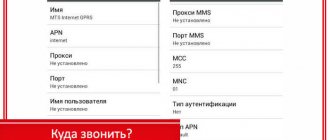Today, a mobile phone is a basic attribute of everyday life, which is necessary both for solving work issues and for communicating with friends and relatives. When you try to contact the right person, you can hear a voice notification: “The number you are calling is currently offline.” The article will tell you what this message means and what actions to take in such a case.
Why is the subscriber offline now?
After a voice notification that the subscriber is offline, the following scenarios are possible:
- The bot will offer to record a voice message to the subscriber. To listen to a notification, the recipient must have the corresponding service activated. When the number appears on the network again, an SMS will be sent to his mobile phone informing him that there is an unheard voice message.
- If the subscriber does not have it activated, the call will automatically stop.
A message that the number is offline may come while you are in an underground passage, outside the city limits, or in another place with poor communication. Many modern buildings experience communication problems due to thick walls or special devices used to jam the cellular network signal. Identical notifications are observed in cases where the subscriber has turned off his phone or switched it to offline mode. To solve a dialing problem, you first need to determine the cause.
You are out of service area or have no data connection
Advice
The next steps may vary depending on the Android version. To find out what version of Android your device has, find and tap Settings > About phone > Android version. If About Phone doesn't appear in Settings, tap System.
- If there is no network coverage, follow these steps: Turn off your device, then turn it on again. This will disable all running applications and free up memory, which sometimes automatically solves the problem.
- Make sure airplane mode is turned off.
How to turn off airplane mode
- Find and tap Settings
>
Network & Internet
. - Tap the Airplane mode
to turn the feature off.
This parameter may be located in the Advanced settings
.
- Check the signal strength icon in the status bar to make sure your device is connected to the network. If the signal is weak or absent, move to an open area or go to a window.
- If your device does not receive a network signal or the signal is too weak, contact your network operator and make sure the network works where you are.
- Make sure your device is set to use the network type supported by your SIM card. If you are unsure what types of networks are supported, contact your network operator.
How to select network mode
- Find and tap Settings
>
Network & internet
>
Mobile network
. - If you are using two SIM cards, select SIM card.
- Tap Network Type
, then select a network mode.
This parameter may be located in the Advanced settings
.
- Make sure your SIM card is working properly. Insert the SIM card into another device. If it works, the problem is likely with the device itself. In this case, contact an authorized Sony service center.
- Search for a network on your device to check for available networks.
How to search for available mobile networks (Android 11/Android 10/Android 9)
- Find and tap Settings
>
Network & internet
>
Mobile network
. - If you are using two SIM cards, select SIM card.
- Tap More
and then tap the
Select a network automatically
to turn off this feature. - Select a network.
How to search for available mobile networks (Android 
- Find and tap Settings
>
Network & internet
>
Mobile network
. - Dual SIM users need to select a SIM card.
- Tap Service Providers
>
Search for Networks
. - Select a network.
- There is no mobile data connection, please follow these steps:
- Turn off your device, then turn it on again. This will disable all running applications and free up memory, which sometimes automatically solves the problem.
- Turn off and restart your device if it supports STAMINA mode. STAMINA mode disables mobile data when the screen is turned off. This helps save battery power.
Disabling STAMINA mode (Android 11/Android 10)
- Find and tap Settings
>
Battery
>
STAMINA Mode
. - Tap DISCONNECT NOW
.
Disabling STAMINA mode (Android 9/Android 
- Find and tap Settings
>
Battery
>
STAMINA Mode
. - Tap the switch to turn off STAMINA mode.
Restarting the device
Note
If the battery level is low, the device may not restart. Connect to a charger and try again.
- Long press the power button.
- In the menu that opens, tap Restart
. The device will automatically restart.
- Make sure you can use the Internet over your mobile network. For details, contact your network operator.
- Move to another location and try again. In areas with poor reception, where there may be problems with the carrier's base station, the mobile network connection may be unstable, so you may need to move to another location.
- When using your device on the go, your mobile data connection may be lost due to problems with your service provider's network.
- Manually configure your device to use only the WCDMA (3G) or GSM (2G) network. The device is set to automatically select the fastest available network. If the signal strength of the fastest network is unstable, your device may constantly switch between mobile networks. Every time the network switches, the connection is lost. If your device is configured to use only a WCDMA (3G) or GSM (2G) network, please note that it may take a few minutes to connect to the selected network.
How to select network mode
- Find and tap Settings
>
Network & internet
>
Mobile network
. - If you are using two SIM cards, select SIM card.
- Tap Network Type
, then select a network mode.
This parameter may be located in the Advanced settings
.
- If none of the above solutions resolve the issue, try the following steps in sequence. After each step, check to see if the problem is resolved before moving on to the next step. Update your device for optimal performance and access to the latest features and functionality.
- Perform a factory reset. Sometimes this is the best solution if the device stops working properly. Please note that this deletes all personal data stored in the device's internal memory. Be sure to back up data that is important to keep.
Backing up your data using your computer
- Unlock your device's screen and connect it to your computer using a USB cable.
- On your computer, select the files to back up, then copy and paste or drag them to a folder on your computer.
Back up and synchronize applications, phone settings and call logs
- Find and tap Settings
>
System
>
Backup
.
This parameter may be located in the Advanced settings
. - Tap the switch to enable the feature. Application data, device settings, and call history will be backed up automatically.
Note
You can also enable backup in the Google Drive settings menu.
You can automatically sync app data, device settings, and call history when you sign in to the Google account you used to sync data on your old device. When you turn on your new device for the first time, sign in to your Google account on the setup wizard screen. How to perform a factory reset (Android 11/Android 10)
Note
To avoid permanent damage to your device, do not interrupt the reset procedure.
- Back up all important data stored on your device's internal memory, memory card, or other external storage. If you have encrypted files on your SD card, you should also disable encryption to ensure that you can still access them after you reset your device.
- Find and tap Settings
>
System
>
Reset settings
.
This parameter may be located in the Advanced settings
. - Tap Erase all data (factory reset)
>
Erase all data
. - If necessary, enter a pattern, password, or PIN to continue.
- Click Remove all data
to confirm.
Advice
Performing a factory reset does not roll back to an earlier version of Android software.
How to Perform a Factory Reset (Android 9)
Note
To avoid permanent damage to your device, do not interrupt the reset procedure.
- Back up all important data stored on your device's internal memory, memory card, or other external storage. If you have encrypted files on your SD card, you should also disable encryption to ensure that you can still access them after you reset your device.
- Find and tap Settings
>
System
>
Reset settings
.
This parameter may be located in the Advanced settings
. - Tap Erase all data (factory reset)
>
Reset phone
. - If necessary, enter a pattern, password, or PIN to continue.
- Tap Erase everything
to confirm.
Advice
Performing a factory reset does not roll back to an earlier version of Android software.
How to perform a factory reset (Android 
Note
To avoid permanent damage to your device, do not interrupt the reset procedure.
- Back up all important data stored on your device's internal memory, memory card, or other external storage. If you have encrypted files on your SD card, you should also disable encryption to ensure that you can still access them after you reset your device.
- Find and tap Settings
>
System
>
Reset
. - Tap Factory reset
>
Reset phone
. - If necessary, enter a pattern, password, or PIN to continue.
- Tap Erase everything
to confirm.
Advice
Performing a factory reset does not roll back to an earlier version of Android software.
If your mobile phone turns off during a call
The subscriber can simply turn off his mobile phone or switch it to offline mode due to lack of desire to communicate, as well as during an air flight or due to important matters that require high concentration. In this case, when trying to call, a person will hear a voice message stating that the number is out of network coverage. You will be able to contact the desired subscriber only after he turns on his device. In such a situation, it is recommended to dial it from another phone in order to exclude the option of blacklisting.
How to find a subscriber if you can’t get through to him
The mobile operator Beeline offers clients the Locator option, which allows them to establish the location of another person or find out their own coordinates. This function is useful when it is necessary to control the movement of children, family and friends. Information about the location can be received via SMS or viewed on the map. Information is also available on the website locator.beeline.ru or through a special application for a smartphone.
The downside is that the function will only work in two cases - if the phone is turned on and the person has consented to being “surveilled.” After connecting the service, you can control up to five users. The first seven days of use are free, after which you will have to pay to use the application. Price - 7 rubles per day. To connect to the service, just send an SMS to the number 5166 or dial 09853. Internet connection fees are charged based on your tariff plan.
As noted, this application only works when the phone is turned on. But how to find a person if the phone is not available on Beeline. There are two ways here:
- Search by IMEI. To accomplish this task, special equipment is used, which is available to law enforcement agencies. Even with such technology, it is difficult to understand it without special knowledge and experience. In addition, if the phone is turned off, it is unlikely that the user will be found.
- Location programs. You can find many programs on the Internet that allow you to determine the location of your phone. They sometimes save the day if a subscriber is temporarily unavailable on Beeline. An example is the Family Locator program, which allows you to monitor the daily movements of family members, view location history and create your own groups. Using the software, you can find a stolen device or a temporarily lost person.
Another popular app is Find My Device.
Software functions - search for a smartphone on the map, delete all data from it, obtain information about the battery level, view software information, block, etc. For correct operation, the device must be turned on and online. If a subscriber is temporarily unavailable because the smartphone is turned off or there is no connection with the Beeline operator, it is difficult to find him using applications. The only way out is to contact law enforcement agencies, which have more modern search equipment and are able to find the user by IMEI.
Other problems and solutions:
Phone is lost or stolen
If a subscriber's phone was stolen or lost, he could contact his mobile operator to temporarily block the SIM card (this especially applies to contract numbers). In this case, when you try to call, the bot will report that the called number is unavailable or is outside the network coverage. If you suspect your phone has been stolen or lost, it is recommended to use alternative methods of contacting the right person. It’s worth writing to him in messenger, social network or meeting in person.
The called party’s device is busy, your call has been forwarded - what does this mean?
Recently, many subscribers of different operators (mainly Tele2 and MTS) began to point out the fact that when they try to make a call, their call is interrupted and the service robot reports that the called subscriber’s phone is busy and the call has been forwarded. In this article we will look at why this situation occurs and why your call is redirected.
The called subscriber's device is busy - this is a service message from the telecom operator, which indicates two main reasons: the call forwarding option is active on the called number, or another conversation is currently active. In rare cases, this message occurs due to technical reasons related to network quality.
The called party's device is busy when calling
Problems with the cellular operator
During technical problems and system failures, communication problems are observed. Such difficulties are temporary. You can encounter them during times of high load on the network (for example, a flow of calls before the New Year and other public holidays). In this case, you need to try again after waiting a few minutes, or contact the mobile operator’s support service to obtain information about the estimated time for completion of technical work. Communication between the base station and the switch may be disrupted due to bad weather conditions and power surges.
Option #1: the device is busy due to forwarding
Recently, the “call forwarding” option has gained great popularity. People are actively using this feature since it is free and has a variety of settings. For example, on Tele2 you can activate this option when there is no answer or when the line is busy.
The most interesting thing is that the subscriber may not have personally enabled this function. For example, for Tele2 subscribers, forwarding is automatically assigned to a voicemail number if they connect to or “Voicemail”. In the latter case, the “Answering machine” will be active. You can wait until the robot finishes its message, after which a signal will sound, and you can record a short audio message.
On some tariffs, the forwarding service is enabled by default
If you constantly get a busy alert when dialing another person, contact them in another way and ask them to check if call forwarding is active on the number. The easiest way for him to do this is through:
- You can ask a support specialist to disable this option.
- The same thing can be easily done through your personal account; you need to search in “Connected Services”.
- To configure or specifically disable types of forwarding, each operator has its own short ussd commands. There is a lot of information on this matter on the Internet, but the command to cancel any forwarding is common for all operators: ##002# . Let the problematic subscriber use this command and restart his device.
The support specialist will indicate what type of redirection is installed
The number has been blacklisted
You can block an unwanted subscriber both through the built-in functions of your smartphone and using special mobile applications, such as “Should I Answer?”, “Call Blacklist”, “Anti Nuisance”, “Call Control” and “Call Blocker Free”. Voice notifications in case of blacklisting vary for Tele2, Beeline, MTS and Megafon operators. It can be quite difficult to figure out whether your number is blocked. However, if after the beeps, instead of a standard voice notification, an unusual message is heard in the handset, it is likely that the phone has been blacklisted.
It is possible that the subscriber has activated Do Not Disturb mode because he is in an important meeting or his mobile phone battery is low. If after some time or the next day the situation does not change, you should call the right person from a different number or use alternative methods of communication. Although the signs of blocking vary depending on the cellular operator, there is one clear evidence that indicates an addition to the emergency situation. This is a busy signal that appears immediately after several short beeps.
Exotic causes of the error “Subscriber is temporarily unavailable”
- Incoming calls to your phone may be blocked. For example, if a person is roaming and does not want to pay for incoming calls, he can block them. In this case, it will become “temporarily unavailable” for all subscribers.
- The phone may be forwarded to another phone number that for some reason does not work. In this case, a message will also sound that the subscriber is temporarily unavailable.
- Your smartphone can run various call blocking programs. This means that the phone has become a victim of a virus or you have been blocked.
In addition, it is important to monitor whether there is an established connection (if seconds are counting). Since at one time fraud was widespread in Moscow: an advertisement was published in the newspaper with a very attractive vacancy and a paid premium number was indicated. After this, the scammers included the message “Subscriber temporarily unavailable” when calling. As a result, people who called this number several times paid for the connection and for the entire time they listened to this message.