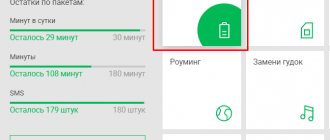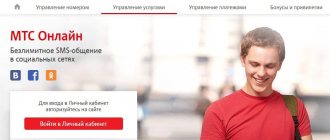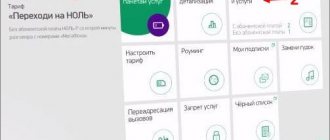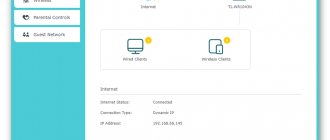Before the advent of mobile phones, many people wore wristwatches. In order to find out the time, it was enough to take a quick glance at the dial. Today, watches are worn less and less often, because they are in every mobile phone. Mobile operators are also ready to provide information about the current time. Let's see how to check the time on MegaFon and find out what time it is.
Especially for our readers, we conducted a little research and identified all the available ways to check the time on MegaFon. Some methods are quite exotic and labor-intensive, but workable
. With the help of the information received, you can always find out what time it is and adjust your wristwatch and the clock in your mobile phone.
Indicating the exact time on a mobile phone or wristwatch will allow you to:
- Don’t oversleep on your way to work - imagine what will happen if your wrist chronometer goes half an hour ahead (or back, which means you have to get up early);
- Don’t be late for a train or plane - the consequences of such a delay can be very serious;
- Don’t be late for the start of your favorite series - if the time suddenly goes wrong, instead of the start of the next episode you will see the final credits, or vice versa, you will have to wait another half hour for the start of the premiere.
Let's see how to find out the time on MegaFon. And our first tool will be a specialized service - it’s paid, but it’s accurate.
MegaFon cannot be called the most popular. We can safely say that a limited number of subscribers are familiar with it. Nevertheless, it allows us to completely and even more than solve our problem. on MegaFon allows you to:
- Check the current time (Moscow time) accurate to the second;
- Clarify today's date (suddenly you are lost not only in time, but also in the calendar);
- Finding out your phone number is for the most forgetful people who forget everything.
In order to find out the exact time on MegaFon, you need to dial the USSD command * 155 # or * 122 #. After a few seconds, you will receive all the necessary data. The cost of one request is 9.99 rubles
.
Please note that the answer may be received with a delay of several seconds, so there is no need to count on the most accurate time - this is not an atomic clock or inaccurate Moscow time on Mayak radio.
Let's find out how to find out the time on MegaFon for free. And indeed, you shouldn’t give the operator a whole chervonets just to find out what time it is. It’s easier to enable automatic synchronization with network time in your phone’s settings. Consider this procedure on an Android smartphone:
- Go to “Settings – Date and Time”;
- Select the item “Network date and time”;
- We indicate “Synchronize time over the network”;
- Check the “Use network time zone” checkbox.
Next, we look at the results - the correct time should be set on the mobile phone. Moreover, you don’t need to check anything else, since this function works automatically. But we can only get the most accurate time if we turn on GPS and check the GPS synchronization box in the settings - the exact time will be set using the most accurate satellite clocks.
Do not use GPS synchronization on a regular basis, as the turned on GPS module quickly drains the battery.
The next way to check the time on MegaFon is to ask the help desk specialists. Just call 0500, wait for the operator to answer and ask him what time it is. If you use the mobile Internet, type the phrase “exact time” into a search engine - in response you will receive the addresses of resources where the most accurate clocks are ticking.
A computer is a computing device with incredible precision. However, despite this, the clock in it may rush or, on the contrary, lag behind. To prevent such situations from occurring, you need to configure time synchronization using a special operating system service.
Windows will, according to a given schedule, check its clock with the server specified in the settings. If the verified values do not match, the indicators will be adjusted automatically. The system configuration initially already contains several addresses.
Synchronizing time on your computer
To perform one-time time synchronization, you must use the following sequence of actions. Left-click on the Windows clock. To open the settings menu, use the "Change date and time settings" button. After that, go to the “Internet Time” tab. As a rule, the server address and the date of the last synchronization with it are displayed here. After clicking the "Change Settings" button, you will be able to update the time.
How to set up automatic time synchronization
To set up automatic synchronization of your computer’s time with the server, just check one box in the last window. If it is not possible to connect to the server, or the time is updated with some error, you can select an additional server (the operating system provides five to choose from) or enter the address you need manually. The last server you selected will be used by default for time synchronization.
Changing date and time settings using the command line
Sometimes it is not very convenient to use graphical configuration tools. Sometimes it can be very difficult to find the right button in all the variety of open windows. In addition, many people find it much more convenient to enter commands from the keyboard than to move the mouse cursor from corner to corner. To synchronize time using the command line, you need to open the Start menu and select Run. You can also simply use the key combination “Win” + “R”. In the window that appears, enter “cmd” and press “Enter”.
This will take you to the command prompt. To update the time and synchronize it with the server that is installed on the system by default, use the following command: w32tm/resync. To configure the server used by the system, as well as synchronize time with the Internet, the following commands will be useful to you: w32tm/config/manualpeerlist:[server name for synchronization]/ syncfromflags:manual/reliable:yes (using this command you will install the server that is in will be used for updates in the future); w32tm/config/update (this command notifies the time service that the settings have changed); net stop w32time&&net start w32time (used to restart the service).
other methods
If you find using the command line too complicated, there are other methods you can try. The functionality of the Windows operating system can be significantly expanded through the use of additional applications. If you experience certain difficulties setting up updates, then perhaps a simpler option will suit you. You can use a special program to make working with the operating system easier. Such utilities allow you to automate most steps and require minimal user intervention. Using such programs you can synchronize time with maximum accuracy. Sometimes such applications even take into account the delays associated with sending and receiving packets.
Time and date settings
In the Windows operating system, by default, a certain time period is set with which the system will synchronize the date and time value. This period is equal to one week. In some cases it is necessary to reduce this interval. Unfortunately, this cannot be done using built-in tools. You can correct the situation using the registry.
To start the registry, enter the command “regedit” in the Run window and press Enter. After that, go to the HKEYLM branch and expand the SYSTEM\CurrentControl\Services\W32Time\TimeProviders\NtpClient directory in it. Next, find the parameter called SpecialPollInterval. The value 604800 should be written in this parameter. This is how many seconds a week lasts. If you replace this number with 3600, time synchronization will occur hourly.
However, it is better not to enter values less than one hour and more than a day in this line. A value that is too low will greatly increase Internet traffic. It is also quite possible that you will achieve IP blocking by requesting time synchronization every two seconds. If, on the contrary, you set the time period too long, you will not be able to achieve high accuracy of the system time. After you decide on the synchronization interval, you need to enter the characters net stop w32time &&net start w32time into the command line. The local network
If you have several computers at home or office connected to one local network, you can use one of them as an exact time server. To synchronize time with a personal computer connected to a local network, you must perform the same steps as when synchronizing with a server. To begin, run an NTP server on the computer with which other network participants will synchronize. To do this, you need to go into the registry and edit the following section: HKLM\System\CurrentControlSet\Services\W32Time\TimeProviders\NtpServer.
Set the "enabled" key to "1" and restart the Windows time service from the command line. To do this, you need to enter the line “net stop w32time”, and after completing the command, enter “net start w32time”. Now this personal computer can be used by other local network users to synchronize time. Therefore, it would not hurt to check its performance from time to time. To do this, use the command “w32tm /query /configuration”. If the value of the “Enabled” parameter is “1”, then everything is normal.
By default, Windows can synchronize your computer's time with an accurate clock via the Internet. If local network computers are connected to a domain, then the exact time is taken from the domain controller, and the domain controller takes the exact time from the Internet.
The problem of time synchronization on local network computers arises when there is no Internet at all or it is turned off for ideological reasons. In the latter case, you can allow the passage of the NTP protocol (port 123 UDP) for all devices on the local network on the router/firewall.
In the worst case, you can force all computers on the local network to synchronize time with one computer, let's call it a local time server.
Setting up a local time server
Absolutely any computer running Windows can be a local time server; you just need to tweak the registry a little. Open the registry editor (regedit), go to the path HKLM\System\CurrentControlSet\services\W32Time\TimeProviders\NtpServer
and set the value of the
Enabled
to
1
.
Open the command line and restart the Windows service with the command
If you are too lazy to tinker with the command line, you can simply restart your computer.
Our server is ready.
Where you will get time for the server is your business: whether through the Internet, or by hand.
Setting up time synchronization on computers
To simply take and synchronize the time with the exact time server, you just need to type in the command line:
net time \\computer_name of the exact time_server /set
Open the command line and write the following there:
w32tm /config /syncfromflags:manual /manualpeerlist:192.168.1.1
Here we indicate exact time server on our local network. There may be several of them, then we list everything separated by commas without a space.
Then, we give the command
w32tm /config /update
After that, among all the exact time servers, we indicate the priority one.
In our example, there is only one, and we write it: net time /setsntp:192.168.1.1
Reboot the Windows time service
net stop w32time && net start w32time
And synchronize
w32tm /resync
After these manipulations, the computer will synchronize the time with the server itself. The issue is resolved!
In fact, synchronizing time in Windows 7 is very simple. Now you can see this for yourself.
The first thing you will need is access to the Internet. If you are already online, then just follow a few steps.
Click on the clock located in the system tray.
The Date and Time window will appear
with three tabs.
You need to go to the “Internet Time” tab.
(By the way, the word “Internet” is written with a small letter).
How to find out the exact time on MTS Russia
MTS does not have a separate service or additional option that allows you to receive information about the current time by calling a short number. For these purposes, you will need to make a direct call to the operator at the subscriber service number “ 0890 ”. During the conversation, you must follow the instructions from the subscriber's automatic service to talk with an MTS employee. From this employee you can find out almost any information, including the current time .
In the SIM card menu
If you don’t want to overpay your provider for viewing the time, set up your mobile device settings for free. To do this, follow these steps:
- Open your cell phone settings.
- Find the date and time in the list of parameters.
- Set up time synchronization over the network.
- And check the box to agree to use the network time zone.
After this, the device display will display relevant information in the current location. If you turn on the GPS module, the data will be automatically adjusted. But constant use will quickly drain the battery.
Exact time on Megafon
This mobile operator provides two ways to obtain such information: a special service and a call to the operator. To access the required additional option, you will need to dial the USSD request *122# , after which time information will be displayed on the screen of your mobile phone. Attention , the service is paid , and its cost may vary depending on the region in which you live.
You can make a call to the Megafon company itself using the short number “ 0500 ”, after which you will have to follow the instructions of the virtual assistant or enter the number “” to directly connect with a Megafon . But the operator may start trying to persuade you to use their paid service or connect it without your knowledge, so you need to be as careful as possible.
Especially for our readers, we conducted a little research and identified all the available ways to check the time on MegaFon. Some methods are quite exotic and labor-intensive, but workable . With the help of the information received, you can always find out what time it is and adjust your wristwatch and the clock in your mobile phone.
Indicating the exact time on a mobile phone or wristwatch will allow you to:
- Don’t oversleep on your way to work - imagine what will happen if your wrist chronometer goes half an hour ahead (or back, which means you have to get up early);
- Don’t be late for a train or plane - the consequences of such a delay can be very serious;
- Don’t be late for the start of your favorite series - if the time suddenly goes wrong, instead of the start of the next episode you will see the final credits, or vice versa, you will have to wait another half hour for the start of the premiere.
Let's see how to find out the time on MegaFon. And our first tool will be a specialized service - it’s paid, but it’s accurate. MegaFon cannot be called the most popular. We can safely say that a limited number of subscribers are familiar with it. Nevertheless, it allows us to completely and even more than solve our problem.
on MegaFon allows you to:
- Check the current time (Moscow time) accurate to the second;
- Clarify today's date (suddenly you are lost not only in time, but also in the calendar);
- Finding out your phone number is for the most forgetful people who forget everything.
In order to find out the exact time on MegaFon, you need to dial the USSD command *155# or *122#. After a few seconds, you will receive all the necessary data. The cost of one request is 9.99 rubles .
Please note that the answer may be received with a delay of several seconds, so there is no need to count on the most accurate time - this is not an atomic clock or inaccurate Moscow time on Mayak radio.
Obtaining this information on Beeline
Beeline, like Megafon, can provide two ways to find out the current time and even the date. The first method is an additional service , the second is a call to support center .
Transfer money from Beeline to MTS
To access the required service, you should call the short number “ 100 ”. After this, the automatic system will report the current time with an accuracy of one second, as well as the date. You need to understand that for such a request the Beeline company will withdraw some money from your mobile phone, although not too much. The cost depends on your tariff plan, region and city of residence, as well as the duration of the call. Tariffing is based on the price of calls to city telephone numbers.
The second method is to call the Beeline subscriber service at 0611 . Mobile operator employees can easily provide this kind of information, although not always. Some Beeline employees will offer you a paid service , because it is not profitable for them to tell you the time.
Option Description
The “Exact Time” service is a very convenient offer from the operator, and will always remain in demand, especially if the subscriber does not like to use a wristwatch. The service operates anywhere in the country, both in the operator’s regional zone and in roaming.
This service will be relevant for people when traveling around Russia. With the service, clients can receive information in local time, as well as in the capital. The service also has additional capabilities, which include displaying the client’s phone number.
While in international roaming, the service is also able to show the subscriber the name of the country or city in which he is staying, as well as the capital and the exchange rate of the local currency against the ruble. Any client of the company can apply for this offer. Regardless of whether the application is used by an individual or a legal entity. Activation of the service is possible on any tariff plan, with any payment system. In addition, even old mobile phones can work with the service.
A huge advantage of the offer is the constant cost when the subscriber is abroad. The cost of the order remains the same as the home network.
Methods suitable for all operators
In addition to the functionality provided by certain cellular operators, there are methods that work on any SIM cards.
Setting up settings on your phone
Modern smartphones can set the time and date correctly using the SIM card settings; for this you need to:
- First you need go to settings smartphone;
- Next go to date options;
- Activate synchronization via a mobile operator's network;
In most cases, after activating this setting, the time and date will be automatically set correctly on your phone. But sometimes this can work with errors or malfunctions - this is especially true for subscribers of small regional operators or people living near the border of time zones.
Other methods
Let's find out how to find out the time on MegaFon for free. And indeed, you shouldn’t give the operator a whole chervonets just to find out what time it is. It’s easier to enable automatic synchronization with network time in your phone’s settings.
Consider this procedure on an Android smartphone:
- Go to “Settings – Date and Time”;
- Select the item “Network date and time”;
- We indicate “Synchronize time over the network”;
- Check the “Use network time zone” checkbox.
Next, we look at the results - the correct time should be set on the mobile phone. Moreover, you don’t need to check anything else, since this function works automatically. But we can only get the most accurate time if we turn on GPS and check the GPS synchronization box in the settings - the exact time will be set using the most accurate satellite clocks.
Do not use GPS synchronization on a regular basis, as the turned on GPS module quickly drains the battery.
The next way to check the time on MegaFon is to ask the help desk specialists. Just call 0500, wait for the operator to answer and ask him what time it is. If you use the mobile Internet, type the phrase “exact time” into a search engine - in response you will receive the addresses of resources where the most accurate clocks are ticking.
Rate this article
0
What if you have a mobile device at hand?
- Such situations also happen. There is a cell phone in your hands, the time on it is wrong, and there is no exact clock nearby. The easiest option is to use the appropriate operator service. Cell phone companies can tell you what time it is.
- There is a more interesting way - send yourself an SMS message, which will come indicating the date of sending. Modern smartphones have an auto-time correction function. Go to the settings, activate it and rejoice that the time has miraculously synchronized with the correct one. Only for this you need access to the Internet.
- With the latter, finding out what time it is won’t be difficult. You can Google, which will quickly answer it. It is possible to visit one of the special sites that show the passage of time with maximum accuracy.
Find out the exact Kiev time in a few seconds
In the modern rhythm of life, it is important to manage everything, and for this you need to keep track of time. This allows you to plan your daily activities, organize your work schedule and arrive at any meeting without delay. You can see the exact time anywhere in Ukraine for free and at any time when you need it!
Why is it useful?
Every smartphone is equipped with a date and time display function. However, as a result of changing the time zone, switching to summer or winter time, or when rebooting the phone, the settings may be lost, and information about the exact time will need to be adjusted. To check the current (local) time and set it on your smartphone or wristwatch, you do not have to connect to the Internet and wait until you can find information online.
How to use the service
The service does not require any additional connection. Just dial the USSD command *160# on your mobile phone - and in a moment you will receive a response from the operator with the exact time and date.
How much does it cost
For subscribers of the contract form of service, the service is free, even if there is 0 on the account.
Subscribers of the prepaid form of service can use the request 5 times free of charge within one calendar month. The following requests before the start of the new calendar month will cost 0.25 UAH each. To find out the remaining free requests, dial
An option from the Russian mobile operator MegaFon called “Exact Time” will allow network clients to constantly receive the exact time. Clients can check the time anywhere in Russia at any time of the day. In this case, the accuracy of data display will be up to a second. In addition, the service will allow you to receive the exact calendar date, time zone, as well as sunrise and sunset times in a specific region.
How to find out a friend's balance from your phone to Megafon
Often close friends, acquaintances, employees or relatives want to check the balance of another subscriber’s Megafon account in order, for example, to top it up on time so that the person is not left without communication. This opportunity is provided by the operator as part of a free service. Already from the name it becomes clear that it is impossible to find out about the account status of a complete stranger. To gain access to such confidential information, you must have the consent of the subscriber.
Only a friend, acquaintance or relative can provide access to their personal account data by activating this service on their own phone. To do this, he must add the number of the subscriber who will have access to receive information to the list of trusted contacts in one of the following ways:
- Send a USSD request by dialing *438*1*number# on the screen and pressing the call key. The phone number of the trusted subscriber must be entered in ten-digit format. For example: *438*1*9XX1234567#.
- Send an SMS to 000006, in the text of which you should also indicate the number in 10-digit format, preceded by a “+” sign. For example: +9XX1234567.
For one subscriber, the maximum number of numbers that he can allow to receive information about his personal account is three.
The local network
If you have several computers at home or in an office connected via a local network, you can use one as an accurate time server. Synchronization with the time of a PC connected to a local network is carried out in the same way as with servers on the Internet. But first you will have to run an NTP server on the computer, whose time will be used by other network participants.
To do this, open the registry and edit the HKLM\System\CurrentControlSet\services\W32Time\TimeProviders\NtpServer section. In it, the Enabled key needs to be set to 1, then restart the Windows time service from the command line by typing net stop w32time, and after execution - net start w32time.
Remember that the PC is now used by other network users as a reference, do not forget to check its performance from time to time. You can check whether the server is turned on with the w32tm /query /configuration command. An Enabled value of 1 indicates that everything is fine with the server.
Don’t forget to synchronize the time on your computer with the Internet, because now if the clock runs ahead or is too slow on it, this will affect all users.
By default, Windows can synchronize your computer's time with an accurate clock via the Internet. If local network computers are connected to a domain, then the exact time is taken from the domain controller, and the domain controller takes the exact time from the Internet.
The problem of time synchronization on local network computers arises when there is no Internet at all or it is turned off for ideological reasons. In the latter case, you can allow the passage of the NTP protocol (port 123 UDP) for all devices on the local network on the router/firewall.
In the worst case, you can force all computers on the local network to synchronize time with one computer, let's call it a local time server.
Setting up a local time server
Absolutely any computer running Windows can be a local time server; you just need to tweak the registry a little. Open the registry editor (regedit), go to the path HKLM\System\CurrentControlSet\services\W32Time\TimeProviders\NtpServer
and set the value of the
Enabled
to
1
.
Open the command line and restart the Windows service with the command
If you are too lazy to tinker with the command line, you can simply restart your computer.
Our server is ready.
Where you will get time for the server is your business: whether through the Internet, or by hand.
Setting up time synchronization on computers
To simply take and synchronize the time with the exact time server, you just need to type in the command line:
net time \\computer_name of the exact time_server /set
Open the command line and write the following there:
w32tm /config /syncfromflags:manual /manualpeerlist:192.168.1.1
Here we indicate exact time server on our local network. There may be several of them, then we list everything separated by commas without a space.
Then, we give the command
w32tm /config /update
After that, among all the exact time servers, we indicate the priority one.
In our example, there is only one, and we write it: net time /setsntp:192.168.1.1
Reboot the Windows time service
net stop w32time && net start w32time
And synchronize
w32tm /resync
After these manipulations, the computer will synchronize the time with the server itself. The issue is resolved!
In fact, synchronizing time in Windows 7 is very simple. Now you can see this for yourself.
The first thing you will need is access to the Internet. If you are already online, then just follow a few steps.
Click on the clock located in the system tray.
The Date and Time window will appear
with three tabs.
You need to go to the “Internet Time” tab.
(By the way, the word “Internet” is written with a small letter).
Voluntary number blocking
If the subscriber plans to temporarily not use the SIM card, he can block it. In this case, the subscription fee according to the tariff will not be charged.
You can block a SIM card:
- in your Personal Account;
- via SMS to number 0500 (indicate the number you want to block and the owner’s full name);
- on the operator’s website using the “Support” section (specify the number to be blocked and the owner’s full name);
You can unlock your SIM card:
- send a message to number 0500;
- When blocking, specify the date - unlocking will occur automatically.
If you need to find out the exact time by phone - a little history
The inventors of the system for notifying the exact time by telephone were the French. And this happened in the early 30s of the last century. Already in 1932, in Great Britain he created his own “talking clock”, taking advantage of the development of the French. At this time, the human voice announcing the time was recorded on special glass discs, since it was believed that of all the materials available at that time, glass was the least susceptible to wear.
But Moscow did not lag behind for very long. Already in 1937, the magazine “Technology for Youth” published the following information in its 5th issue:
“The other day in Moscow, at the Scientific Research Institute of Communications, the first “talking clock” in the USSR was put into trial operation. By calling G 1-98-48 or G 1-98-49 on any telephone, you can immediately hear a male voice telling the time.” The very first installation, which reported the exact time in the voice of the All-Union Radio announcer Emmanuel Tobias, is now kept in the museum of the Polytechnic Institute in the capital of our Motherland.
However, already in 1938, telephone clocks began to speak with women’s voices - this tradition continues in our time. At first it was the voice of the All-Union Radio announcer Olga Vysotskaya, then Margarita Ivanova, and from 1993 to the present, if you want to find out the exact time by phone in Moscow and dial the short number 100, you will hear the voice of the announcer Lyudmila Veselova. Which was recorded - scary to say - back in 1973.
Find out the time by phone
The first step is to pick up the phone and listen for the dial tone. If the device does not have direct access to the telephone network, you must dial the appropriate exit code. The number 9 is usually used. Now you should dial the number. In a number of cities it has been preserved since Soviet days. If you are in Perm, Voronezh, Yekaterinburg, Moscow, Chelyabinsk, feel free to dial 100. But in some localities they use other numbers for this purpose:
- Murmansk, Krasnodar, Sochi, Tomsk – 060
- Tolyatti – 0004
- Tyumen – 332-332
- Norilsk – 000
If you don’t know exactly which number allows you to find out the time in your locality, try 100. It was created almost 80 years ago, since then it has served as a clock for citizens if necessary. If you manage to contact this service, you will hear a message on the handset indicating the exact time.
Command Line Tools
It is not always convenient to use graphical system configuration tools. For example, if the window is overloaded with text: the eyes try to find the right button, but everything merges into one monotonous image. And entering a couple of commands is faster than frequently moving the mouse cursor from one corner of the window to another.
To synchronize the time on your computer with the Internet using the command line, open the Start menu and select Run, or simply press Win + R on your keyboard. In the line of the window that opens, write cmd, and then press Enter. This will take you to the command line, the following command will update the time on the local computer with the server installed by default:
- w32tm/resync.
To configure the server that the system will use to synchronize the time on the local computer with the Internet, run the commands:
- w32tm /config /manualpeerlist:[server for synchronization] /syncfromflags:manual /reliable:yes (this command sets the server whose time will be used for updates);
- w32tm /config /update (message to the time service that the settings have changed);
- net stop w32time && net start w32time (service restart).
Megafon - description of how to connect and how to disconnect Exact time on Megafon
By offering the Megafon Exact Time option, the operator notifies you about the date, day of the week, sunrise and sunset times, and time. This service will be needed by those who travel a lot around Russia and around the world. To always be aware of what time it is, you can use a special service from Megafon.
Description of the service Exact time on Megafon
If the user is outside the country, he receives additional information about the local currency, its exchange rate relative to the ruble, and language. The option does not require connections.
How to find out the exact time on Megafon?
You can use this option by composing a valid request in one of the following formats:
- command ussd *122#;
- ussd *149#.
After the request is sent, you will receive an SMS in the form “HH:MM:SS. Day-DD-month-YYYY" or "HH/MM/SS. Day/DD/Month/YYYY Hour. Belt: *; difference from Moscow. region Ych.; Sunrise sunset HH/MM/SS and HH/MM/SS.”
The combination HH/MM/SS indicates hours/minutes/seconds. Day indicates the day of the week, yyyy is the date at the time the request was sent. The day of the week comes in two-digit form, for example, Tue, Thu, Mon, Wed, Sat, Sun, Fri.
We offer an example of a message that will appear on your phone screen: 17:43:15, Fri, February 03, 2017; Hour. Belt: 3; the difference with Moscow is 0 hours; solar Sunrise/sunset: 07:28:00/18:20:00.
Option cost
The price of the service is fixed and amounts to 5 rubles for most regions of the Russian Federation, for example: Rep. Bashkortostan, Altai, Chuvashia, Udmurtia, Tyva, Magadan, Kemerovo, Irkutsk regions. etc.
Find out the time on Android through GPS synchronization
If you own an Android smartphone, you can synchronize the time for free using GPS or NTP - Internet connection, but this will require additional software. There are many different programs for this, each with its own pros and cons.
We will recommend a utility called Smart Time Synchronization, since it does not take up much space and fully meets the user's needs.
Let's list some useful functions of “Smart Time Synchronization”:
- small size for those who do not have a cutting-edge device or have all the space taken up;
- availability of a free version with reduced functionality and a paid version;
- clock reconciliation via HTTP/NTP channel via an Internet connection;
- checking watches via GPS without the Internet;
- The exact time is determined according to your location;
- signal about the exact time.
If you don’t want to bother with installing unnecessary programs on your smartphone or setting up root rights, you can simply use the appropriate one as needed, which is inexpensive and is provided one-time only upon request.
HOWTOCALLS.RU Category: Megafon / Megafon Services