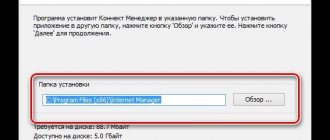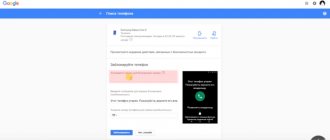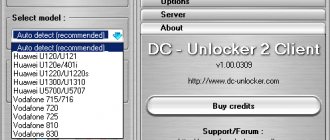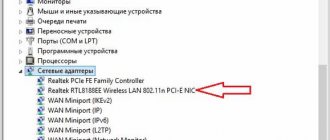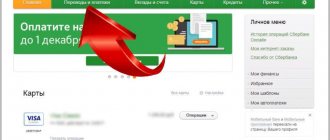Good day to all! I have a broken laptop at home. I recently needed to connect my computer to Wi-Fi, and then I started thinking about how to connect a WiFi module from a laptop to a computer. In my head I understood that this was purely theoretically possible, but I had never solved a similar problem before. In the end, I managed to do it, and in the article I will show you how.
In general, for this I will use an adapter with miniPCIe, which can be plugged into a regular PCI slot on the motherboard. You can buy such an adapter in almost any computer store or order it from the Chinese.
Acquaintance
Let's tell you a little about why you need a wireless adapter. So, this is special network equipment for connecting to a wireless network in a certain frequency range to receive and transmit data packets. For correct operation, drivers are used - software with which the operating system gains access to the hardware. Simply put, firmware acts as a kind of intermediary between the OS and the device and ensures normal operation.
I talked about this in great detail here.
Types of network adapters:
- Built-in;
- External (USB);
- PCI.
I will try to tell you in detail about setting up each type.
Built-in modules
Smartphones, tablets, laptops are equipped with network equipment from the factory. That is, you don’t need to connect it, you just need to turn it on and, if necessary, configure it. Let's talk about this in more detail using laptops as an example.
How to set up a Wi-Fi adapter (I will describe it using Windows 10, everything is similar on other versions):
- How to connect your phone to a TV using a USB-HDMI adapter
- First you need to check the drivers. If the laptop is new, all the necessary software is on the disk that is always included. If for some reason there is no disk, the programs can be downloaded from the official website of the computer manufacturer.
- Through the parameters, go to “Network and Internet”, then to “Configure adapter settings”.
- In the Network Connections window that opens, you will find the Wireless Network icon. By right-clicking on it, we will see a menu that will help you enable and configure the Wi-Fi adapter on your PC.
- We need to get into the properties of the Wi-Fi adapter. To do this, select the last menu item.
- Another window will open, where we will see the line “Connect via”, and under it the name. This is the wireless module. Click “Configure”.
- The “General” tab shows the status of the device. When everything is configured correctly, there will be an inscription: “The device is working normally.”
- The Advanced tab describes the properties of the network adapter.
- In the “Driver” section you can update the firmware, return to the previous software version, enable and disable the Wi-Fi module.
- Another item that may be useful is “Power Management”. Here you can allow the device to automatically turn off to save battery power.
I think everything is clear here. Everyone can easily understand all the points.
I suggest watching the setup video:
Additionally, I would like to add that you can update drivers and enable/disable Wi-Fi equipment through the “Device Manager” in the “Network Adapters” section.
What to do if the wifi usb adapter does not work
Sometimes problems arise with any Wi-Fi adapter for a laptop or PC. Therefore, let's look at all possible malfunctions and ways to eliminate them.
The Wi-Fi adapter does not see wireless networks or sees but does not connect.
The solution to this problem lies in disabling the WLAN auto-configuration service. This service must be activated.
- Enter the word “ Services Search ”. Select the first item “ Services ”. Or to get to the “ Services ” section, you can launch the command line “ Win + R ” and enter the command “ services.msc ” there, this is convenient for those who have Windows 10, 8.7, xp.
- In the window that appears, find “ WLAN AutoConfig Service ”. Enter it by double-clicking LMB.
- Startup type item should be “ Automatic ”. Below, click on the “ Run ”, “ Apply ” button.
- Reboot the computer and try to connect.
The Wi-Fi module may also not work due to the utility that is installed with the driver. Try installing one driver without the utility and restarting the PC.
External module
If you have a desktop computer and are tired of wires, you can work via Wi-Fi without any problems. The main thing is to buy a network device. The most affordable and easiest to use is an external USB adapter.
- How to connect the Wi-Fi adapter DEXP WFA-301 to a computer and install drivers
When purchasing, please note that there are devices with an antenna, which will improve the signal. There are dual-band adapters, but they are only useful if your home devices support the 802.11ac standard. Naturally, you also need a router that operates at frequencies of 2.4 and 5 GHz. If there is none, then there is no point in buying a dual-band one - a waste of money.
How to connect such an adapter to a computer, I think, is clear from its name - into a free USB port on the PC.
It's better to use a 3.0 connector to get maximum speed, but 2.0 is also possible. By the way, there are USB extension cables that will help you move the device to a more convenient place, or if you need to install it where the signal is better.
What about the drivers? Most likely, everything will work out of the box, without manually installing software. Self-installation of drivers will only be required on Windows XP, but I think there are only a few people left who work with this OS. If software installation is still required, drivers can be installed from the disk that comes with the adapter, or on the website of the company that produces the equipment.
You can configure an external Wi-Fi adapter for a computer in exactly the same way as a built-in one. You need to go to the device settings (Wi-Fi adapter properties), where software updates, turning the module on/off, etc. will be available (details in the previous section).
You can now connect to the wireless network. In the lower right corner, click on the network connections icon, select the one you need, click “Connect”, enter the security key (password) and check if you have access to the Internet.
I'm sure everything will work. But if suddenly something went wrong, write in the comments, we’ll sort it out!
We connect the WiFi adapter to your computer
Now we will show you ways to connect different Wi-Fi adapters to your computer.
Connecting an external module
There should be no difficulties when connecting the external module. The procedure is so simple that any student can quickly cope with it.
- We insert the purchased module into a free USB port on the computer.
- We take the disk that should be included with the adapter and install the driver from it. If there is no such disk, then download the driver from the Internet.
- After installing the driver, a wireless connection icon should appear in the corner near the clock. Click on it and connect to your network. If you don’t know how to do this, then see our article: how to connect to a Wi-Fi network for the first time.
Indoor module connections
Here the connection process is a little more complicated than with an external module. But it’s still worth trying to insert the Wi-Fi adapter yourself.
- Open the side cover of the system unit.
- Find a free slot and firmly insert the purchased WiFi adapter into the PC.
- Close the side cover and screw in the existing antennas.
- Install drivers either from disk or download from the Internet.
- Restart your PC. Try connecting to your network.
Wi-Fi card connections (PCMCIA)
Everything is simple and easy here. Insert the card into the PC Card slot and install the driver if necessary. Some models will work without installing a driver.
If you are not satisfied with the speed or quality of the wireless Internet, keep in mind that you can always connect with a cable. How to do this correctly, see our previous article: connecting a laptop to the Internet via a cable.
PCI adapter
Our Hamster reviewed such a device. You can read it here.
This is not the most popular device. But there are such models, so we’ll have to talk about them. To install a PCI Wi-Fi adapter on your computer, you need to open the system unit. It sounds scary, but it's not difficult.
- How to enable and configure Wi-Fi on a laptop? Step-by-step instructions for Windows 7 and 10
Turn off and disconnect the PC from the network, remove the cover from the system unit. On the motherboard you can see a connector, often located horizontally, red, white, brown. There may be several such interfaces.
If there is a plug on the back wall, unscrew it (if it is screwed on), or carefully break it out. Don’t lose the bolts, they will need to be used to fasten the device.
Found it? Insert the PCI adapter into this slot until it stops. If the kit contains bolts, then it is advisable to secure the device. Now you need to install the antenna(s), if any, on the outside of the system unit cover. That's it, you can close the case and turn on the PC.
Now the drivers. Everything is the same here. If the software is not installed automatically, use the disk or go to the “officials” and download it yourself. There shouldn't be any difficulties.
Configuring such a Wi-Fi adapter is absolutely the same as the previous types - through its properties (via network connections or device manager). I won’t write the same thing, I’ll say it in a nutshell: turn on the module and connect to the wireless network.
Watch the installation video here:
Which adapter is better - USB or PCI? Any one that is convenient and suits you personally .
My colleague Botan wrote about how to choose an adapter here.
This topic can be considered closed. I hope it was useful! Bye!
Sometimes you can find a broken home laptop or tablet, some of the parts of which have already been used as spare parts. Usually a wireless communication device remains in them and the question arises: is it possible and how to connect a “laptop” WiFi module to a PC. This can be done using adapters, both purchased and homemade.
Can't connect to wireless network
At the same time, it sees neighboring networks well, but it completely refuses to see the home network. First of all, you need to go to the router and see if it is alive. There is no need to poke it with a stick, but just in case, reboot the router by pressing the power button on the back of the transmitter case. If there is no button, then simply unplug the cord and reinsert it into the power connector. Older models can simply get warm and stop distributing Wi-Fi.
If you feel it is hot, just leave it for half an hour until it cools down. If this helps, then you will need to think about purchasing a more powerful and new model.
Look at the indicators on the front; the Wi-Fi light should be on. If it is not lit, then the router simply does not distribute the wireless network. There are several reasons:
- Someone reset the settings to factory settings. Some reset buttons stick out from the back panel. A friend of mine's little child reset the router config while playing with it. In this case, it must be configured again. You can search for the settings of any model on our website.
- If you previously connected via WPS, then you need to press this button on the rear panel to turn on Wi-Fi.
- Some models have a separate button to turn the wireless network on and off. We also just click on it.
Is it possible to use a “laptop” Wi-Fi module in a PC?
The laptop is a portable device and, accordingly, is equipped with modules that save space inside the case.
Naturally, the topology of the printed circuit board and the shape of the connectors for connection change, which for portable devices is called “MiniPCIe”, while the assignment of the pins remains the same as for PCIe. The schematic design does not change either; wireless controllers for both portable equipment and desktop personal computers are almost identical.
Thus, the answer to the question “Is it possible to connect a WiFi module from a laptop to a PC” is unequivocal: yes, it is possible.
Note! In order to operate electronic components, you need at least basic knowledge of electrical and circuit engineering, as well as practical skills in working with soldering and auxiliary equipment. It should be remembered that working with radio modules on an intuitive level can lead to their failure.
Pinout
Power pins
- 5V: The pin receives 5 V from the micro-USB connector.
- 3.3V: The pin receives 3.3V from the DC-DC buck converter on the board. The converter provides power to the ESP-12 module. Maximum current - 1 A.
- GND: Ground terminals.
I/O Pins
Unlike most Arduino boards, the native voltage of the WiFi Slot platform is 3.3 V, not 5 V. The outputs for logic one output 3.3 V, and in input mode expect to accept no more than 3.3 V. Higher voltages can cause damage module!
Be careful when connecting peripherals: make sure that they can function correctly in this voltage range.
- Digital inputs/outputs: 10 pins; A0–A7, SDA(2) and SCL(0) Logical level of one - 3.3 V, zero - 0 V. Maximum output current - 12 mA. Pull-up resistors are connected to the contacts, which are disabled by default, but can be enabled by software.
- PWM: 10 pins; A0–A7, SDA(2) and SCL(0) Allows you to output analog values as a PWM signal. PWM width is 10 bits.
- ADC: 8 pins; A0–A7 Allows you to represent analog voltage as a number. The ADC width is set to 10 bits. The ADC bit depth cannot be changed. The analog inputs of the WiFi Slot can be supplied with voltage in the range from 0 to 3.3 V. If a higher voltage is applied, the module may be damaged.
- TWI/I²C: SDA and SCL pins For communication with peripherals via the I²C interface. To work, use libraries for Arduino and Espruino.
- SPI: pins A3(MOSI), A7(MISO) and A5(SCK) For communicating with peripherals via the SPI interface. To work, use libraries for Arduino and Espruino.
- UART: pins A0(RX) and A1(TX) Used for communication of the WiFi Slot board with a computer or other devices via the UART interface. To work, use the Arduino or Espruino libraries.
To be able to connect modules with analog input to pins A0 and A1 without interfering with the firmware via UART, cut the corresponding jumpers on the back side of the WiFi Slot.
How to connect a Wi-Fi module from a laptop to a computer
Ways to quickly distribute Wi-Fi from a laptop and PC
Compatibility of the portable module with the PC motherboard is ensured using a physical adapter, which is an ordinary adapter that reassigns the pins necessary for the device to operate. The only electronic “body kit” designed to provide power and located on the front side of the printed circuit board is a pair of electrolytic capacitors and a voltage regulator (3.3 V). Almost always, two antennas are included in the kit. The sequence of actions when connecting a WiFi notebook miniPCIe board to a PC PCIe slot is as follows:
- disconnect the WiFi module from the laptop motherboard;
- insert the module into the miniPCIe adapter slot, securing it with bolts of the appropriate size;
- using connectors at the ends of the coaxial cables, connect the antennas and the WiFi module;
- insert the WiFi adapter from the laptop to the PC into the PCIe connector of the motherboard;
- configure the device in the operating system by installing the appropriate driver-controller;
- Set up a connection by entering your home or office Wi-Fi network name (SSID) and password, then connect.
Good to know! If the brand of the WiFi adapter is unknown, the driver for it can always be found using the PCI/VEN identifier. In Windows OS, to do this, you need to right-click on “My Computer”, select “Properties” and “Device Manager”, find an unknown Wireless device, open its properties and on the “Information” tab select “Device ID” from the drop-down menu. Then enter the copied identifier into any search engine; a number of queries will be issued for it, from which you can choose the appropriate one. In Linux OS, the response from the hardware installed in the PCI, containing information about the device model, is obtained using the lspci utility from the pciutils package. To determine the WiFi module, you need to enter the command “lspci | grep wireless". Knowing the model, the necessary drivers can be easily found on the website of the manufacturer or third-party software developers.
Note! There are boards for portable WiFi modules with a miniPCIe connector, but they are full-size. Since the stands on the adapter are in most cases designed for modern devices and cannot be dismantled, you can purchase similar brackets at a radio store and install them yourself using a set of bolts, a screwdriver and a drill.
Choosing an adapter from a laptop to a PC
Let's look at it step by step
PCIe to miniPCIe adapter
How to replace a Wi-Fi module in a laptop: what it looks like on laptops from different manufacturers
There is nothing difficult in choosing an adapter that allows you to connect a wireless communication module from a laptop to a PC, since, as mentioned above, these are devices of the same type. Particular attention should be paid to the presence of antennas in the kit, the quality of connections, tinning and coating of the printed circuit board, since such an adapter has a minimum of electronic components and can be made independently. To do this you need:
- prepare a soldering iron, tin, rosin, dremmel with a set of drills, one-sided textolite, parts in accordance with the diagram;
- download and print a print of the printed circuit board on glossy paper; for this you need to download the “SprinterLayout” program (archive with the board);
- clean the copper surface of the textolite workpiece with zero sandpaper (strictly according to the size of the printed circuit board print), degrease with alcohol or acetone;
- place the print with the printed side on the copper surface and press down with a hot iron;
- cool the resulting printed circuit board blank, soak it in water for 20 minutes and remove the remaining paper from the print, you will get an imprint of the tracks;
- etch the board in ferric chloride according to the instructions on the package;
- drill all holes;
- Tin all traces with tin, install and solder electronic components.
Note! When working on electronic devices, it is highly recommended to use a multimeter. This is a device that allows, at the elementary level, to carry out pre-start checks of resistances, capacitances, inductances, search for the presence of short circuits, board power supply, characteristics of semiconductor elements (diodes and transistors).
Homemade Wi-Fi adapter in a flash drive case. Laptop Wi-Fi module pinout
Connecting a WiFi module from a laptop to a USB (read as “YUSB”, Universal serial bus) port is quite problematic. To make a simple WiFi adapter in a flash drive case you will need:
- wireless communication module from an old tablet with an external 2.4 GHz antenna;
- case from a flash drive with a female USB connector;
- LED (optional);
- soldering iron, solder, rosin or flux.
How to enable and configure Wi-Fi on Windows 10: installation on an Acer laptop
Next, you need to solder the contacts of the Wi-Fi module to the serial port connector according to the pinout. After this, also solder the antenna to the ANT and GND outputs, it is highly recommended to install an AL 307 LED on the 3.3 V pin as the cathode and on the USB +5 V pin as the anode ( otherwise, it is necessary to wire-mount the DCDC converter). Finally, assemble everything and place it in the case from under the flash drive, if necessary, fix the parts with hot glue.
To connect using such an adapter, you need to connect it to a USB port and install the necessary drivers. Since the device may not be recognized by the system, it is recommended to download drivers for it in advance onto a miniature flash drive, which can be placed nearby on a key fob. You can also make a double-sided device from such Flash memory, a WiFi module and a suitable case: on one side there will be a drive connector with drivers, and on the other – a WiFi adapter.
Attention! Resoldering of electronic components should be done in a well-ventilated area. When working with pads on modern printed circuit boards, the most suitable option is to use a soldering iron tip for SMD components. If a radio component needs to be unsoldered, it is best to use a desolder, which is included in many amateur soldering stations.
Additional Information . When deciding how to connect a WiFi module from a laptop to a computer, you should have a pinout at hand - a diagram indicating the purpose of the contact pads; for miniPCIe it looks like this:
Programming in C++
- To get started with the WiFi Slot platform in C++, download and install the Arduino IDE on your computer.
- By default, the programming environment is configured only for AVR boards. For the WiFi Slot platform, add support for platforms on the ESP8266 module in the board manager.
- In the menu item ToolsBoardAmperka WiFi Slot.
After completing the steps, the WiFi Slot platform is ready for programming via the Arduino IDE.
For details about the functions and operating methods of WiFi Slot (ESP8266) in C++, read ESP8266 Arduino Core's.
Example of work
As an example, let’s repeat the first experiment “Beacon” from the Matryoshka set. To do this, install a 5 mm LED (Troyka module) into pin A2. Then flash the platform with the code below.
Blink.ino // LED connection pin#define LED_PIN A2 void setup(){// set the LED pin to output mode pinMode(LED_PIN, OUTPUT);} void loop(){// set the LED pin to “high level” digitalWrite( LED_PIN, HIGH);// wait one second delay(1000);// apply a “low level” to the LED pin digitalWrite(LED_PIN, LOW);// wait one second delay(1000);}
After booting, the LED will start flashing once every half second. This means everything worked out and you can safely move on to experiments on the WiFi Slot.
WI-FI connection methods
To connect a desktop computer (PC) to a wireless network, you must make sure at the stage of purchasing it that it has a wireless communication module built into the motherboard. This option is available on PCs of recent years. If the user has been using the computer for several years, then there are two ways to connect the Internet via wifi without using wires:
- use of an additional internal WI-FI module;
- connecting an external usb wifi adapter for a computer.
In the first case, when purchasing a wireless device, you need to make sure that there is a free slot on the computer motherboard for connecting it and the type of its interface. The most commonly used interfaces: PCMCI, PCI, PCI Express. Based on this, a WI-FI module is also purchased.
These devices, in turn, differ in their technical characteristics, which must be taken into account based on the requirements for desktop computers and their distance from the access point. The internal adapters included in the delivery set have an external antenna, which expands the range of reliable reception and transmission of data packets.
Adapters of the second type do not require opening the computer system case to connect. To use them, you only need a free USB connector on the motherboard, to which they can be connected with their own plug. A Wi-Fi adapter for a computer based on them resembles a flash drive. Each model of such devices has its own technical characteristics. The antenna for working in a local network can be either internal or external, connected to the corresponding high-frequency connector on the device body.
Their big advantage is mobility. They can be connected to TVs operating on the network and to laptops, if the technical capabilities of the WI-FI modules built into them do not satisfy the consumer’s needs, since laptops do not have an external antenna that improves the parameters of these devices.
Definition and Explanation
A network adapter is a device that allows you to take byte packets of information and convert them into a human-readable form for the operating system installed on the computer.
Not very clear? – let’s take a closer look now. Look, all computer technology can communicate only through the language of zeros and ones, or in another way, using “Binary Code”. With the advent of networks in our world, computers learned to talk and communicate with each other. For this, two types of connection are used:
- By cable;
- Via Wi-Fi;
But you can’t just connect your computer to the network. It must have a certain device that is capable of not only receiving and sending signals in the required encoding, but also checking them for errors.
This is why the network adapter or “Network Adapter” was invented. It, in fact, translates electrical impulses from the same adapter into a code that the computer can understand. Moreover, between two end devices, there can be a huge number of switches, routers and other network devices.
How does he work
Let me tell you with a simple example. Here you have two reception devices at home: a laptop and a personal desktop computer. The provider has installed a wire into your apartment through which the Internet flows. Usually, in order for several devices to use the Internet at once, they buy a router or router (these are the same thing).
It receives a signal from the Internet and must send it to connected devices. They are connected by addressing and a routing table. After all, the router must know where exactly to send this or that data. Therefore, each device has its own address. At the moment, the most popular addressing standard is IP version 4. You've probably already seen these numbers - 192.168.1.45.
The network adapter receives the signal and sets its address. The address is most often issued by the router itself if it has a DHCP server configured. This feature allows the router to issue addresses itself. Otherwise, you need to drive them in manually.
The computer is connected to the network card. It is usually built into the motherboard. A special internet cable is used for connection. When connected, if there is a signal from another device, which may be a home router, the connector begins to blink or light up. What signals the transfer of information on the network.
If the network card burns out or does not meet certain user requirements, he can buy an additional built-in card. Now let's move on to the laptop. As you probably know, it also has a similar wire connection, with a similar connector.
But more often laptops, tablets, phones and even TVs are connected via Wi-Fi. Therefore, the laptop also has a WiFi adapter. It receives a signal from the router in the form of radio waves according to the IEEE 802.11 standard. Then he converts the signal into something understandable for a laptop.
That is, the adapter helps a computer or laptop connect to any network – both local and global. The Wi-Fi module, if you remove the cover from the laptop, looks like the picture above. But a computer can also be connected wirelessly.
Since most often the computer motherboard does not have an additional built-in Wi-Fi module, it must be purchased separately. They come in two types:
- Internal – connects to the PCI Express bus;
- External – connection goes to any free USB port.
As you may have noticed, to improve the signal, each such module has an antenna. It can be removable or built-in. Similar antennas can usually be seen on a home router. They allow improved communication between two devices.
Functions
We looked at what a network adapter is and how it is configured, and now let's talk about the tasks that are solved when sending or receiving messages. There are nine in total:
- Galvanic isolation is carried out with twisted pair or coaxial cable. Pulse transformers are mainly used for this purpose, although optocouplers can also be used.
- Transmission (reception) of data. They come from RAM to the adapter or from it to the computer's memory thanks to input/output and direct access channels.
- Buffering. Used to match the speed at which data is transferred from or to the adapter with how it is transmitted over the network. Also, while information is being processed, it is stored in a buffer. It allows the adapter to work with the entire package of information. Also, thanks to the adapter, the data processing speeds of various LAN components are coordinated with each other.
- Package formation. The network adapter must divide the data into separate blocks in transmission mode (or they are collected during reception) in order to then format them as a frame of a certain format. It will be composed of several service fields, which indicate the address of the recipient’s computer, as well as the frame checksum, which is used by the device to conclude whether the delivered information is correct.
- Access to the communication channel. Also within its “jurisdiction” is a set of rules with the help of which you can get the opportunity to work with the transmission medium. In addition, the adapter detects conflict situations and monitors the state of the network.
- Identification of your address in the package that is accepted. It can be determined by the setting of switches, flashed into the PROM, or stored in a special register.
- Converts parallel code into serial code when transmitting data, and it converts it back when receiving it. There is a small exception to this. When the data transmission mode is active, information is transmitted over the communication channel in serial code.
- Data encoding/decoding. At this stage, electrical signals are generated and used to represent information. In most cases, Manchester encoding is used. This method does not require a clock signal to be transmitted to recognize 1s and 0s. In this case, polarity reversal is used.
- Reception or transmission of data pulses.
Also, network adapters, when working with the necessary software, can recognize and process an error that occurs due to poor hardware performance, collisions, or electrical interference.
Adapter Specifications
Each purchased WI-FI module has its own tactical and technical data that you need to focus on. All devices that have a certified WI-FI logo in their name can be considered compatible. The main characteristics of the adapters include:
- wireless standard;
- operating frequency;
- power of the transmitting module;
- receiver sensitivity;
- messaging speed;
- The width of the line;
- antenna gain.
The adapter standard must be no lower than the standard of the router used on the local network as an access point. Failure to comply with this condition results in a decrease in Internet speed . Currently the IEEE 802.11 standard (802.11 b - 802.11 n) is used. The Latin letter at the end of it determines the historical date of its adoption and the requirements for the WI-FI equipment in which it is used. 802.11n adapters can work with any routers.
Setting up a Wi-Fi module
A newly installed module requires configuration of its parameters. You need to start by checking the functionality of the local network, using devices that are already configured to work in it.
Preparing your computer
In order to set up Wi-Fi on your computer, you need to install the software necessary for its operation. It consists of drivers for a specific adapter model. A driver is a small program that allows the operating system (OS) to see the hardware with which it must communicate. If the driver is not installed, the OS will not connect to this device during operation.