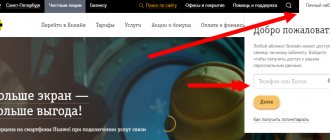Many subscribers have had to deal with the question of why SMS does not arrive. Beeline, like other cellular operators, allows you to configure text messages in the background, invisible to the client. Immediately after the SIM card is installed in the slot of the mobile gadget, the standard setup will be carried out. In the future, the subscriber will be able to adjust the parameters if SMS does not arrive to Beeline, and this is due to the device settings. However, problems with sending and receiving text messages may not always be related to the settings of your smartphone or tablet.
Checking the status of SMS service on a number
If SMS (Beeline) does not arrive and text messages are not sent, then you should check whether the corresponding service is activated on the number. It should be noted that the SMS service is enabled on the SIM card by default and is included in the list of basic ones. The subscriber cannot manage it independently; disconnection and connection is carried out by employees of the contact center or operator’s office. Thus, in order to check whether the service is valid on the number, you should call the operator at the toll-free number 0611. A specialist will check its status and inform the client. If the service is disabled, you must ask to activate it, otherwise the client will not be able to start communicating via text messages.
What is the Beeline SMS center number?
Beeline SMS Center is a special service that makes it possible to send messages. Operator subscribers should be aware of this special setting present in the mobile phone. The Beeline SMS center number allows you to easily and without problems send any text messages in any quantity. Usually the settings are specified by default, but sometimes there is a need to perform it manually when failures occur when sending messages.
The number +79037011111 will always remain unchanged; it is written in the international format. If you move from one region of the country to another, the number of this center will remain the same. You can find out more about the SMS service on the Beeline subscriber support information website.
Setting up a service in a mobile gadget
Also, the problem that SMS messages (Beeline) are not sent or received may arise due to the fact that the mobile device does not have the necessary settings. Parameters are set in modern gadgets automatically after the SIM card is in the appropriate slot. In some cases, a failure may occur and the subscriber will have to set the parameters necessary for sending and receiving SMS. How can this be done?
Go to the text message settings section and check the values indicated in the following fields:
- SMS center number - +79037011111;
- message type – Standard/Text/SMS;
- data transmission channel – GSM.
If the information differs in the settings of the mobile gadget, you should adjust them in accordance with the above values.
For Apple devices, it is possible to set up an SMS center by entering the USSD request *5005*7672*+79037011111#. After dialing the current combination, you can be sure that the number in the corresponding field will be entered correctly. Other parameters (message type, data transmission channel) should also be checked in the settings for test messages.
Why messages don’t reach your phone - reasons and solutions
Problems with receiving SMS may be hidden in the device, for example:
- settings are set incorrectly;
- viruses got into the phone;
- There are faults inside the smartphone that prevent you from receiving messages.
Other reasons may be in the SIM card.
Among them:
- lack of network connection;
- lack of funds in the account, due to which all operations and actions with the SIM card may be temporarily blocked;
- lack of free memory for storing texts, which is why SMS are temporarily not received on the phone.
It is impossible to say exactly what the root of the problem is. You will have to check the device and SIM card manually, clean the contacts on the SIM card and in the connector from dirt and moisture.
Reboot your device
The first thing to do is restart your phone. Many temporary errors in the operating system or other elements of the device may be temporary and can be easily corrected by a simple reboot.
You can restart the device by holding down the power button for a few seconds, or by opening the smartphone menu and clicking on “restart”.
If this does not help, then you should turn to other methods and check where the problem may lie.
Check your balance
If there is “zero” or “minus” on the account, room service and the provision of all services are temporarily suspended until the required amount is deposited. Therefore, if the balance is negative, SMS messages may not reach the recipient.
Here are the USSD commands for checking with the Big Four operators:
- *100# “call – MTS.
- *105# “call” – Tele2.
- *102# “call” or #102# then “call” – Beeline.
- *100# “call” – Megafon.
It’s worth checking your account status; perhaps this is why messages are not being sent to your phone number. If, even after depositing funds, the SMS still does not arrive, then you should turn to other methods.
Turn off Do Not Disturb mode
The operating status of the phone and SIM card can be changed so that the phone temporarily does not receive SMS or receive incoming calls. By activating Do Not Disturb mode, messages will not be sent to your number.
You should check in your phone settings.
On iPhone
For Android
By disabling this option, notifications, messages and calls will again be sent to the number. Moreover, all previously unarrived SMS notifications about attempts to contact the subscriber will immediately be sent to the phone.
Free up memory
Due to the lack of free memory on the SIM card, messages may also not reach the recipient. In this case, it is worth clearing all SMS previously received on the device to free up space for new messages.
After some unnecessary SMS are deleted, all notifications and messages that could not be saved earlier will immediately reach the number.
This method is especially relevant for push-button phones, which usually have a limit on the number of incoming and outgoing messages. Having filled up your memory, you will first have to clear it in order to see new messages.
In the case of smartphones, there is another way - to change the location where incoming messages will be stored. You can store them not only on the SIM card, but also in the device’s memory. By changing the storage location from the SIM card to the internal memory of the smartphone, all previously unreached messages will reach the recipient.
Change SIM card
The SIM card may suffer from external influences or become unusable due to long use. However, there are also cases when you can make outgoing and receive incoming calls, but SMS messages still do not arrive to the number.
If the malfunction concerns not the connected service tariff, but the SIM card itself, then you should first contact the operator’s showroom. Employees will try to understand the situation and see if the problem is related to some options or errors in the service itself.
Nowadays, nano- or micro-SIM cards are offered for replacement.
If the operator’s employees were unable to correct the situation, then the easiest way is to change the SIM card. Moreover, it is not necessary to change your phone number, you just need to change the SIM card to a new one, leaving the old phone number.
Check SMS settings
In the phone settings, you need to check whether the operator’s SMS center number is specified correctly. If it is different from the one assigned to the SIM card, then it needs to be changed.
For the service to work correctly, you need to know how to configure SMS. The instructions are relevant for Android OS users:
- Open the “Messages” settings menu;
- Go to “Advanced” - “SMS”;
- Enter the number corresponding to your mobile operator.
The SMS center number can be provided both in the operator’s salon and by call center employees. You can also view it on the company portal. You can change it using the ussd command or in a special section of the phone settings.
The device may have incorrect settings for sending and receiving messages. You need to open your phone settings and see if you need to make adjustments to the system.
After changing the settings, you must restart the gadget, open the settings section again and make sure whether the new SMS center number has been saved.
Another cause of problems may be the “anti-spam” function, due to which automatic notifications from banks and various companies may not reach the device.
Setting up or updating your phone
If the message center fails, we recommend the following actions:
- On your smartphone's desktop, find the system settings tab.
- Select the mobile communications section, the text messaging option.
- Among the presented parameters, click on the SMS center settings tab.
- In the field that appears, you must enter the operator’s service contact. For Beeline the value is set to +7903 701 1111.
- Specify SMS as the message type. Communication method – GSM.
If you enter an incorrect number, please make changes. Please note that the menu interface differs on different mobile phone models.
Owners of devices from well-known brands must enter the command *5005*7672*+79037011111# to activate the messaging service. The system will automatically make the necessary settings.
The provider recommends using only the current version of the operating system on the device. In the system settings section, periodically check for updates, download and install them.
Contacting technical support
When you cannot resolve issues related to the provision of cellular communication services on your own, contact specialists at the technical support service of the Beeline operator. Dial 0611, wait for a response from the consultant, request help. You can contact your provider's service office in the same way. Be sure to have your passport with you.
Change a non-working card
A card that has been in use for a long time may become partially damaged. It gets so worn out in places that you can make and receive calls, but you can’t send or receive messages.
The old SIM card can be exchanged at the mobile operator's salon for a new one with the same number. However, the contacts must first be saved to the phone's memory, since when a new card is issued, only the number is saved, and information about calls, contacts and messages that were on the old card remains there.
Replacement from all mobile operators is free, takes a few minutes and requires only personal presence and a passport.
Remove virus
The cause of many phone problems is a virus that you may have downloaded along with files from the Internet. If the phone has been slow for a long time, behaves strangely, turns itself off and on, and performs other actions on its own - the reason why SMS messages are not being received on the phone may be due to a virus.
There are several free programs in the app store that can help clean your phone of malware and fix errors that occur during operation.
Just in case, install several antivirus programs and check the phone of each of them. If there is a virus, then at least one application must detect it and delete or disinfect the file.
Insert a SIM card from another operator
The problem may be with the number or with the operator's card. To check, insert a SIM card from another operator into your device and try to receive a message. For example, if you do not receive SMS from MTS, insert a Megafon or Beeline card. It is important to find out whether the problem is in the card or in the phone itself.
You may be interested in: how to free up space on your iPhone.
If you receive SMS messages on another card inserted into your phone, go to the operator’s service center and ask them to fix the problem or replace the card.
Take your phone for repair
If none of the above helps, you will have to take your smartphone to a service center. Take the documents for your phone, the warranty card, if you have one, and contact the service center. It is better to find the center of your brand, but if not, anyone with a good reputation will do.
Explain the problem to the technician in detail and tell us what you did to fix it. The more the repairman knows about the smartphone, the faster he can fix it.
Heavy load on operator base stations
SMS messages do not arrive on the Beeline phone at those moments when the operator’s base stations are under heavy load. This situation can often be encountered on holidays - subscribers begin to actively use communication services to contact their family and friends, congratulate friends and colleagues. The owner of a SIM card from a black-and-yellow operator will have to wait until the peak activity in using communication services passes.
Mobile gadget malfunction
A broken mobile phone or other technical malfunction may also make it impossible to use the SMS service. The correct way in such a situation would be to check the SIM card by installing it in another phone or tablet (with support for sending/receiving SMS). If it functions normally in another device, then the problem is clearly in the first device. Otherwise, if the situation is the same in another phone, then you should check the functionality of the SIM card and make sure that the service is active on it.
The presence of a number on the black list of another subscriber
If SMS does not arrive (Beeline is the operator from whose number the message is sent) to the phone of another subscriber, then perhaps the problem is that he is blacklisted. As a rule, such a service, which allows you to refuse to receive calls from unwanted numbers, does not block text messages from a subscriber who is blacklisted. However, with the Tele2 operator, for example, by placing a person’s number on the blocking list, you can forget not only about incoming calls from his number, but also text messages. It is likely that the inability to send messages is due to this.
In this case, sending a message from a mobile device, as such, should go correctly. But the delivery report for this message will not be received by the sender until his number is removed from the blocked list or the waiting period for sending SMS expires.
Notifications from applications are not received. How to fix
It is worth noting that sometimes notifications may not work due to an error in the application development. Moreover, it is not uncommon for such an error to be associated with a specific version of the Android OS. But before you complain to the app developer about a bug, you should make sure that there is nothing on your device that can block them from appearing.
Of course, in order for notifications to arrive, this function must be activated in the application itself. Next, you can step by step check the settings of your device according to the points below (the names of the points may differ depending on the brand of the device and the version of the operating system).
1) Set the correct time and time zone.
Incorrectly set time can negatively affect the operation of notifications. If you notice that the time on your device is different from the real one, this may be the reason for your inconvenience. To set the time you need:
1) go to “Settings”
to section;
2) disable
function
“Auto-detection of time”
(it can also be called
“Network time zone”
);
3) install
correct
date
and
time
, and select your
time zone
;
4) after setting the time, reboot the device
.
2) Enable the “Show Contents” function and configure the display of notifications on the screen.
Please note whether the “Show Contents” feature is enabled on your device. For this:. 1) go to “Settings” and go to the “Lock screen and protection” section;
1) go to “Settings”
and go to the
“Lock screen and protection”
;
2) in the “Notifications on the screen”
find the
“Contents” section.
lock screen" and select
"Show content"
;
3) then in the main settings menu, go to the “Notifications”
and check whether notifications are enabled for the application with which you are having problems.
If the display of notifications is turned off, activate
the corresponding switch.
4) In the same item in additional settings, you can set the priority for notifications “Mark as important”
(this item may be called differently). This step may also help with this problem.
3) Disable “Background Data Restrictions”.
When you turn on Background Data Limits, some apps and services won't work when your device isn't connected to Wi-Fi. Even if the device is connected to the mobile Internet, notifications, for example, from Viber or WhatsApp instant messengers will not arrive until Wi-Fi is turned on. To disable this feature:
1) go to “Settings”
and go to the
"Data Usage"
;
2) click on “Options”
and, if this feature is enabled, select
"Disable background data restriction"
.
4) Disable energy saving mode.
As a rule, by default the power saving mode of the entire device is turned off (unless the battery is low). However, individual applications can be put into power saving mode without the user's knowledge. We advise you to disable power saving mode for applications from which you want to receive notifications. For this:
1) in settings go to the “Battery”
;
2) in the item “Energy consumption of applications”
click the
“Details”
;
3) if the application you need is in the item, click on it and select “Disable”
.
This method often helps and notifications begin to arrive.
5) Including the application in the “white list”.
On some brands of devices, in order for the application to display notifications, it must be added to the so-called “white list”. To do this, go to the "Security"
select "" and include the required application in it.
6) Removing applications that block the display of notifications.
Applications that block the display of notifications may include such well-known applications as, for example, Clean Master or DU Battery Saver and all such applications, it makes no sense to list all of them.
Battery saving apps can simply disable the apps you need, and a disabled app can't display a notification on your screen. Therefore, if one of them is installed on your device, disable notification blocking in the settings of these applications or delete such an application.
In most cases, these tips should help you with the display of notifications and the question: why notifications from applications are not received should no longer worry you. Unless this problem is related to an error in the development of the application or firmware of your device.
- Tweet
- Share
- +1
- VKontakte