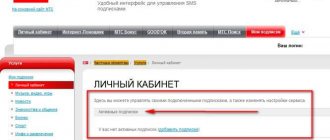The MTS Internet assistant is a personal account for subscribers, in which it is possible to add or remove services, view reports, receive bonuses, block a number, send SMS and much more. Your personal account is a free software solution from MTS and is accessible through any browser.
- Changing the tariff plan
- List of services
- Detailed balance sheet report
Description of the Internet Assistant service from MTS
The MTS company allows its clients to use the services of their personal account on the company’s website. After completing the registration, you will be given the opportunity to gain access to full control of your account. The company has developed an application for the Internet Assistant smartphone, with which the client gains access to the capabilities of his personal account and some additional functions.
Registration process
In order to gain access to the service, you must set a password. You can do this in any convenient way:
- Dial command;*111*17#;
- Call the number: 087021 (free call).
The password you create must contain from 4 to 7 digits. When the digital code is accepted by the system, the registration process is completed. Now you will be able to log into MTS Assistant (personal account) by entering your phone number and registered password.
If the subscriber has forgotten the password, there is no need to restore it. Using the methods indicated above, simply install a new one, and access to your MTS personal account in Belarus will be restored.
Please note that if the subscriber enters the password incorrectly 3 times in a row, access to the MTS assistant will be blocked for 10 minutes. After this time has expired, you can try to log in again.
Features of the Mobile Assistant
Connecting to the Super MTS tariff: amount of Internet traffic
The options that are included in the “competence” of the “Assistant” allow you to do the following things:
- promptly receive information about your balance;
- replenish your phone account;
- control expenses: know what and how much funds from the balance were spent on;
- connect to the desired tariff plan;
- manage ;
- control the receipt of bonuses from the company and control their expenditure;
- using this application you can find out where the user of this mobile operator is located;
- manage all the “chips” provided by MTS.
Note! This application is provided to customers free of charge.
In the program you can find out information about the owner of the SIM card you are using. They include last name, first name, patronymic, passport information, telephone number. If the client additionally connected television and the Internet, the account number he uses will be displayed.
Detailed information is provided regarding the use of the service package and the ability to connect to a new one. For example, using the service you can find out the unused balance of minutes of calls, SMS messages, and Internet traffic.
A temporary account blocking service is provided. If necessary, the owner of the smartphone can give such a command at any time. Once necessary, you can unlock it.
You can view call details. Using it, you can see the date, time, duration and cost of each call.
If necessary, using the Internet Assistant, you can contact MTS and get an answer to the client’s question.
If the phone balance has become zero, but there is a need to make an important call, then the “Trust payment” option is provided or the opportunity to carry out the conversation at the expense of the interlocutor.
Entertainment resources can be provided: access to games, videos, music and others.
Note! In some cases they are paid.
Service capabilities
Subscribers have access to the following options when using the mobile assistant:
- Monitor account status.
- Top up your balance in any convenient way.
- Transfer money from your own account to others.
- Activate and manage bonuses.
- Add numbers to the Black List.
- Manage connected options.
- Control your child's expenses.
The MTS personal account via the Internet has a very accessible and convenient interface, thanks to which you can easily understand the connected options and services. In just a few seconds you can deactivate unnecessary services or enable new options. The subscriber also has the right to receive information of interest to him free of charge. This is an excellent opportunity to optimize costs for communication services. If desired, the user can quickly change the tariff plan to a more suitable one. Choosing a tariff is very simple, since each tariff plan has a description. Nearby there is a command to activate the tariff, the cost of the service is indicated. Internet Assistant is a convenient service that allows you to quickly optimize your communications. Connect more profitable options, disable those packages that you do not need. Often those options and packages that are included in the basic tariff plan turn out to be completely useless for the subscriber. They can be disabled using the assistant's capabilities. A mobile assistant will allow the company’s client to control all processes related to financial expenses. This will save you from unnecessary overpayments. An option to temporarily block a number is also available, so you will not be charged a monthly fee when you do not use MTS services.
How to connect Internet Assistant
How to find out the remaining Internet traffic on MTS on a phone with a Smart tariff
You need to connect the application as follows:
- Go to the company website.
- On the main page you need to follow the link by clicking on the “Personal Account” button.
- After this, you can see a list in which you need to select an item related to mobile communications.
- Next, a screen will open where you need to click on the “Receive password via SMS” link.
- After this, you will be asked to provide your contact phone number. It must be entered in the field provided for this purpose. To confirm your entry, you will need to enter the captcha and click on the “Next” button.
- An SMS message with a verification code will be received on your mobile phone.
- The resulting password should be entered into the appropriate text field.
After completing the connection procedure, you will be logged into your personal account (PA).
Services
In the section you can view the list of services connected to your number, share your balance or set up call forwarding.
List of services
It is possible to view paid and free connected services, as well as connect additional ones.
To add, click the “+Connect new services” link.
In the second step, select the one we need and click on the “Next” button at the bottom.
At the last step, you need to confirm the connection by clicking the “Add” button.
Share balance
Allows you to send money from your mobile phone number to another subscriber's number. You can send it once, or you can configure it at certain intervals.
One-time transfer. We indicate the phone number where we are transferring and the replenishment amount. Click the “Next” button.
*The cost of performing a one-time funds transfer is 0.03 rubles.
Next, we check the correctness of the entered data. You will be sent an SMS message with a confirmation code. This code will need to be entered in the next step to activate the direct transfer.
At the last step, enter the code received in the SMS message.
Call forwarding
In this section, you can activate call forwarding from your number to another phone or to a Voice/Fax mailbox. Please note: forwarded calls are charged separately (free minutes provided as part of the tariff plan or additional services are not consumed).
MTS Bonus
More details about this service and how you can activate it in the Internet assistant on the MTS Bonus page
Ordering documents
On the page you can order a detailed balance sheet report, detailed invoice, regular invoices, prepayment invoice, ordered invoices.
Detailed balance sheet report
A detailed balance sheet report is provided from the moment the last regular invoice is issued until the moment an application for receiving this invoice is received. Contains general information about expenses for the period and detailed information on services provided. A detailed report can be ordered no more than once a day. The service is provided free of charge. During the period from the 1st to the 5th of the month, the information in the detailed report may be incomplete.
In the first step, we select the report delivery method. There are two options available: in the Internet Assistant and by email.
On the second, select the format of the provided report and click the “Next” button.
In the third step, we check the correctness of the entered data and order the report.
The ordered document will be available for viewing in the “Ordered Invoices” section. Please note that it may take some time for your invoice to be processed.
Itemized invoice
An itemized invoice is a one-time service. A detailed account contains information about calls, SMS/MMS and Internet connections. You can order an invoice for any period over the last 6 months. The cost of the invoice is calculated from the cost of the service per day (according to the tariff plan) and the established period for which you wish to receive an invoice. The cost of the service is 0.0800 rubles. per day details.
Step 1 . Select a period.
Step 2 . Choose a delivery method.
Step 3 . Selecting a report format. Traditionally, we suggest choosing PDF format.
Step 4 . To confirm receipt of a detailed invoice, click the “Order” button.
If you have chosen to receive an invoice in your personal account, the invoice will be available on the “Ordered Invoices” page.
Regular accounts
This account contains information about personal account balances at the beginning and end of the billing period and information about expenses of the billing period. The service is free.
By analogy with ordering invoices, in the first step we click “Next”, select the period, select the format and confirm receipt.
Invoice for prepayment
On the page you can order an invoice for the required amount for payment by bank transfer.
An example of an invoice for prepayment is shown in the figure below.
Step 1 . In the first step, enter the prepayment amount.
Step 2 . Selecting a delivery method.
Step 3 . Selecting a report format.
Step 4 . We confirm receipt
Ordered invoices
In this section you can view previously ordered invoices. The ordered invoice details will be available in the Internet Assistant within 2 days from the date of order for viewing and saving on your computer.
Blocking a number
You can set up 2 types of blocking: voluntary (paid) and upon loss of the phone or SIM card (free).
Select the method we need and click “Next”. In the second step, if you select “Voluntary blocking”, select the period from which we block the number and click the “Block” button.
Operations archive
It is possible to view all actions performed in your personal account, select the type of operations, period and status.
Sending SMS
From this page you can send an SMS message to another subscriber. To send, enter the phone number, enter a text message in the “Message” field and indicate the period when to send.
The cost of an outgoing SMS message is RUB 0.0510. Tariffing is carried out upon sending the message.
If an SMS message exceeds 160 characters in Latin letters or 70 characters in Russian letters, it is divided into several messages (157 or 67 characters, respectively), and each message is charged separately. When translating text into Latin letters, in some cases one Russian letter can be replaced by several Latin ones (for example, “Ш” = “SH”).
My settings
Configuring Internet Assistant settings. Ability to change your password, set up notifications, and specify your email address.
Exit link
Log out of your account.
Login to MTS Internet Assistant
The first login to your account will take place immediately after the registration procedure is completed. The combination of numbers received in the message is a temporary login password.
After the first login, you need to configure the “Helper”. To do this you need to do the following:
- On the main page of your personal account, you need to click “Mobile phone”.
- In the list that opens, select “Settings”. A list of sections will be shown. You will need to go to “Login Settings”.
- Here you can set your own instead of the previously provided temporary password. To do this, first enter the previous option, then enter the new password twice.
- Changes made need to be backed up.
For subsequent logins, you will need to use your contact phone number and current password (set when setting up the login) as a login.
Note! When using the application in the “Internet Assistant” from MTS, logging in is easier. The system will automatically detect the phone number and log in when the program starts. However, it is necessary that the registration procedure on the MTS website has been completed previously.
MTS Service
If you have an outdated brand of phone and installation is not possible, you can use the special MTS mobile service.
This service also allows you to manage your number via your mobile phone. Of course, the functionality here is a little more modest. However, through the option, the user will also be able to change his current tariff, view his balance or manage services.
Use of the service is provided free of charge.
In addition to the product described above, subscribers with simple mobile phones can use. To do this, dial 111 on your phone and make a call. After this, the user will be automatically redirected to the voice menu. Calls are free.
Here the number is controlled by dialing certain numbers. Let's look at the most popular combinations:
The menu also has other options. To gain access to them, simply listen carefully to the audio informant.
Shortcuts
Full functionality is available to clients if they have Internet access. However, this possibility does not always exist. MTS has provided another option for accessing the service. This can be done using special commands.
To take advantage of this opportunity, you need to know with which commands you can use the official ones.
You need to do the following:
- On the display, dial the code “*111#” (without quotes).
- Press the “Pick up” button.
After this procedure, “MTS Service” will be connected, accessed by typing a code on the display and sending it. This service makes it possible to use a significant part of the Internet Assistant functionality even if you do not have access to the Internet.
The following are some combinations of numbers to obtain the necessary information from MTS:
- “*111*23#” – cost control.
- “*111*123#” – connection.
- “*111#” – in this case you will receive detailed information on how to use the service.
Using these and other codes, you can get detailed information about your number or make the necessary changes without having to log into your personal account.
Personal account overview
Now that you are a user of the MTS assistant (personal account) Belarus, many options have become available to you.
Your full name will be displayed on the main page in your account. subscriber, current tariff plan, personal account number, balance balance, information about whether the number is blocked or serviced as usual, as well as PIN and PUK codes. In addition to general information, the subscriber gets access to the following sections that allow him to manage communications using MTS Assistant Belarus:
- Check. In this section you can find out the status of your account, view the history of deposits and debits of funds, adjust the method and place of delivery of invoices;
- Tariffs and discounts. This item allows you to find out which TP is currently in use, find out information about other TP and, if necessary, change the current TP. In the same section, “favorite” numbers (adding, changing, deleting) and groups are managed;
- Ordering documentation. Here you can get details of MTS calls, details of accounts, a balance report, order delivery of an invoice and view which invoices were ordered previously. The service from the MTS Belarus Internet assistant - call detailing, is extremely useful for those people who control their expenses and want to be aware of what amounts the operator is charging them for and for what;
- Payment. Payment card activation point for replenishing the balance. Here subscribers will learn how to transfer money from MTS to MTS using a card and how to use the “promised payment” service;
- Services. This section provides a complete register of services provided by the operator. The subscriber can independently connect and disconnect them, and some of them are provided free of charge. For example, you can get details of MTS calls for free;
- Block. If a subscriber has lost a SIM card or does not plan to use it for some time, then via the Internet assistant MTS buy you can set a temporary or permanent blocking of the number;
- Archive. This section stores information about all subscriber operations;
- SMS. Through the Internet, the MTS assistant in your Belarus personal account can send messages directly from your computer;
- Settings. In this menu item, the subscriber can configure assistant settings, for example, change the password or set up notifications.
The system is simple and there should be no difficulties in using it. You can order details of your account, balance, and receive other reports in the MTS Assistant with one click.
Features of using the “electronic assistant”
If the client uses other phone numbers, they can be linked. To do this, after entering the “Helper” you need to find the “Add” section. In the “Linked” block, you can specify these numbers and enable their linking.
When using television or the Internet from MTS, a personal account can also be linked to a phone number. This is done in the same way as for telephone numbers.
When tracking expenses, you can not only get a detailed list, but also group the data in a user-friendly way. The required dates to indicate the start and end of the period can be entered directly or using the built-in calendar.
Features of emergency calls via Mobile Assistant
You may need the help number, which is necessary to complete a request in particularly important cases, at a time when you do not know where to call. It is in these cases that it is necessary to remember that the real numbers for calls to certain services are as follows:
Approximately these numbers need to be pressed and dialed if you are connected to MTS LLC. They will help you get through to the right specialist, explain to him the necessary points of the call and, possibly, save someone’s life.
Source
About
“Internet Assistant” is a service from MTS designed to manage mobile communications, monitor accounting status and change tariff plans. MTS introduced this option in 1999 in order to make it easier for its subscribers to activate or deactivate basic and additional functions. If previously users had to call an operator on a hotline, then after the introduction of the service they were able to perform a number of actions independently. To connect to the Internet Assistant, you need to use one of the following methods:
- Send USSD request *111*1# call key. After sending, a direct link for authorization will be sent to your phone.
- Call service number 111 or hotline at 0877 or 8-800-250-08-90.
- Activate the option in the mobile application settings.
"Internet Assistant" is a simplified version of your personal account. Disabling the service on purpose does not make much sense, since it does not affect the operation of any important functions.
MTS account password recovery service
It is common for subscribers to forget their passwords. Often people forget to save them and do not remember the one they asked when they first visited the MTS website. There's nothing wrong with not remembering your password. It can be restored the next time you visit the site. To do this, you need to enter your phone number in the form and click on the “Forgot your password” button.
Further procedure without using the Internet assistant:
- After clicking on the link, a new window will open where you need to enter the code. It will be sent to your phone number via SMS;
- Write down the numbers from the code;
- Next you need to create a new password. But now save it so you can log in to the site next time.
If necessary, you can order call details in your personal account. This service is free. To get the report, you need to open the “Expenses” section. It contains basic information. To receive a more detailed report, click on the “Order a report” button at the top of the expenses window. In this case, the information will be sent to your email address.
The function can be performed if at least 1 email account is linked to the MTS account. To do this, after clicking the button, enter the address in the empty line of the corresponding field. On the right you need to click on the “Submit” button. A notification will appear on the screen that you can find the requested data in the specified mailbox.
Personal account of the MTS Internet assistant dignity
Changing the current tariff is more profitable for the subscriber. You can get information about your personal tariff plan. And also read about other available tariffs, which you can switch to at any convenient time.
Check your account status. In this section you can see the current balance and track the details of calls for any period. This is convenient if you keep track of your expenses or if funds have disappeared from your account. If this happens, you should request a statement and see where the money went and what paid MTS subscriptions you have connected.
Detailed details of conversations. This service will be relevant for clients who go on vacation or for routine monitoring of personal conversations. You should select the time range and method of providing the service - via MTS or to your email. It is important to note that the request to provide call details is carried out strictly at the request of the subscriber from LK. Preparing call details may take one to two weeks, depending on the workload of the MTS operator.
Connecting, disconnecting or changing services. Everything is clear here, but it is important to know that next to each service there is a detailed description and connection price. Be sure to check if the payment for connected subscriptions or paid services has changed. Sometimes the mts company charges money for formerly free services without warning. For example, the beep service is free for the first week, and then funds are withdrawn from the account. You can also check out new promotions, bonuses and good offers. At any time you can connect to your service via the Internet assistant.
How to use the service
If the client has other numbers or personal accounts from MTS, they need to be linked to the page. To do this, the subscriber should log in to the application, and then find the “Add” section in the functionality. After clicking on it, you need to find the “Bound” block. When the transition is completed, all that remains is to follow simple steps by writing a phone number or indicating a personal account. The service also provides the opportunity to monitor such items as:
- Expenses. After going to this point, the subscriber must indicate for what period he is interested in information. You can select the section “for the week”, “for today” and “for the month”. It is also possible to use the calendar by entering the desired date and receiving data on it. The page below will display parameters for calls, sent messages and access to the Internet.
- Rate. Upon entering this section, the client will receive his current TP with a full description and price. Also here is a list of those packages that are available for activation. Just select the offer you are interested in and click on the “Go” button.
- Balance. It is possible to check the account balance, as well as activate the “Trust payment” service.
- Services. If you click on the section with all services, the client will see a list of paid and free ones. All that remains is to remove unnecessary ones and connect new ones. You can also see prices for functions.
The MTS mobile assistant allows you to clarify the price of the tariff plan, as well as activated services. This makes it possible to monitor your spending throughout the month.
What is a virtual assistant?
MTS Internet assistant (personal account) is a service necessary for managing mobile communications. With its help, you can adjust communication settings, receive useful information from the operator, control your balance and much more.
Connect the MTS mobile assistant and get access to information:
- About finances. In the section, the subscriber will find out the current account status, look at the history of his payments, the presence/absence of debt, and top up the balance;
- About documents. Do you need MTS call details for free? The online assistant will help you get this information quickly. Here you can get a detailed balance sheet report, order an invoice for prepayment, and view all previously ordered invoices;
- About discounts and tariffs. Using this section of the MTS Internet assistant, the subscriber will be able to find out his tariff plan (hereinafter referred to as TP), change it if necessary, manage his “favorite” numbers and groups;
- Help. If any questions arise about working with MTS personal account, the subscriber can contact the company’s real-time support service.
The wide functionality of the service will help to significantly simplify the process of managing communication services, so every client of the company should definitely have an MTS Assistant personal account.
Most popular queries:
- information about account status – 111 _ 2 call button;
- payment for services using a bank card – 111_121 call button;
- information about payments made – 111_13 call button;
- entering the promised payment – 111_3 call button;
- tariff information – 111_4 call button;
- information about current promotions, offers, tariffs and services – 111_7.
There is no charge for calls to 111 in your home region.
As you can see, this service is perfect for those who value their time. With it, there is no need to once again call the service line while waiting for communication with the operator.
How to log into your personal profile
When the user writes a temporary password in the empty window, it will automatically go to their personal account. On the page in the top right corner there is a contact phone number, click on it. The subscriber will see a list of sections, in it he will need to find “Settings”. When the client clicks on the item, another list will open, from which you should select “Login Settings”. Next, the user will be given the opportunity to change login parameters. First, enter the combination that came in the text message, and then set a new code command. Finally, the changes are saved. Configuration is also performed for corporate clients.
If the user enters the LC page again, then in this case you will first need to enter the link https://lk.mts.ru in the address bar. Further authorization is performed according to the following rules:
- Enter your contact phone number in the login field;
- a new password is indicated;
- if the client has forgotten the combination, he can use temporary login data again;
- the number of code requests is not limited, so you can always use only this method;
- the user clicks on the “Login” button and enters the profile.
The subscriber will receive notifications on their smartphone that they have logged into their personal account. Also, an alert is triggered if the password is entered incorrectly more than three times. You can opt out of such communications by visiting your account settings. If the subscriber decides to use the service through a mobile application or smartphone, then it is easier to log in there. The system itself identifies the SIM card and automatically goes to your personal account.
What should you do if you are unable to log into your MTS personal account? Password recovery
A popular problem with the self-service service is an incorrectly entered password. Try entering it again. But remember that after 3 unsuccessful entry attempts, access will be blocked .
To unlock, simply order a new password via the website or via SMS.
Receiving a password from your MTS personal account via SMS
If you have forgotten your password, you can get a new one using the same method:
In order not to remember the combination, there is another option - link your personal account to your social media account . Click on the icon of the selected social network when logging in. When you enter your username and password, the connection will occur. Then to log into “My MTS” you will not need a password.
Appearance of the main page of the MTS personal account
Sometimes it is impossible to get into the office if there is a network overload or the operator is performing adjustment work. Please try to log in again later.
How to change or recover the password from your MTS Bank personal account
Sometimes users cannot get into their own account for various reasons. This could be a hacked profile or incorrect data entry, a missing character, or pressing the Caps Lock key. However, if you still cannot log into your account, it is better to change your password. There are currently three methods for replacing code:
- The most reliable option is to visit the nearest MTS Bank office. In this case, the client must fill out an application and provide identification documents.
- An easier method is to use a terminal or ATM.
- Call the hotline and contact the operator at 8 800 250 0 520. A company employee will ask for personal information for identification: passport, code word and card number.
When specifying a new password, you need to be extremely careful. The system provides only 5 attempts, after which the account is blocked. Further recovery is possible after contacting the office or hotline.
Password requirements for My MTS
The mobile company MTS is attentive to customer requirements. Often, users’ personal accounts are attacked by scammers, which ultimately leads to loss of funds. Complete security during use is ensured by reliable service protection, which was developed by the company’s software team. The bottom line is that the resource has a special verification algorithm, and in addition to the confirmation code, each account must have a strong password.
According to the administration's requirements, there must be 6-10 characters consisting of numbers, as well as upper and lower level letters. If the password complies with the required standards, the profile will be reliably protected and will not be hacked.
MTS Internet assistant - detailing subscriber calls
A useful function such as invoice detailing should be separately considered. Every day we communicate with friends, make business calls, discuss work issues, send SMS messages. We use paid subscriptions and services, travel to other cities, and use mobile communication services. Each of us wants to know where the funds went, especially if the money flies away at high speed.
Therefore, you can always see the details of phone calls for free. Both for the current month of communication and for the previous month, year or other period of time. You can order detailed information by email in any convenient format (xls, pdf or html). Download to your PC and print for a detailed study of calls and expenses.