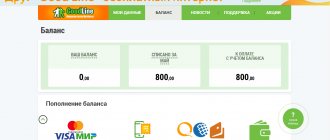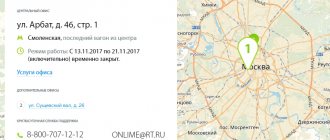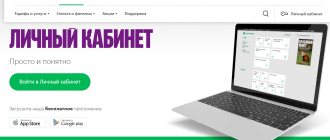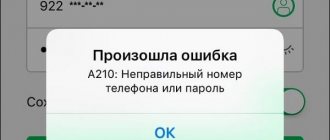Date: July 12, 2021 | Updated: July 29, 2021 | Author: Moblie-man
Most companies that provide their clients with communication services, Internet access, as well as modern banks, have long been actively introducing services such as personal accounts. Thanks to the existence of these, users acquire the opportunity to independently obtain most of the information they need about their own account, as well as perform many operations with it remotely.
MegaFon personal account
Convenient! No, bad!
MegaFon was no exception and also offers customers the opportunity to use a similar service, which we will pay special attention to today.
Functionality of a MegaFon subscriber's personal account
Your personal account is not a simple service that allows you to obtain information about your account status and the validity period of the subscriber’s tariff plan. Today, the system has already moved far away from the functionality it had several years ago when it was first introduced. Modern MegaFon subscribers can access the following benefits of their personal account:
- Changing the tariff plan;
- Activation and deactivation of additional services;
- Receiving an accurate statement and account details;
- View available quotas for services provided;
- Replacing the horn;
- Contact support;
- Participation in the loyalty program and spending accumulated points;
- Account blocking.
However, even with this list, the functionality of the system is by no means limited, and also contains a lot of small and not very small capabilities, each of which was carefully weighed and worked out by the relevant specialists of the company.
How to register with State Services via telephone using a virtual number
Don't want to use your own number? In this case, you should use the “SMS-man” service. He suggests logging into State Services through your personal account and registering using a virtual phone number.
Select a country from the options presented. The advantage of the service is the favorable price, which starts from 4 rubles. The user gains access to the number. It can receive SMS messages and go through the verification procedure on the government services portal.
Registration in your MegaFon personal account: step-by-step instructions
The system registration procedure itself is a sequential set of actions that modern users should find intuitive. However, if you suddenly have problems completing the procedure for creating a personal account, we invite you to read our step-by-step instructions, after reading and following which you will not have any questions.
So, to create a personal page for a MegaFon subscriber, you need to do the following:
- Pick up a phone with a SIM card installed, for the number of which you want to open access to your personal account.
- Enter the USSD combination *105*00# and press the call key.
- After a few seconds, the phone display will display the password information. In the future, it can be used to log in to the system.
How can an individual register?
The method described below can be used on any web browser, computer, laptop or mobile device. In order to create an account for an individual, you must complete 7 consecutive steps:
- Go to the State Services portal. Every browser is suitable for this, there are no restrictions, no need to install any certificates, browser add-ons, etc. You just need to go to the website gosuslugi.ru.
- Prepare your mobile phone and personal documents. At a minimum, the user must have a passport and SNILS. If possible, you should immediately enter the TIN number, the information indicated on the driver’s license and the compulsory health insurance policy (CHI).
- On the main page of the site, find the “Register” button and click on it.
- Fill out the form provided, indicating personal information such as first name, last name, email address, mobile phone number.
- Press the “Register” button and wait for an SMS message with a registration confirmation code to arrive on your mobile phone. You must enter this code in the appropriate field within 5 minutes after receiving it. Didn't receive the code? Then after 300 seconds you should request it again. What should I do if there is an error in the personal data provided? Go back to the “Change data” link and correct it.
- On the next page you need to create and set a strong password to log into the site. If you encounter any difficulties, you can use the automatic password generation using the corresponding “Generate password” link. It is important to write down the password for yourself and hide or remember it.
- Press the “Finish” button to complete user registration on the State Services website.
We can assume that the account has been created. The user can only enter information from the documents and fill in personal data. It is worth considering that if you immediately indicate all your data and documents, then when using any service on the service you will not have to fill out these fields again. The process will go several times faster.
To fill out basic information in your profile, use the following step-by-step instructions:
- Enter your middle name in the empty fields. If it is missing, check the “No middle name” box. The system will not allow you to leave the field blank.
- Indicate gender: male or female.
- Select your date of birth from the calendar provided. You can enter it yourself. The format should be: DD.MM.YYYY.
- Open your passport and write down your place of birth. It must be specified exactly as it appears in the document.
- Indicate the remaining information from the passport: series and number, date and place of issue, code of the department where the document was issued. Don't have a passport of a citizen of the Russian Federation? In what case is a foreign passport used?
- The SNILS number (individual personal account insurance number), consisting of 11 digits, is entered in the appropriate field.
When all the required information has been provided, all that remains is to send it for verification. To do this, click on the “Save” button. How long does it take to check? It can take just a few minutes or several days. This depends on how loaded the FMS and Pension Fund services are at the time of registration.
While the information provided by the user is being verified, it is possible to enter data from other personal documents. For example, TIN. Thanks to it, you can receive timely news about your tax or court debts. A driver's license provides access to traffic police fines. After specifying the compulsory medical insurance number, users have the opportunity to make an appointment with doctors. To do this, you don’t have to come to the hospital or sit in line. Registration is completed online. You can also enter information from a military ID or international passport. It is allowed to fill out information about the children receiving educational, medical and other services.
How to log into your MegaFon personal account
Now that you have a password to log into the system, the only thing left to do is small. In order to authorize your personal account, you must also strictly follow the simple instructions:
- Go to the company’s website located at megafon.ru.
- On the home page of the resource, pay attention to the list of links in the “header”, and find the “Personal Account” button there, which you should click on.
- Once on the authorization page, fill out the fields to log in to the system: enter your phone number (in any format), as well as the password you previously received after entering the USSD request.
- Click on the “Login” button.
Within just a few seconds you will be logged in to the system and will be able to use all the features and benefits of remote control over your account.
It is worth emphasizing that in the personal account settings, any user has the opportunity to configure the login password by changing it to any other one. However, it is important to set not only a reliable, but also a memorable access code, so that in the future you will not have to deal with the password recovery procedure.
Registration methods
Today we will talk about how to create a Tele2 “Personal Account” on a computer, in a mobile application, and we will also talk a little about Personal Account for corporate clients.
On the computer
How to create a Tele2 “Personal Account” on a computer? Let’s say right away that this method is suitable for any device equipped with Internet access and a browser (laptop, tablet, etc.)
For this method of registering a “Personal Account”, we will need to visit the official website (what sections there are on it and what can be done online on the official Tele2 website in another article) my.tele2.ru (old version of LC) or tele2.ru/lk (new version).
However, both links are working and each will take you to the same – new – “Personal Account”. By the way, where did the old version of Tele2’s “Personal Account” go can also be found on our website.
- Once you have entered the site, look in the upper right corner. Do you see the word “Login”? Feel free to click and the registration page will open. Our next steps are as follows.
- If you decide to visit Tele2’s “Personal Account” for the first time, registration will be available only by phone number. Click the "Log in without password" button.
- Almost instantly a request will come to your phone, which you will need to answer by sending the number “1”.
- If everything is done successfully, you will again receive an SMS on your phone, which will contain a one-time password.
- Enter it in the input window and click “Login”.
- Now, even before you start working with your account, you will be asked to change the temporary password to a permanent one. Do this, because entering a secret code from SMS over and over again is not so convenient.
- Click Change Password. Fields for entering a secret code will open. Come up with a reliable combination and enter it twice, then click “Change”
- That's it, now you have a strong password with which you can log into your account from different devices. And your phone number will always serve as your login.
All the details about how to log into Tele2’s “Personal Account” using a phone number without a login and password are in a separate article on our website.
On a smartphone
Registration of the Tele2 “Personal Account” is possible not only on the official website. Today there is a mobile version of LC - the “My Tele2” application, available for the IOs and Android platforms.
Registering in the application is as easy as shelling pears:
- If a SIM card is inserted into the phone, registration will be automatic, but only if mobile data is connected. Turn off Wi-Fi and see what happens - the system will recognize the owner of the number without any action on your part.
- If the SIM card is in another device, or you simply run out of money in your account, or mobile data transfer is impossible for some other reason, you can register in the Tele2 mobile “Personal Account” using your phone number, as we described in the previous section. Enter your phone number as your login and click “I don’t remember my password.” You will almost immediately receive an SMS message with a one-time secret code.
- If you regularly use this service and have already changed your one-time password to a permanent one, simply enter this data in the input windows
- When you first log into the Tele2 account, after successful registration, the application will prompt you to come up with a four-digit access code so that subsequent authorizations do not take much time. Or, as an alternative to a code, register a fingerprint if the device is equipped to do so
How to change or recover the password from your MegaFon personal account
If you suddenly forget your password to your personal account, you can change or restore it without any problems. Fortunately, the operator implemented not only the simplest procedure for registering in the system, but also a list of actions for password recovery that was similar in simplicity.
All that needs to be done to obtain a new system access password is to use the same USSD request *105*00# , and the new password, as before, will be displayed on the device display.
How to change the tariff through the contact center
If you do not have the opportunity to go online in order to change the tariff in your Tele2 Personal Account or you cannot enter USSD commands, then you can always call the company’s contact center and follow the instructions from the answering machine. If the answering machine instructions are not clear to you, you can switch to a conversation with a specialist by clicking on the number “0”.
Phone numbers to call the contact center:
- 611 – for calls from a mobile device connected to the Tele2 network;
- 81 – for calls from a landline telephone for residents of Moscow and Moscow Region;
- 8 – for calls from a landline telephone for residents of St. Petersburg and Leningrad Region;
- 8 – multi-channel federal number;
If you immediately switch to a conversation with the operator, then inform him that you want to change the tariff offer and prepare your passport in advance, as the operator will ask for your passport details.
Attention! The last option for changing tariffs is to contact the Tele2 office. You must have your passport with you.
Possibilities
Using the created MTS personal account, you can do the following:
- Connect the services and options you need, and disable the ones you don’t want.
- Change tariff plans. You can compare tariffs with each other, and then choose the one that will allow you to save your money in the most optimal way.
- Control your expenses. This can be done very clearly - you will know where your funds are going, down to the penny.
- Manage your number and all aspects related to it.
- Pay for services and top up your account directly without leaving your personal account.
Using the application
To make it as convenient as possible for you to use your personal account from your mobile phone, the company has also developed special mobile applications for the three main mobile operating systems. They are called “My MTS” and can be used for exactly the same purposes as a “traditional” personal account for a computer.
To download the application that suits you, use one of two main methods:
- Log in to the application store of the operating system you are using (for example, Google Play for Android), then enter “My MTS” in the search. The application you want will be displayed. Install it on your device.
- Click on one of the links at the bottom of the login page.
The application interface, although adapted for mobile devices, in terms of structure differs little from a personal account for a browser, so you can quickly figure out how to use it. Mobile applications also have additional functions, for example, you can use them to find the nearest MTS store, and also take a photo of a bank card with your mobile phone camera, so as not to enter its data each time when making payments.
Benefits for clients
Advantages of Internet banking:
- Every day the client has the opportunity to promptly receive complete information about open and blocked accounts;
- instant payment for mobile communications and housing and communal services;
- transfer funds between your bank cards with minimal or no commission;
- applying for a loan and mortgage without leaving your home.
Internet banking is convenient because the necessary information is always at hand, since you can log into your “Personal Account” not only from your computer, but also from your phone.
Benefits of using Internet banking
Users who have a “Personal Account” in the MTS Bank system can request detailed information about bank accounts at any time. You can receive a statement of transactions performed within 15 minutes after requesting it. The document will be sent by email in PDF format.
Each bank client can download the “MTS Bank Online” application to their mobile device to search for information about tariffs for loans and mortgages. You can also order a debit or credit card online.
What is LC
Your personal account is linked to one of the provider’s popular applications. Many subscribers know it as “Service Guide”. The purpose of the application: to make independent management of services and options for subscribers as accessible as possible. With the help of the “Service Guide”, the personal account turns into a kind of command post, which you can enter through your smartphone or laptop, personal computer or tablet.
The management tools are the same. Whatever device you use, there will be no problems with activating and deactivating various provider applications.
“Service Guide” needs to be downloaded and installed on the device. You can find it on the AppStore or PlayMarket websites. Using these resources, you can also register in your Megafon personal account. By becoming an account holder, you get the following features:
- consult specialists at any time;
- take part in the bonus program and regularly receive discounts;
- when necessary, you can see how much money is left in the account;
- activate the “Promised Payment”;
- transfer funds to other phone accounts;
- detail all transactions performed on the phone;
- block the number;
- switch to other tariffs.
This is only part of the functions of the personal account. Its functionality is much wider and continues to expand.
How to recover your account login password
If the set of numbers you came up with to enter your personal account was forgotten, this is not a problem. No need to call anywhere. In order to restore the account login function, go to the page https://lk.megafon.ru/login/ and go through the registration procedure again.
The official website of Megafon provides answers to all subscriber questions. In order to go through the registration procedure in it, you just need to carefully read and follow the prompts. If you learn to use the platform's tools, your capabilities on this operator's network will become much wider.