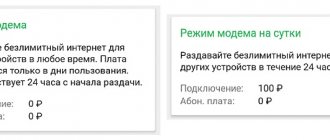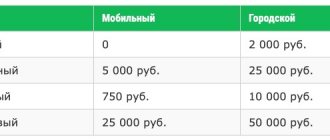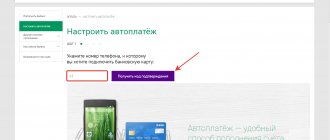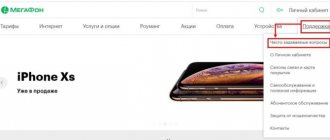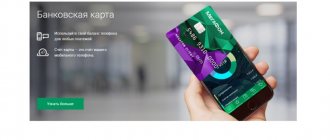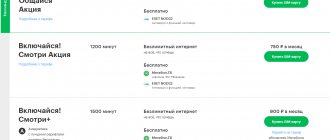When purchasing a MegaFon USB modem, as is the case with devices from other operators, there is often a need to unlock it in order to use any SIM cards. The difficulty of implementing this task is directly related to the installed firmware. In the following instructions, we will look at the most current unlocking options.
Using third party services
In order to unlock the MegaFon modem, we can use third-party services, which are widely available on the World Wide Web. We can find these services through search engines, so there will be no difficulties with this issue. The unlock code in most modems is tied to the IMEI - it is printed on the back covers of the modems.
Unlocking via Internet services is very simple - select the modem model, indicate its IMEI, and then wait for the unlock code to be received. Next, launch the MegaFon Internet program, wait for the window to enter the unlock code to appear, and enter the received code. After this, the modem will be safely unlocked, and you can install a SIM card from any telecom operator into it.
Stages of creating a profile for going online
Once you have unlocked the hardware, you also need to create your profile to be able to connect to the network. This means that you must specify certain parameters for accessing the Internet. So, follow these steps sequentially:
- Create a profile name. It can be absolutely anything at your discretion.
- Set up a username and password for your new mobile operator.
- Use an APN access point (for Megafon – internet.megafon.ru).
- Dial *99# to dial, then press the green call button on your phone.
If you did everything correctly, then there should be no problems. Use good, proven Internet browsers, use antivirus programs, and then you can enjoy a secure, reliable connection every day without any difficulties.
In conclusion, it is worth saying that flashing it makes sense only if you have several SIM cards and the need to use them to access the Internet. For many, it is more reasonable to use one SIM card from Mega Fon .
Using specialized forums
By the way, some of the above services may be paid. Therefore, to obtain unlock codes, we can go to one of the specialized forums, for example, on 4pda. This is where you can get maximum information about unlocking modems from any cellular operators and manufacturers. There is also a specialized thread in which each user can request an unlock code for free by providing modem data:
- IMEI;
- Model;
- Firmware version.
How to find out the firmware version - read in the next section of our article.
Receiving a response with an unlock code on the 4pda forum can take from several minutes to several hours.
Content
Megaphone modems are very popular. The mobile operator offers subscribers inexpensive mobile Internet. For ease of use, you can connect a special modem. It's very easy to use. But sometimes subscribers need to use the services of other operators.
In this case, you will need to unlock the modem. Megaphone devices are programmed in such a way that they can only support SIM cards of their operator. To make the device universal, you will need to unlock it. You can find out how to do this correctly from our article.
Using the DC-Unlocker program
The DC-Unlocker program will help you flash a modem from MegaFon for SIM cards of any operators. It can be downloaded from the official website of the developer. We launch the program, connect the modem and click on the image with a magnifying glass - the software will automatically detect the modem, display the IMEI and firmware version (it was needed to request the unlock code on the forums).
The advantage of this program is that it can work with almost any existing wireless modems from mobile operators. Looking at the list of supported models, you might be surprised at how many modems have already been released by developers.
As for the disadvantages of the program, it is that the unlocking functionality is paid - to pay you need to visit the developer’s website and purchase “credits” there. The number of “credits” depends on the modem model (there is a section on the website that will indicate the cost of obtaining the unlock code). Since this is a foreign developer, payment is made in euros.
There are unlimited tariffs for receiving unlock codes for service center employees, but they are quite expensive.
After registering on the developer’s website and depositing the required amount, we will receive a login and password, which must be entered in the program window. We check the correctness of the input, wait for a positive response, and then click on the “Unblock” button. After a few seconds, our modem will be automatically unlocked - you can install a SIM card from another operator.
Paid unlocking methods
If the flashing fails without spending money, you can try to do it for money. However, keep in mind that the cost of the service can be much higher than the purchase price of a new device. You can also spend a lot of time on flashing and during this period more financial resources will be spent than the cost of purchasing the device. Despite this, such services can be very useful. Follow these points:
- Write your query in the search bar.
- Enter data about the device: series, mobile device ID, manufacturer.
- You will receive a code, which should be written in the appropriate window.
In a situation where the window does not appear for some reason, you need to install control software from the manufacturer’s page.
Final Settings
We already know how to flash a MegaFon modem for all SIM cards and get a device ready to work with any SIM cards. But that’s not all - in order for the modem to be able to work with another network, you need to go into its control program and create an Internet profile there, which specifies the following parameters:
- Profile name – any of your choice;
- The dial-up number is *99#;
- Access point (APN) – internet.mts.ru for the MTS operator, internet.beeline.ru for the Beeline operator, internet.tele2.ru for the Tele2 operator;
- Login and password – mts for MTS, beeline for Beeline and tele2 for Tele2.
Set the created profile as the default profile and try to go online. We have already discussed how to properly connect a Megafon modem to various devices in our reviews.
When the program does not ask for an unlock code
If you see “SIM card is damaged” on the screen, then the above instructions cannot be used. It’s all about the “firmware” - the control program. It needs to be replaced with one that, when connected with someone else’s SIM card, will display a window for the code, as in the instructions above. How to reflash the Megafon modem:
- Download any of the latest versions of the control program from the Internet. You can from huawei.mobzon.ru, version 3.5 is currently available.
- How to flash a device is described in detail here. We advise you to read it carefully before getting started.
- We carry out everything according to the instructions in the link from step 2.
It will not be possible to unlock the Megafon M150 2 modem using this firmware if it was released after 2015 inclusive.
As a result, we get a device with a different control program: when we try to connect with a SIM card from another operator, a code request will appear. All that remains is to download the unlocking program and follow the instructions given in the previous section.
Important! The methods described in this article for flashing a Megafon modem for subsequent unlocking for all operators work with most devices, but not with all without exception. This is especially true for the issue of flashing. You need to understand that an unsuccessful attempt to change the software may render the device inoperative.
How to unlock MegaFon 4G M150-2 modem
Before us is one of the newest modems from the cellular operator MegaFon. Its official name is Huawei E3372H (2015). The device is unlocked using the “Huawei Code Reader 2015” application - find and download. Now connect and install the Huawei E3372H USB modem. Remove the modem and install a SIM card from another operator into it. The controlled program that needs to be unloaded will start.
In the “COM port” window, select “Auto-detection” and click “Read data”. In the results we will see the current blocking status - this is shown in the screenshot.
At the same time, the lines Hash 1 and Hash 2 will be filled in. Now click the “Calculate Encripted Block” button and wait patiently. It may seem that the program is frozen, but this is not the case - the duration of the calculation procedure affects it (up to half an hour, depending on the power of the computer).
Upon completion of the procedure, a code will appear in the “Encrypted Block” window - it is needed to unlock it. The next stage, unfortunately, is paid - you need to purchase an unlock code on this page , indicating the received code. The cost of the service is 200 rubles, but it is still cheaper than buying a new modem.
After payment, indicate the Huawei E3372H modem model and IMEI, copying it from the back cover. An eight-digit code will appear on the next page - reinstall the modem, launch the MegaFon Internet application and copy the code into it.
Please note that to request an unlock code, install a card from another cellular operator into the modem.
3.2 / 5 ( 4 voices)
0
Types of Huawei e3372 modems
I’ll say right away that there are two types of Huawei e3372 :
- E3372h
- E3372s
These modems need to be flashed differently, and with different firmware, so before you do anything, triple check which modem you have.
The easiest way to find out what modem you have is by looking at its serial number. For E3372h modems the serial number starts at G4P, and for E3372s it starts at L8F.
In this case, I have here a Huawei e3372h with firmware from Megafon, and I will show everything using its example, but I will also tell you how to flash the E3372s.
I repeat once again, the firmware for different types of modems is different , so be careful. If you flash it with the wrong firmware, you will get a “brick”.
Installing the patch with ssh and scp
- We connect the router to the computer via USB - in Windows Explorer we see the CD-ROM of the router (label “Mobile Wi-Fi with the megaphone “4G+” icon).
- In the right-click menu on this CD-ROM in Explorer, select “Eject” - the composition (set) of the router’s USB devices changes: the RNDIS network adapter is added to the CD-ROM, a driver is installed for it (included with Windows), and appears among the network connections new “Local Area Connection”, the RNDIS adapter is assigned an IP address from the range 192.168.0.x with a default gateway address of 192.168.0.1. This all happens automatically after “ejecting” the CD-ROM.
- In any browser, go to https://192.168.32.1. The initial page opens - the authorization page - of the face (web interface) of the router with a prompt to enter a password. Enter it (by default - admin).
- We enter (copy) the following CGI command into the address bar of the browser:
https://192.168.32.1/goform/goform_set_cmd_process?goformId=USB_MODE_SWITCH&usb_mode=6
«
- Download the patch and unpack it into the folder with fbflash_Telia_B09
- Launch go.cmd
- Reset settings
- Let’s check that ssh access appears “`ssh [email protected] ”, password oelinux1.
Full dump
The proposed “preparatory part” of the procedure (it is used, for example, when unlocking) is slightly modified compared to the options described earlier. The purpose of the changes is maximum simplification, reducing the number of actions to a minimum, independence from the initial state of the device and from such parameters as the interface IP address that change from one firmware version to another. I think that later it will become our main one.
So, the complete procedure for obtaining a raw dump of the entire contents of the device's flash memory is:
- Download the archive ZTE_MF_drv.zip, unpack its contents into the folder (to be specific) C:\1.
- Run setup.exe from the unpacked archive. This is a driver installer. We install it like a regular program.
- Launch the SCSI.exe utility from the unpacked archive. The device switches to factory mode . In this mode, the composition of its USB devices is represented by 3 COM ports. Drivers are automatically installed for these ports. Upon completion of the installation process, look in the remote control for the port number called “ZTE Diagnostics Interface” (this is X in COMX). To control, you can look at the identifiers of this port in “Properties”: it should have PID_0016 and MI_00.
- Download the archive qtools_win.zip. Unpack it into the same folder - C:/1.
- We run the script (batch file) rawdump9x25.cmd from the unpacked archive. The script requests the diagnostic port number (Diag port #: ). Enter the X number obtained in step 3 (see above) and press Enter. A command is executed to switch the device to download mode. For the (single) download mode COM port, a driver is automatically installed, the port receives the same name as before - “ZTE Diagnostics Interface”, but it is assigned a different number Y - it is displayed in the remote control as COMY. Identifier for control: PID_0076 (this is no longer a composite USB device, but a separate port).
- Next, the script will ask for the download mode port number (Download mode port #:). Enter the Y number obtained in the previous step and press Enter. A series of procedures are launched, the result of which is to read the contents of the device’s flash drive into a dump file called rawdump.bin. The reading process for the MF910 (and other devices with a 512 MB flash drive) takes about 20 minutes. Upon completion of dump recording, the device reboots and returns to factory mode.
- If we do not plan to carry out any other actions with the device in factory mode , then we run the script MF_bckfrmfactory.cmd. The device reboots, and after reboot it operates normally with the RNDIS adapter available. Additionally, it will now enter this mode immediately after turning on, without the need to “eject” the CD-ROM in Explorer or other actions that have the same meaning.
PS Source code rawdump9x25.cmd:
set /p dgpnum=”Diag port #: » qcommand -p%dgpnum% -e -c “c 3a” set /p dlpnum=»Download mode port #: » qdload -p%dlpnum% -k3 -s -i qrflash -p%dlpnum% -x -b0 -l0 -o rawdump.bin qcommand -p%dlpnum% -c “c 0b”
Source
Non-standard situation
Some USB devices, when replacing the “native” SIM card, do not show a window in which you must enter a combination of numbers to unlock the device. Instead, the device displays a message indicating that the SIM card is damaged. In this case, you need to reflash the device, since this “mechanism” can only be unlocked for all SIM cards in such a labor-intensive way.
However, there is a way to avoid this operation. To do this, download the final (currently current) version of HUAWEI Modem from the official resource. We install and launch the Internet application on your PC - the utility will independently find the USB device and display a virtual window, into which you then need to enter a combination of numbers obtained using one of the methods described in detail above.
Transferring the device to factory mode
The device can be switched to the above mode in two ways:
- Run the SCSI.exe utility from the ZTE_MF_drv.zip archive
- Using the request url:
- In “My Computer”, remove the CD-ROM that appears with the 4G+ icon on a green background (right mouse button - remove)
- Open the browser and go to its address bar (the response should be {"result":"FACTORY:ok"})
https://192.168.0.1/goform/goform_process?goformId=MODE_SWITCH&switchCmd=FACTORY
Contact the operator
Why is modem unlocking done at all? Some of them allow you to get really high speed Internet access, but are locked to a specific operator that does not sell these devices. Advanced users can only do the unlocking. Moreover, there is nothing complicated here.
To begin with, you can try to slow down your operator. Contact your nearest office and find out if it is possible to hand over the equipment for unlocking. If such a service is available, sign the appropriate papers and leave a contact phone number. There is one difficulty in this scheme - the level of technical knowledge of consultants is quite low, and their interest in providing exclusively paid services does not allow them to count on a positive result. Therefore, we will continue to rely only on our own strength.
Flashing
So, make a full dump of the flash drive before proceeding (or make sure you already have one). The contents of EFS are not affected during this procedure, but I strongly recommend making a QCN backup of NVRAM if you have not already done so. Before starting the procedure, the device must be in normal operating mode: the RNDIS adapter is available, the device IP address is 192.168.0.1. Next, point by point:
- Download (archive with materials)[https://yadi.sk/d/2oK0JV9HuXuzq] and unpack it. For uniformity and ease of discussion, I suggest everyone unpack it to the C:\1 folder.
- Run the fwfbflash.cmd script from C:\1. A command will be sent to the device to switch the song to one that contains the ADB adapter. Script execution pauses while waiting for any key to be pressed. Before you press it, you need to make sure (by launching the remote control) that the ADB adapter driver has been installed correctly. If you have never worked with ZTE devices via ADB before and have not installed the driver, then you need to do it now. For semi-automatic installation, you can use the AdbDriverInstaller.exe utility from the archive.
- Press any key in the window with the running script. A command will be sent to the device to switch to fastboot mode and wait, as before, to press a key. You need to make sure that the ADB adapter driver is installed correctly after switching. If the driver is not installed correctly, you must manually select the ADB driver for the unidentified device.
- After everything is in order with the driver in fastboot mode, press any key. The actual flashing of the required partitions will begin. Once the process is complete, the script will stop again and wait for a key press. At this moment, you can scroll up the console (command line) window in which you ran the script and see if there are any error messages there? If there is, then it is better not to press the key yet, but to report this error here. Because after pressing, the device will be completely rebooted with the new firmware, and if something went wrong during the firmware process, then problems of varying degrees of complexity are possible. And until the device is rebooted and is in fastboot mode, you can do something - repeat the partition recording, for example.
- Press the key. The device will reboot and will begin loading with the new firmware. If the download is successful and the face is available, then you need to reset the settings. Additionally, to completely change the firmware, you need to replace the old config file in EFS with the one in the archive. This is done by deleting the old file and writing a new one - nothing else. The device, of course, will work with the old config_om.
Source
Why are MegaFon devices so popular in Russia?:
MegaFon Internet modems have become popular because their creators managed to develop compact devices that are convenient to connect to any gadget - from a smartphone to a personal computer. In addition, this operator offers its customers a fairly profitable and reliable Internet connection.
In addition, cellular communications today, as mentioned above, have come very close to wired devices in terms of speed and quality of data exchange between people who may be located at large or short distances from each other. Therefore, now the user has the opportunity to replace wired Wi-Fi with a mobile hotspot.
This effect will be available if you purchase a mobile router that combines the functions of a cellular modem with a wired router. As a result, the user will receive his own Wi-Fi point and, using one device, will be able to provide all his gadgets with access to the Internet. This method has a number of advantages over a wired connection. Experts call the main advantage of these advantages the mobility of this kit, which allows you to deploy an access point to the World Wide Web almost anywhere in the world and for several devices.