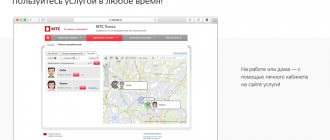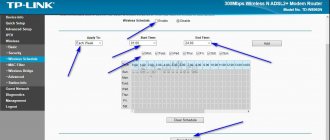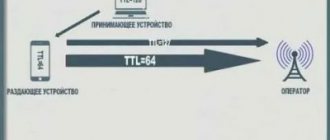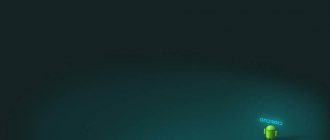More recently, digital television was perceived as something new and incomprehensible, but now every TV shows images in high quality, without interference, with excellent sound.
In order for the TV to show digital channels, you need a set-top box. In addition to broadcasting channels, it has wide functionality and capabilities.
With its help, you can stop TV broadcasting, rewind to the desired moment, record your favorite program and much more. In order for all functions to become available, you will need to update the device or, as they say, update the firmware.
How to flash a TV set-top box and improve its performance will be discussed in this article.
Why do you need firmware?
In the domestic market, the most popular devices are from Rostelecom and Cadena. They pick up all free Russian television channels.
Receiving a good quality digital TV signal results in excellent picture and sound. Channels can be caught automatically or searched manually. For those who upgraded the Rostelecom TV set-top box, it became possible to watch TV channels from the playlist, regardless of tariff restrictions. In addition, after updating the firmware, the set-top box turned into a convenient media service with WiFi and DLNA connections.
Negative factors include the lack of some services. The device itself is a modified foreign set-top box, and unnecessary functionality has been removed.
For domestic consumers, the interface is made in Russian. The Cadena console regularly receives updates, which are published on the official website. They mainly affect the interface and menu design. The receiver provides a TV program for the week ahead, support for subtitles and teletext, parental controls and many other useful functions.
For those who like to record certain broadcasts, this function is provided. To do this, you need the appropriate firmware version and a memory card with enough capacity to record video.
In the future, the recorded material can be played back using the media player built into the console.
Specifications
The Switron IPTV 1500 STB model has the following characteristics:
- Supported video modes: Full HD, 720p.
- Available aspect ratios: 4:3, 16:9.
- Video codecs: MPEG-2, MPEG-3, MPEG-4, H.264.
- Audio codecs: Dolby Digital, MP3, AAC, PCM.
- USB connector: 1.
- Wi-Fi connection: no.
An HDMI port version 1.3a is available for connecting to a TV. The set-top box supports HDD drives.
Preparation
If the image on your TV has deteriorated or doubts creep in that digital TV is not working as it should, you should think about updating the software.
It is necessary to prepare for this process. To do this, you will need to download the necessary files and have a computer or laptop.
Firmware for a TV set-top box from Rostelecom is done using a computer with a free Ethernet input.
The set-top box will be connected to it. In addition, you will need a network cable that will connect the set-top box and the computer.
The software you will need is mcast.exe and dualserver (or its equivalent). You need to download the latest firmware files from the company's website. They will be called " bootstrap " and " imageupdate ".
It is not recommended to flash the device using third-party tools if at least one official update has not been installed.
Cadena devices will require a USB flash drive with a capacity of up to 8GB formatted in FAT32. The firmware downloaded from the site will be recorded on it.
Blog about modems, routers and gpon ont terminals.
Recently, more and more advertisements for the sale of various equipment received from Internet providers upon connection have appeared on Avito and other sites with free advertisements.
The leader is the Rostelecom router and STB set-top boxes. This happens because this operator provides its equipment either immediately at full cost or in installments. In the latter case, upon termination of the contract, you usually have to pay the remaining amount. Accordingly, after the subscriber disconnects, he is left with hardware that is no longer needed and he gets rid of it in an attempt to get at least some money back. Moreover, you can often find very good offers. In this article I want to answer a question that readers very often ask me in the comments - “I bought a used Rostelecom set-top box. What should I do with it? A lot here depends on whether you are still a subscriber of this provider or not. Let's consider both cases. Note: There is an option to use the set-top box unofficially and still watch all channels for free. This is only possible with the Infomir MAG-250 and Promsvyaz RT-STB-HD Standard models by installing the DNA firmware. You can read more about this here.
Case two: you have a different Internet provider
Here, unfortunately, there are few options for the development of events. The problem is that without access to Rostelecom's digital TV network, its video receivers are useless hardware. The exception is a few models. Smartlabs SML-292 HD and SML-482 HD can be used with other telecom operators. In particular, at MTS. That is, if the firmware is available, it will be possible to reflash them and use them.
Another successful model that is not currently being purchased, but which can be found in advertisements, is the Infomir MAG-250 and its full clone Promsvyaz RT STB HD Standard (not to be confused with the RT HD Mini). This is an excellent multimedia player in itself, which, if you reflash it, you can connect to a router and watch videos on Youtube, as well as movies online and through online portals and cinemas on the Internet (Megogo, ivi, etc.) .
I heard several times from blog readers that they managed to flash the SML-482 HD with firmware from Moyo TV in order to use it as a media player. There's even a video on YouTube:
I have not tried this method myself and therefore cannot recommend it. It is also complicated by the fact that this requires a USB-UART adapter plus work via the console, which is already quite a difficult task for the average ordinary subscriber.
Did it help? Recommend to your friends!
How to flash a TV set-top box (Step-by-step instructions)
Let us analyze in detail the process of flashing the firmware of the Rostelecom set-top box model MAG-250.
- Create a folder on your computer and place the previously downloaded server and program in it: mcast.exe and dhcp. In addition, you need to place two files bootstrap and imageupdate.
- Call the command line by pressing the Win+R keys. You need to enter the ncpa.cpl command in it. A network connections window will open, select the one we will use and right-click on it. By clicking on “Properties”, select the component (TCP/IPv4). In the window that opens, you will need to manually enter the IP address 192.168.1.1 and the mask 255.255.255.0.
- Connect one end of the network cable to the computer and the other to the set-top box.
- Turn on the set-top box and quickly press the “Menu” button, after which the device’s BIOS should open.
- Enable the dhcp server installed in a folder on the computer. To do this, in the command line, specify the path to the folder with the file, for example: C:\Rostelecom\dualserver.exe, and press the Enter key
- Run the mcast.exe program and specify IP 192.168.1.1, then click on the “Select” button. In the menu that appears, you will need to specify the broadcast addresses Steam1: 224.50.0.70:9000 and Steam2: 224.50.0.51:9001. Then, next to each stream you will need to press the “Start” key.
In the BIOS you should follow this path: Upgrade Tools – MC Upgrade .
During the loading process the following messages will appear sequentially:
Bootstrap message: Reception of an image is started! Bootstrap message: Writing image to flash. Writing image to flash successfull!
Then the device will reboot and start with the new firmware version.
An alternative way to flash the MAG-250 console
The best option for an alternative device update is DNA firmware.
Thanks to it, functions such as:
- TV program from Yandex;
- recording broadcasts to disk;
- autostart of iptv broadcasts from Rostelecom;
- Recovery after the update occurs automatically.
It is important to install the original version before installing alternative firmware. Otherwise, problems often arise with updating the device.
The DNA firmware process itself occurs without the use of a network cable. To work, you will need a flash drive with a capacity of up to 8 GB, formatted in FAT32.
Then, on the USB drive you should create a folder with the name of the device and install the firmware files there: “ Bootstrap ” and “ imageupdate ”. In the future, there are two options for updating the device:
- from the internal portal;
- from BIOS.
In the first case, you need to go into the settings and go to the service menu by pressing the “ SETUP ” button. Selecting “ Update software ”, select the option “ via USB ” and click “ Start update ”. Before starting the process, you will need to click the “ Check ” button.
The program will check for the presence of the necessary files on the flash drive. If all requirements are met, the “ Start ” button will light up.
A common error: “Invalid file header.” In this case, it is recommended to reformat the USB drive to FAT32. In addition, you should check the name of the folder on the flash drive. It must be without spaces, for example, MAG250. If this does not help, then you should use the firmware option from the BIOS.
After connecting a USB drive with files, you need to reboot the device. In this case, you should hold down the “ Menu ” button. After the menu appears, select “ Upgrade Tools ”, then go to “ USB Bootstrap ”.
If everything is in order with the information on the flash drive, the process of updating the software version will begin. The successful completion of the installation will be indicated by the message: “ Writing image to flash successfull ”.
Then, the device will reboot and will start with the new firmware.
What gives?
In addition to the fact that firmware provides certain benefits, each user may face some risks. The most popular among the available models is IPTV RT-STB-HD Standart. In terms of functionality, it resembles the MAG-250. In this case, the subscriber is given the opportunity to return to the original settings. To do this, you need to get an answer on how to flash the Rostelecom set-top box. It is worth noting that you should use standard firmware from Infomir, as well as slightly modified ones. As practice shows, it is best to initially work with the standard one, only after that, if necessary, use the modified one.
It is immediately worth highlighting some of the advantages that the subscriber acquires when performing such manipulations:
- Supports DLNA as well as Wi-Fi.
- Watching television channels without any restrictions from the provider at the set tariff.
But we must not forget that in any case negative qualities will also appear. Here they are:
- Interactive services of Rostelecom will stop working. To operate them, you should use only original software.
That's where the cons end. There will be no more difficulties for the user.
Updating DVB T2 set-top box
The process of flashing such set-top boxes is similar to the devices from Rostelecom described above. After downloading all the necessary files and installation manual from the official website, you need to place a file with the extension .ssu .
Having gone to the set-top box menu, select the “ System ” tab and select the “ Update and save ” item. Then, you should reboot the device and disconnect the power from the network.
After turning on, the set-top box will have a new firmware version. All that remains is to configure dvb t2 to automatically or manually search for channels.