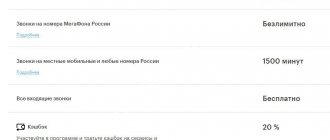Greetings to all readers and guests of our portal! The Internet has long become a part of the daily life of every person in the world. He accompanies people everywhere: at home, on the road, at work. That is why many cellular operators create solutions with which you can get fast and stable access to the network anywhere - mobile routers.
And if at first these were just USB adapters, now, when the vast majority of gadgets work with Wi-Fi technology and 4G networks are used everywhere, cellular operators are creating mobile routers. Among these companies is the Russian cellular giant Megafon.
Content
Wireless mobile Internet is becoming increasingly popular among modern subscribers. A great way to organize the Internet in a private home is to buy a MegaFon modem and, in addition to it, a router. The latter will be able to distribute the network to several home gadgets. The Megafon 4G router can be reflashed if necessary. Then the user will have the opportunity to work with SIM cards of any Russian cellular operators. Megafon routers are very popular among subscribers. You can take them with you to the dacha and work on the Internet without hindrance. Today we will take a closer look at the router with a 4G Megafon SIM card, and also talk about what optimal tariff plans can be connected to this device.
Why do you need a mobile router?
The mobile 4G Wi-Fi router from Megafon, like the stationary one, is designed to broadcast a wireless network signal to other devices. Like its “big brother”, it can connect multiple devices.
It is necessary to mention the benefits of its use. If you have several devices at home, then it is much cheaper to use a router and pay for the tariff connected to its SIM card than for each of the gadgets separately.
Do you need Internet outside the home? This router can easily be taken anywhere. The battery will allow it to function for quite a long time without connecting to an external power source.
However, because of this, it loses to older models in two respects: due to its compactness and the concept of operating from a SIM card, its maximum speed is lower than that of stationary routers, and the speed directly depends on the quality of cellular network coverage.
Router for 4G modem Megafon
Like Beeline and MTS, Megafon also offers its customers the advantageous purchase of special routers that can work in conjunction with mobile modems. Even a beginner can connect and configure a Megafon router, since there are usually no problems with this. Using a Megafon 4G router has many advantages. This is the best option for organizing the Internet at the dacha or in a country house. The router will be able to provide a network to all the gadgets in the house. According to the operator, a maximum of eight devices can access the Internet simultaneously from one router. Therefore, if you wish, you can connect the Internet in this way on all smartphones, tablets and even on your TV. There should be no problems with connection and settings. If you carry out all the steps step by step according to the instructions, the installation and configuration process will go as quickly as possible. It is also worth noting that this device is autonomous, since its body has a built-in battery. Therefore, the user does not have to connect the device to the network or PC for power.
Connection and setup
It’s not for nothing that this device received the nickname “whistle”: it’s lightweight, compact, and the Megafon modem is activated even for the first time in a couple of minutes. It provides Internet access at a decent (if the signal strength allows) speed. It works with a SIM card that is included in the kit (less often, mainly during some promotion) or purchased separately.
If you decide to purchase this device, check out the current tariffs for the modem from Megafon.
How to connect to a laptop
First you need to prepare the device for operation. To do this, remove the front cover and insert the SIM card into the slot. If you have a flash card, insert that too (it has its own slot). Now we return the cover to its place.
How to connect a Megafon modem to a laptop:
- Insert the “whistle” into the USB port on the device.
- It will take a few seconds for the computer system to recognize the new equipment, after which the Megafon Internet program installer will launch.
- Follow the system prompts.
- After a few seconds, the process will be completed and the program will start. A corresponding shortcut will appear on the laptop desktop and taskbar.
Next, the program will launch automatically every time you connect the Megafon USB modem to the computer.
You can open it manually like any folder by double-clicking the left mouse button. Note! If the installer on your laptop does not work automatically, you will have to start the process manually. To do this, open “My Computer”, in the “Devices and Drives” section, find the green icon, open it (like a folder) and find a file inside called AutoRun.exe. To install Megafon modem on a laptop and computer, run this file by double-clicking the left mouse button.
To connect to the Internet on your computer, in addition to a modem, you can use any of the home Internet tariffs from Megafon.
Setup after connection
In most cases, setting up a Megafon 4g modem on a computer is not required: the program that is installed when you first connect does everything necessary for you. But there are parameters that can be adjusted “to suit you”.
Here's how to configure the Megafon modem manually:
- We launch the standard program and go through the tabs.
- “Basic”. Here you can set launch parameters, select the default device (if more than one connection is used on the same computer) and activate PIN code verification.
- “SMS client”. Here you can configure the reception and storage conditions for incoming messages.
- "Profile". But here, if you do not have special knowledge, it is better not to touch the 3G modem settings in Megafon.
- "Net". In the “Network type” field, select “Megafon Internet 4G (LTE)”. If there is no such option, then “Only LTE” or “Only 4G+”.
Note! If the Internet speed is low and the network indicator in the program window shows only one or two “sticks,” try moving the device closer to the window or to a place where the 4G network “catch” is better.
You can do this using a special extension cord - you can buy it at any communication store. One end of the extension cord is inserted into the USB connector of the computer, a “whistle” is connected to the other and hung in the desired place.
Be sure to watch the video on this topic:
Popular models
The company offers several models of routers, each of which has its own specific features and advantages. For example, the MR150-3 router model is equipped with a connector for connecting an external antenna. This is especially true for use in areas where there is no good signal. As you know, mobile networks may not be available in some areas, so the use of a special outdoor antenna is indispensable. Among the disadvantages of this model are lower battery capacity, plus the lack of a slot for a memory card. But on the other hand, this is the only model from Megafon with a removable battery. The most reliable and attractive model for subscribers is the mr150 5 mobile router model. Thousands of users have already been using such a device for several years. This MegaFon router is capable of providing online access in modem mode using a wired method. Support for all modern mobile network standards is provided: 3G and 4G, LTE.
The relatively new solution MR150-6 is compact in size, and the manufacturer has increased the battery capacity, which many users have already appreciated. According to the operator, the device can operate for a maximum of eight hours in autonomous mode. Another interesting device that deserves the attention of users is the turbo 4G modem from Megafon. This is another relatively new device that is capable of distributing the network via Wi-Fi to ten gadgets at once. Operates in 4G+ and 3G/2G. Its advantage is that it can work both as a standard modem and as a Wi-Fi router.
Installation and configuration
The Megafon Modem application is installed and configured quite simply - you need to follow the steps given in our instructions.
First, it is important to install a SIM card in the device! Do this according to the algorithm included in the box upon purchase. Then connect the device to the computer via USB input and do the following:
- Wait for the autorun window to appear;
- Click on the “Run Autorun.exe” icon;
- If necessary, select the installation language;
- If the download icon does not appear, open the Start menu;
- Go to the device shortcut and right-click;
- Find the line “Run program from user media”;
- Allow the application to make changes to the operation of the device;
- In the license agreement window, click “I Accept”;
- Select the folder to install the program;
- The download will be done automatically;
- At the end of the process, click on the “Done” icon;
- Wait until the necessary drivers are installed;
- Done - now return to the desktop and click on the shortcut to launch;
- The main program window will open, if necessary, enter the device PIN code and click “OK”;
- Wait for the cellular network signal to appear and click on the connection icon.
Everything worked out, congratulations! It's time to move on to how the Megafon modem is controlled.
And by the way, check out all the current tariffs for the modem from Megafon, since you are using it.
How to setup
The router for the Megafon modem is very easy to set up. If this is your first time using the device, you will need to charge it. After that, you should install a SIM card in it. When you press the power button, a new Wi-Fi connection will be activated and you can connect up to eight gadgets to the router. To log in, you need to enter the password “admin”; this parameter can be changed later. Open a web browser on your computer and enter the address https://status.megafon.ru. In the configuration menu you can change the password and name of your home network. Here, in the settings menu, you can select the network standard. The default mode is usually set to automatic, but users can choose, for example, only LTE or 3G. To complete the settings initially, you will need a password. You can find it on the router body. Depending on which model you are using, you may be able to connect using the WPS function. This will make it possible to connect gadgets without specifying a password. Once you get to the settings page, you can change the settings as you wish. Logging into the control panel is not difficult. The most important thing is to enter your username and password correctly.
Working with a modem
When you open the Internet program, you will see the simplest interface:
- On the main page in the middle there is information about the profile name, there is also a connect/disconnect button;
- Below you can see the network used, as well as information about the data transfer speed (outgoing and incoming streams);
- On the top panel there is a button to view statistics and account balance, you can also view a list of contacts and text messages;
- The device settings are also located there - you can select the operating mode and network type, set up auto-connection, and edit the network profile.
You found out what the program for the Megafon 4G modem is, where to look for it, what is the need for use. Everything turned out to be much simpler than you expected, didn’t it?
Tariff plans for Megafon router
You should immediately pay attention to the fact that when working with routers, there will be some restrictions on the use of tariff plans. For example, the operator does not provide the possibility of using “All inclusive” tariffs on the router. Also, these devices do not offer tariff plans with unlimited Internet. When purchasing a device directly from an operator, the user receives a SIM card with the “Download! To the fullest." When purchasing a gadget, you need to pay attention that a SIM card allows you to use the Internet for two weeks without paying an additional fee within the framework of unlimited limits. When the validity period ends, the basic conditions of the tariff plan are automatically activated. For 600 rubles you can use the “Easy” plan, in which case unlimited access will be provided, but there will be speed restrictions. Unlimited Internet is provided at a speed of up to 4 Mbit/sec.
Current restrictions
Unfortunately, the option currently being considered has several limitations that should be taken into account. Firstly, the service does not work in some regions of Russia. For example, in Moscow it will not be possible to connect “Connect”, but in St. Petersburg access to the option is provided in full. Perhaps over time the situation will change, and all Megafon subscribers will be able to use the service.
In addition, it is necessary to highlight the following features and limitations:
- “Connect” works on any tariff, regardless of whether the offer is in the archive;
- the service is not compatible with the “Additional number” option;
- if the client activates a service from the PBX, Mobile Assistant or eMotion Calls line, Connect will be disabled automatically;
- The offer only works in your home region, for long-distance and domestic calls. It will not be possible to avoid the “Phone number is busy” notification when calling two subscribers at the same time;
- The service is valid for calls to the numbers of any cellular subscribers.
Despite a large number of restrictions, “Connect” is very popular. After all, the subscriber does not have to pay money for connection.
Current tariffs for router 2021
In 2021, Megafon offers subscribers a separate line of tariffs, which provide exclusively Internet services and some additional options.
Below we will consider which options are suitable for use on routers:
- L - an interesting offer for 599 rubles monthly. What is included in the price: fifty gigabytes of traffic, a mobile TV package, plus four free movies from the provider’s collection for rent. This tariff plan provides for the division of traffic into two halves: one will be available from one in the morning until seven in the morning, and the second half is available to the subscriber at all other times. You can activate the tariff in several ways: USSD request *236*4#, sending a text message with the text YES to the number 05009124. You can also use the capabilities of your personal account on the operator’s official website. The easiest option is to initially buy a SIM card with the “L” tariff connected. To deactivate, you can also use the USSD command. You can also text STOP to the same service number.
- XL - in terms of cost, this tariff will be slightly more expensive than the previous option. The subscriber will have to pay 699 rubles. This amount includes conditionally unlimited Internet. In addition, the tariff plan assumes the use of 30 gigabytes of traffic from seven in the morning to one in the morning. Unlimited Internet can be used from one in the morning until seven in the morning. You can choose any four movies from the provider’s collection. Mobile TV is also available. Please note that these conditions will only be active within your home region. If you are planning to travel around the country, you should first clarify the conditions for using roaming tariffs. This will allow you to avoid unnecessary expenses. Activation is possible from your phone using the request *236*5#. You can use a text message and send YES to service number 05009125. You can also activate the tariff in your personal account. You can deactivate the service in the same way as in the previous tariff: send a message with the word STOP.
There are situations when the speed of your Internet connection drops significantly. In such cases, you need to check how many GB are left within the limit. Use the combination *558#. If necessary, subscribers can extend their traffic by taking advantage of offers from the operator. The “Extend the speed of 1 GB” option will cost you 160 rubles, and the “Extend the speed of 5 GB” - 260 rubles. If you have problems connecting additional services, you can always call the technical support number.
Where to download the program
The Megafon Modem program is not an empty phrase, but necessary software. Why should you download this utility?
- To automatically configure your network connection;
- To connect a computer to a global network and transmit traffic;
- To check balance;
- To troubleshoot connection problems;
- To personalize and manage settings.
Many users are interested in how and where to download the Megafon program for a 4G modem. Now you will find out the answer to this question!
- There is no need to specifically download a program for the Megafon Internet modem - the software will be installed automatically when the device is connected to the computer;
- If the software installation did not occur automatically, open the operator’s official website, find the type of equipment you need and download the installer archive or simply click on the button below.
Important! If you wanted to download or update the Megafon Modem application only from the official source. Downloading a utility from third-party sites leads to a huge number of risks, the least of which is virus infection or theft of personal data.
By the way, any problems and malfunctions can be solved by a simple reinstallation - take note of this information.
What is it - WiFi Calling in Megafon
WiFi Calling in Megafon is a technology in which you can make calls, receive calls, write and receive SMS even where there is no access to a mobile network. All calls and messages go through the Wi-Fi point, but the SIM card inserted into the smartphone is also involved in the process. This is the main difference between the described service and the work of well-known instant messengers - Viber, WhatsApp, Skype, etc., which use only Internet traffic for communication.
However, simply picking up and calling from your phone via Wi-Fi will not work: at the moment, the technology requires the use of special software that connects the chain “smartphone - Sim card - Internet access point” into a working system. Thus, Wi-Fi calls to Megafon are made through the free eMotion application. It is available today for iPhones (on the App Store) and smartphones running Android OS (on the Play Store).
About the eMotion application: how to connect and how much it costs
This is an application through which you can send SMS and make calls via WiFi to Megafon. You will always be in touch even if:
- There is poor or no cellular signal where you are.
- You are traveling around Russia or are abroad.
- Your interlocutor is not a Megafon subscriber.
How to activate WiFi Calling on Megafon
In order to connect Calling you need to do the following:
- Download the eMotion application to your smartphone.
- Activate the application according to system prompts.
That's all. And in order to use the service under the stated conditions, you must connect to any available wireless Internet point.