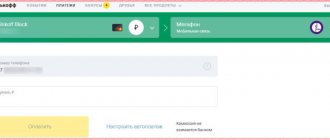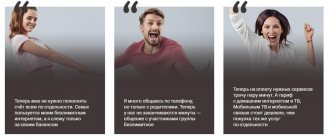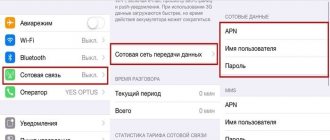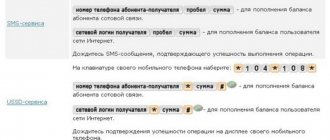Modern cellular subscribers prefer different operators. MTS, Beeline, Megafon and other large providers in Russia, in addition to voice communications, offer their customers mobile Internet service. Accessing the global network has become even easier. You can use not only a smartphone or tablet, but also a modem and router. Connecting to the mobile Internet is not difficult. To do this, you need to select a suitable operator, select a tariff plan and connect. But even despite the ease of turning on the Internet, many users often have difficulties, so they ask the obvious question: how to connect 4G? In today's article we will look in detail at how to set up 4G.
How to make 4G
A high-speed mobile connection has long been the dream of any subscriber. When developers discovered 4G networks, the dream came true. Fourth generation networks enable users to freely surf, watch videos online, communicate in instant messengers and social networks. In order to personally experience all the benefits of this network standard, you need to set up 4G. Unfortunately, not every device can connect to this network. Therefore, before you start setting up a fourth generation network, it is worth checking compatibility with 4G.
What is LTE
4G or LTE is the fourth generation communication standard. It replaced 3G, in which the maximum speed is 42Mbit/s.
For the new generation, the maximum value is 150 Mbit/s for a moving object and 1 Gbit/s for a stationary one. But in reality it is about 90Mbit/s.
Now the whole world is waiting for the introduction of the next 5G standard with speeds of up to 7 Mbit/s. But it is not yet available even in high-tech countries like Japan. Although devices with its support are already produced by Samsung and Ericsson. In Russia it is expected to appear by 2021.
How to find out if a SIM card supports 2G, 3G, 4G
All phones support the 2G network standard, so no subscriber has any problems with this. Third generation networks are also supported by most gadgets. But with 4G (LTE) difficulties may arise. Often users do not know how to switch from 3G to 4G. After all, using the Internet is much more convenient when the SIM card and gadget provide support for the fourth standard. Before setting up 4G Internet, the subscriber must perform a compatibility check.
In this case, several problems arise:
- The device is not designed to support LTE.
- The old SIM card does not support 4G.
- There is no fourth generation network coverage in a certain locality.
The first thing to do is check if the SIM has 4G. The verification is quite simple: we use special USSD codes. Each cellular operator will have its own combination. You can find out the teams on the official pages of the companies. Information on how to install 4G on various types of mobile devices will also be provided here. If you have established that your SIM card supports 4G, you can connect to the mobile Internet.
Features of the standard in Russia
A key feature of the radio standard is the ability to use the Internet via a mobile phone, as well as all available network capabilities, such as video communication, multimedia traffic, including music, video and TV channels in HD and 4K quality, conference calls, video conferencing, torrent downloading.
The LTE communication standard allows you to use wireless Internet at full capacity
Today, the 4G standard implies a set of wireless access technologies that provide packet-switched communications at a speed of 100 Mbit/s for mobile subscribers (V=10-120 km/h), 1 Gbit/s for low mobility (up to 10 km/h ). In 2012, the International Telecommunication Union classified two types of communications as 4G (IMT-Advanced) LTE Advanced (LTE-A, wireless cellular communications) and WiMAX 2 (WMAN-Advanced, advanced wireless communications technology such as WIFI with short-range radio communications.
MTS 4G in Russia is represented only by the LTE standard. To connect to the telecommunications system, a SIM card is required; the provider provides specialized MTS 4G SIM - USIM, designed to work in this standard (changed and issued free of charge in communication stores).
MTS has become one of four providers (Vimpelcom, Megafon and Rostelecom) in Russia of the “4G Consortium” created by the state, which will be involved in the deployment of new generation networks.
Checking your smartphone before setting up 4G
Almost all modern models of smartphones and tablet computers can work on the fourth generation network. But before you install 4G on your gadget, you should check whether it supports 4G. If you use a budget phone or a Chinese model, you should check the gadget before purchasing a SIM card. To check access, we need to open the main menu of the smartphone, select the settings section, then find the tab with mobile networks. Next, in the “Network type” section, check: if it says “2G or 3G only,” this means that your device does not support fourth-generation networks.
Suitable rates
The list of tariffs that support 4G, which include large Internet traffic packages, is presented in the table. “All in one” line:
| Name | "All2" | "All3" | "All4" | "All5" |
| Subscription fee, rub. | 600 | 900 | 1500 | 2500 |
| Internet, GB | 15 | 22 | 30 | 30 |
| SMS, pcs. | 300 | 300 | 300 | 300 |
| Minutes, pcs. | 500 | 1200 | 2000 | 5000 |
| Internet and TV at home | 50 Mbit/s, 30 channels | 100 Mbit/s, 70 channels | 100 Mbit/s, 100 channels | 100 Mbit/s, 150 channels |
| Additional numbers, pcs. | 1 | 3 | 5 |
The “EverythingMoe” line is no less popular:
| Name | Price in rubles | Internet, GB | SMS, pcs. | Minutes, pcs. |
| "Everything is Mine"1 | 400 | 3 | 300 | 300 |
| "Everything is Mine"2 | 600 | 12 | 300 | 500 |
| “Everything is Mine”3 | 900 | 22 | 300 | 1200 |
| “Everything is Mine”4 | 1500 | 30 | 300 | 2000 |
| “Absolutely All Mine” | 2500 | 30 | 300 | 5000 |
We recommend: How to distribute Internet from your phone without restrictions
The “All for 1800 + roaming” tariff with 4G provides extended packages that can be spent even while traveling. Main parameters:
- Traffic package – 15 GB.
- The normal regime operates in more than 100 countries.
- 3000 minutes.
- 300 SMS messages to any operators.
- Cost 1800 rub. per month.
A more budget option for the “All for 1800” tariff is the “Unlim” product. You will only have to optimize roaming with the help of an additional subscription.
"Unlimited" for computer
There is an offer for computer equipment that allows you to use traffic at home. The package provides 30 GB for 900 rubles. per month. The user is given a beautiful number as a gift. Additionally, you can activate “Unlimited at night” for 150 rubles/month. Other tariff items:
| Options | Cost, rub. |
| Communication with a subscriber of any operator | 2,5 |
| Intercity | 5 |
| SMS in home region | 2,5 |
| SMS outside the home area | 5 |
| Sending SMS long distance | 8 |
| MMS | 10,65 |
"Highway"
This service is suitable for increasing the traffic limit during the daytime, and it is also used for a tablet. After activating the subscription, the user is offered the following conditions:
| Number of gigabytes | Price in rubles per month |
| 6 | 400 |
| 12 | 600 |
| 18 | 700 |
| 30 | 1200 |
It is convenient to connect through the “My Beeline” mobile application. To manage services, you need to download and install the service on your smartphone.
Due to the technology features and LTE configuration, Beeline 4G cannot be used everywhere, despite the fact that the provider is actively developing the zone. Experts advise switching to 4G only when actively using the Internet. In other cases, in the settings you should switch the operating mode to 2G or 3G
During this procedure, it is important to update the activation of the transfer of mobile information by disabling and enabling the corresponding key in the smartphone menu
How to check network coverage
Even if the user has the latest version of the smartphone and the most favorable tariff plan, but in his locality there is no LTE network coverage, it will be impossible to use the Internet. Typically, all major cities in Russia have fourth generation network coverage. But provincial cities, towns and villages are deprived of this opportunity. To check 4G coverage in your locality, you need to go to the official page of your cellular operator and select a coverage map from the menu. All areas of the country where 4G coverage is present will be marked here.
How does 4G from MTS work?
A large percentage of clients speak positively about this provider. A large selection of tariffs allows you to find a suitable option for each client. From simple and inexpensive with speed limits to unlimited, but higher in price. Also, reviews of 4g Internet from MTS often praise the operator for the opportunity to use services without restrictions and additional fees at night. For the most part, all dissatisfaction is related to the payment system and attitude towards debtors. If you pay for services regularly, then you will enjoy using MTS Internet. A large number of 4G towers provide coverage across most of central Russia, which puts the company in an advantageous position over Tele2 or Yota. Also on our website you will find instructions on how to connect 4G to Megafon.
Possible difficulties when connecting 4G
Before connecting LTE, it would be useful to find out what problems you may encounter:
- Long connection for more than two minutes.
- Can't connect.
- The connection is unstable and constantly interrupted.
- There are sudden changes: the network changes from 4G to 3G.
If after repeated attempts to restore the connection nothing works, you should reboot the device and try to connect to the network again. If the smartphone screen shows that there is a connection, but you can’t access the Internet, we forcibly close the network and perform all the settings again. We check the account on the SIM card. Many operators block subscriber cards with a negative balance. Be sure to check the network coverage area. If your locality does not have fourth generation network coverage, you can try connecting to 3G. If there is no connection for a long time, although all the settings are made correctly, and you are within the network coverage area, you can call the operator’s support service and find out whether technical or emergency work is being carried out on the line.
What to do if your device does not support NFC
If you find out that your personal smartphone is not capable of making contactless payments, you should not give up and get upset. You can purchase additional equipment that will make your wishes come true. The following accessories are available:
- NFC antenna. This is an external antenna that is equipped with a microchip. It is a small flat area. It needs to be attached to the SIM card, so this method is perfect for devices with a removable back cover. The device can be attached to the inner wall and will not interfere with use. It has a significant consumption of electrical energy and literally eats up the battery.
- SIM card with NFS support. Currently, large cellular providers have begun to release new developments - SIM cards with a built-in microchip for contactless data transfer. This way, you can make purchases in the store using Android. But keep in mind that to transfer details to a SIM card, you need a smartphone with a built-in NFC module. The device is sold at any cellular office, and you can buy a paired SIM with an antenna. To carry out the transaction, you need to create a separate bank account.
- Separate NFS tags. They are small stickers with a transmitter built into them. Nowadays they are easy to purchase at a digital store. Using special applications, such a device can be programmed to perform many functions.
The article described ways to check whether the NFC module works on Android or not. You can perform a similar procedure yourself. If your smartphone is equipped with a transmitter, then you are in luck; you can switch to a new payment method through a contactless transaction.
How to enable 4G
Below we will look in detail at how to enable LTE. Step-by-step instructions are suitable for mobile devices based on the Android operating system. There are two main ways to enable LTE mode. The first is in automatic mode, and the second method is manual. The easiest way to enable LTE on your smartphone or tablet is automatically. The Internet activates itself, so no action is required from the subscriber. Manual settings will require the user to perform some actions.
Possible problems.
On some smartphones, a situation may arise where voice communication does not work when the Internet is running. This happens because the LTE standard is created only for working on the Internet; voice communication through it is impossible. Therefore, usually when there is an incoming call, the smartphone switches to 3G mode. In the event that this does not happen, a similar problem appears. This could be either because the automatic network selection mode is not selected in the settings, or there is some problem with the smartphone. For a one-time solution to the problem, it is often enough to restart the phone or turn on airplane mode for 10-15 seconds and then turn it off. Thanks to this, your smartphone will register on the network again and the problem will most likely be solved.
So, as you can see, connecting to 4G is very simple. Stay on the site, and you will understand that in principle there is nothing super complicated in the field of cellular communications - we will break everything down.
Why does it show H instead of 4G on MTS?
Often, MTS subscribers and clients of other cellular operators notice an icon such as “H” on the smartphone screen near the antenna. Many users immediately panic, believing that the connection has been lost. But this icon is a completely harmless phenomenon. The icon, on the contrary, indicates that in the given place where the subscriber is, there is a good Internet connection at good speed. The “H” mark indicates that the user can freely surf, watch movies online, listen to music and communicate on social networks. Please note that the “H” and “3G+” icons are identical.
Checking DVB-T2 support manually
If your model is not on the list above, don’t despair. Let's determine whether digital signal support is available manually. There are 3 simple ways.
We look at the model markings
To do this, you will need to study the model name. It is indicated on the case or in the operating instructions (section “Digital standard support”). Depending on the manufacturer, some characters will clearly indicate support for "digits".
Samsung
The fact that the panel has a DVB-T2 tuner is indicated by the presence of one or two letters, which are located in the middle of the full name to the last three. DK, ST, SB, T (AT), K (AK), U, AU, B, AB indicate the presence of a receiver.
LG
Owners of TVs that came off the assembly line before 2021 should pay attention to the last letter: V or T means the presence of a TV tuner. In models released after 2021, the presence of a receiver is indicated by the second letter from the end
For former CIS countries, only models with the L index are suitable.
Sony and Panasonic
It is impossible to tell by the name of a TV whether it is equipped with a DVB-T2 decoder. Therefore, shortly before purchasing products from Sony, you should carefully read the technical documentation, where the manufacturer indicates the option of receiving a signal “digitally” without having to purchase a separate set-top box.
Sharp
The letter H, located in the middle of the Sharp model name, indicates the presence of an MPEG4 tuner that receives digital TV channels.
How to connect 4G LTE on iPhone
As you know, fourth generation networks operate much faster than 3G. If you have an iPhone and a mobile data plan is activated on your SIM card, you can enjoy all the benefits of a mobile connection. But things don’t always function as we would like. Below we will look at how to connect a 4G LTE network on an iPhone and avoid potential problems. Please note that not all iPhones are designed to support 4G. If your gadget is a 4S model or older, then you will not be able to use the fourth generation network. 4G will be available only for models starting from version 5.
Let's find out if the phone has 4G
Almost all smartphones (not counting representatives of the lower price segment and models from some manufacturers aimed at the market of a specific country) released in 2014 and later are equipped with 4G/LTE support. There are quite a few of these among the devices of 2012-13, and it was in the latter that new-generation cellular communications began working in Russia. At the same time, you need to check the support of this technology not only in the phone, but also in the SIM card, which is the receiver of the network signal.
The easiest and most guaranteed effective method for determining whether your Android smartphone or Apple iPhone supports LTE is to look at its technical specifications (although the latter are even easier). So, if you still have the box from the device and/or the documentation attached to it, you need to look for this information there. Fortunately, this is not the only option.
iPhone
Since Apple doesn't make many mobile devices, you and I won't even need to determine whether they support 4G or not. In models released before 2012, the module required to work in networks of this generation is missing, therefore, the technology is not supported. All others, starting with the iPhone 5, released in September of the same 2012, have implemented 4G support. Here is a complete list of all models:
- iPhone 5, 5c, 5s – up to 100 Mbit/s;
- iPhone SE, 6, 6 Plus – up to 150 Mbit/s;
- iPhone 6s, 6s Plus – up to 300 Mbit/s;
- iPhone 7, 7 Plus – up to 450 Mbit/s;
- iPhone 8, 8 Plus, iPhone X, iPhone XR – up to 600 Mbit/s;
- iPhone XS, XS Max – up to 1 Gbps.
Therefore, if you have one of the above iPhones, you can be sure that it supports LTE networks. The Mbit/s and Gbit/s values indicated next to each model are the maximum data transfer speed limit. But unfortunately, to a much greater extent, it depends on the quality of cellular communications and the capabilities of the operator than on the smartphone.
Android
So, you have established the exact and full name of your Android smartphone from the box and/or documentation, and you could also find out about 4G/LTE support or lack thereof. In this case, you can proceed to the next step. But if the necessary information is not received, follow the recommendations below.
- Open the “Settings” of your Android mobile device and scroll through the list of sections presented there to the very bottom.
- Go one by one through “System” - “About phone”.
Note: On smartphones from many manufacturers, the “About phone” is located in the main settings menu, and not as part of the “System” .
- The information we are interested in will be indicated in the description of the “About Phone” subsection (that is, it can be seen before going to it), and when you open it, we will first see the “Device Name” - the main, “market” name of the model, if you have not changed it manually . In our example, this is the default Nokia 6.
More precise information will be provided a little lower - see the “Model and Equipment” section (in our example this is TA-1021). Remember, or better yet, write down this information. - Open any browser convenient for you (on your phone or PC) and enter the following query in your preferred search engine:
full name of the device (manufacturer, model) + technical characteristics.Tip: In addition to the request, you can add the name, for example, of an online store that you trust, but only if it actually contains detailed characteristics, and not just a brief description.
- In the search results, select the most suitable one (or “walk” through several of them one by one) and follow the link.
On the page that opens, find the section with technical characteristics - it can be called “Characteristics” or “All characteristics” and be presented in a separate tab or menu item. Also, the necessary information may be located in the block with the main description of the device.
The information we are interested in will be located in the “Communication Standard” block (or something similar in meaning). “4G (LTE)” is usually indicated there, as a separate item or in the general list of network types supported by the mobile device.
Once you are sure that your Android smartphone supports 4G, proceed to the next step. If this standard is not stated in its characteristics, we are sorry, but it’s time to think about buying a more modern device.
Checking the SIM card
Support for 4G/LTE in a phone is good, but if it is not equipped with a SIM, it will be of little use. You can check whether your mobile operator's card supports the current cellular communication standard using a special USSD request sent from the dialer. Here are the main ones:
- Megafon - *507#
- Tele2 - *156#
- MTS and Beeline - all SIM cards issued after 2013
Just open the dialer on your phone and dial the combination corresponding to your operator, then press the call button. Almost immediately you will receive a notification whether the SIM network supports 4G or not. And if it turns out that this standard is not supported, just contact the official showroom of your mobile operator to replace the card - this is a free procedure.
Possible difficulties and ways to eliminate them
The most popular problem that mobile device users regularly encounter is loss of mobile connection signal. If you have chosen the right tariff plan and are in a 4G coverage area,
but there is still no Internet, the reason may be the following:
- The “Mobile data” item on your smartphone is deactivated. Go to settings, select the section with networks and move the switch to the “Enabled” position. In this case, the Internet should work immediately.
- There is no access point. Sometimes situations arise when there is no access to the mobile network of a certain operator. In a situation like this, you only need to manually add an access point. We described how to do this above.
- Another common reason for the lack of Internet is that the user forgot to pay for the services of the mobile operator and currently has a negative balance on your SIM card.
Internet 4G can also be connected to routers and USB modems. Various models of Huawei, Xiaomi, ZyXEL Keenetic support work with fourth generation networks and are quite quickly and easily configured. You can also switch to other tariff plans if necessary, and connect more profitable options.
Coverage area
Despite the rapid development of mobile communication technologies, in some regions and localities of the country there is a low signal level or no signal at all. The coverage area is a certain area of the territory where you can get a confident and stable reception. To provide cellular communications and the Internet, the operator installs special base stations; the more of them around the cell phone, the better the connection will be. In this case, the range of the antenna installations plays an important role. With a high signal frequency, the coverage area decreases, this is exactly what applies to the latest generation of data transmissions.
If you are going on vacation or for work to a certain region of the country, we recommend that you familiarize yourself with the features of the provision of cellular communication services in advance. To find out information, the provider’s official website includes a map of Russia and nearby countries. To do this, go to the help section on the resource and select the coverage area item.
An accurate map of the Russian Federation will be displayed in front of you. The service has special controls with which you can determine the desired broadcasting standard. There is a search line here, enter the name of your destination into it and a scaled piece of the territory will appear on the screen. After analysis, it is clear that the latest generation of communications is available only to residents of large settlements. In remote areas you are unlikely to be able to receive a high-quality signal. The situation is the opposite with the 2G format; due to its simplicity and age, it captured almost the entire map.
If there is no connection to the network space, contact the nearest sales office of the provider for help or call the support number “0890” and request information about a specific area.