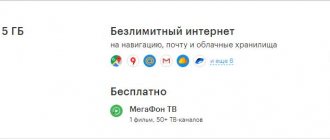Internet distribution on MTS Unlimited: how to bypass restrictions - instructions
Not long ago, the Russian mobile operator MTS presented its customers with a rather convenient and profitable innovation.
It consisted of providing the subscriber with a special Smart Unlimited tariff plan with 10 GB traffic. With this tariff it is convenient to distribute Wi-Fi. People began to look for ways to circumvent the MTS Unlimited restriction on Internet distribution. You will learn about them from this article, the information of which is relevant for residents of Russia and Belarus. Most subscribers were not ready for such an innovation as an unprofitable daily tariff for Internet from MTS. Neither a wide advertising campaign nor other events helped retain the target audience.
To justify MTS, an argument can be made that the price is 30 rubles. per day is quite acceptable, considering the prices for similar services of other Russian operators. But the injustice lies in the fact that they set their tariffs for Internet distribution from the very beginning, and their conditions were transparent.
In the case of MTS, there was a marketing plan, which, as practice has shown, played a bad joke on its developers. Finding workarounds for subscribers is the only way to use the Internet under the conditions that were initially announced by MTS, that is, for free.
Before considering ways to level the restrictions on Internet distribution Unlimited, you need to take note of the following. Sharing the Internet with the device is prevented by the operator’s control, which he exercises via TTL.
- It is given its own value by all devices that are taken into account at the time the operator sends a package of services.
- With TTL, the packet passes through a special router. As a result, its value is reduced by 1. For example, if we take the standard value for mobile devices, which is 64 units, during the transition it will decrease to 63.
- The decrease in value is monitored by the operator, which allows him to quickly respond to the fact of distribution without his permission.
At the moment, the presented tariff costs 350 rubles per month. Customers are offered 10 gigabytes of Internet, unlimited calls to MTS, 300 minutes and SMS to any network. On November 7 last year, the mobile operator introduced minor changes to the Smart Unlimited tariff. At the time of Internet distribution, the system will ask you to make a payment equal to 30 rubles per day. The service involves distributing traffic using Wi-Fi, Bluetooth, USB.
For a long time, specialists have been testing various methods that make it possible to change TTL, but practice has shown that not all of them are suitable for subscribers.
Basically, after restarting the device, the TTL value returns to its original value. Therefore, the priority task remains to find a method for recording the value. This will allow the method to be much more effective when working with the device, and the subscriber, in turn, will not have the need to return to this problem again and again.
How to distribute Internet traffic and not pay for it? Special applications TTL Editor, TTLFixer or TTL Master will help with this. Their advantage is ease of use and high efficiency of the work done. Their nuance is that after each restart of the device, the application program will need to be activated and the TTL updated.
Distribution of MTS Unlimited Internet for free can be carried out through two main sources. This can be done both from a computer and from an Android mobile device. Each method has its own specifics, which will be discussed below.
The first method is suitable for those who find it easier and more accessible to operate from their own computer. At the initial stage, you will have to make a partial correction of the registration data.
- Sign in to the registry. In the menu, select the “Run” function, while simultaneously pressing win + r, writing “regedit” in the input field.
- Find the settings you need. They look like “HKEY_LOCAL_MACHINE\SYSTEM\CurrentControlSet\Services\Tcpip\Parameters”.
- Go to the Parameters tab, where you will find the “Create” item.
- Select “DWORD” and assign the name “DefaultTTL”.
- Place a check mark next to the decimal number system.
- Set TTL and set it to 65.
- Save the settings and reboot the system.
The second way to bypass the ban on wi-fi distribution on MTS Unlimited allows you to make your phone a source for all the devices you need for free. This is possible provided you have ROOT rights. To get them, do the following.
Obtaining ROOT rights may not be possible. This is affected by the mobile phone model and its firmware. If you fail, try again using the applications: “SuperSU”, “FramaRoot”, “Root360”. Remember, by obtaining rights of this type, the user is at risk, since he is deprived of any guarantees for his own device. TTL adjustment from an Android mobile device occurs according to the following algorithm.
- Download a special program called “TTL Master” to your device.
- Install the downloaded application and launch it.
- Find a circle with numbers on the interface where the indicator 63 is located.
- Go to settings
- Correct the TTL value to 64.
- Save.
- Return to the main page and select the “Bypass restrictions” command.
- Reboot your smartphone or send it to “Flight”, and after a minute return it to normal mode.
If all actions were performed correctly, you will not receive messages from the MTS operator with appropriate warnings or notifications of violations.
Bypass restrictions
You can bypass the restriction using:
- IMEI changes. To distribute the Internet, you will need to replace the IMEI of the connected device. As a result of the operation, the operator will regard the device connected to the access point as the transmitter itself. The algorithm of actions is as follows:
- set command *#*#3646633#*#*;
- opening the “Connections” tab and the “Radio rmation” subsection;
- in the AT+ line you will need to write EGMR = 1.7,[required IMEI];
- saving parameters using the Sand AT command;
- reboot the device.
- TTL changes. The method is only available to owners of rooted Android devices. To unlock the ability to connect your gadget to a modem you will need:
- switch the device to “offline” mode (turn off the cellular antenna);
- in the ES utility follow proc/sys/net/ipv4;
- open the ip_default_ttl file and change parameter 64 to 63 (the main thing is to use a number that is less than 64);
- save new settings;
- disable offline mode.
Attention! All the methods described above are semi-legal and deprive user devices of warranty service.
How to distribute MTS Internet - description in detail
There are two main ways to distribute MTS Internet. This can be done by using a USB cable or a WI-FI network. Each method has features and implementation rules.
How to distribute MTS Internet for free? In order to provide Internet access to your computer, you need to configure it on your mobile device. You can use the automatic settings sent by the operator or try to do it manually.
If you can access the Internet from your phone, then you connect it via a USB cable to your laptop. In this case, for correct operation, you will need to install drivers and a special program (a disk with drivers is usually included with the device upon purchase; installation files may also be located on the phone itself).
We continue the topic “How to distribute MTS Internet from a phone”, activate the USB modem device mode in the settings. The path to get to the section varies, depending on the phone model. When it starts working in modem mode, you will be able to access the Internet from a laptop/PC to which your mobile device is connected.
Now let's talk about how to distribute the Internet from an MTS modem. You have a modulator, then a thematic question inevitably had to arise . In practice everything is simple.
- Connect the modem to the main computer via a USB cable, look at the connection parameters (name, access password, phone number).
- Open the network connections folder, create a new one (the items you need to select are “Connect to the Internet”, “Set up a connection manually”, “Via a regular modem”, supplier name – MTS, phone number – #777).
- Finally, enter the name and password that were taken from the modem connection parameters, and click the Finish button.
Is it possible to distribute MTS Internet? The answer is yes, the main thing is to understand how this is done. To “share” a connection, you need to open its Properties, select the Advanced tab, check all three proposed boxes, confirm your actions and that’s it, distribution has begun. If you have problems connecting other laptops or PCs, it won’t hurt to check your network settings. You may need to manually register a new IP address, subnet mask, default gateway, and DNS server on them.
Now you know how to distribute MTS Internet to a laptop; this can be done in various ways. But there is one caveat: some tariff plans provide for an additional fee for distribution, so before doing this, you should consult with the operator. This way you won't encounter unexpected expenses.
Network connection
If the modem is detected by your system correctly, but cannot connect to the Internet, then first of all you need to look for the reason in the settings of your modem.
First of all, you will need to check the signal level and the availability of coverage by your operator, which provides access to the Internet.
When the coverage shows full, then it is worth trying to move it, if using a laptop, closer to the window, for direct visibility of the mobile signal. It would also be a good idea to try changing the settings on the modem and the type of connection and network used.
When the modem connects and after a few seconds it turns off, you should first check the balance of your modem. If it is positive, then you should try changing the access point to use when connecting to the Internet and see if the standard dial-up number for this same connection has changed.
Of course, the above methods are the ones that most often happen to modem users. If the malfunction of your modem is not resolved by the above solutions, then you will have to contact first of all the modem seller or the company that provides you with the same Internet access.
Try also creating a connection without using standard software with a modem. For example, it is very common for your modem's standard software to crash, causing your connection to constantly drop out. It is recommended to try using standard operating system tools and examine the behavior of the modem with such a connection.
If the connection of your personal computer works normally for a long time, then the cause of your problems was the standard software. The main thing is to get the settings from your operator in advance to create a manual connection.
Source
How to distribute Wi-Fi from a laptop if the Internet is via a USB modem (3G
To start the network, run the command that is already familiar to us (with this command you need to start the network after each reboot of the computer): Leave the command line open for now. Now, the most important thing. We need to allow Internet sharing for the connection that is configured via our USB modem. If you turn on Wi-Fi on your phone or tablet now, you will see that there is already a network launched by us, with the name “help-wifi-com” (if you have not changed it). You can already connect to it.
But the Internet will not work until we open public access via a 3G/4G modem. There we should have a connection called Wireless Network Connection 3 (the number at the end may be different). In Windows 10 it is called Local Area Connection.
It is for this that we need to open access to the Internet.
The modem is invisible
If your personal computer or laptop does not see the modem, this does not mean that it is faulty. There may be several reasons for this, and you need to find out why you cannot use the modem you purchased. First of all, it must be said that in most cases the reason for the modem not working is a malfunction of the port of your mobile modem. That is why it is recommended to try connecting the modem to several ports, since one of them will have to work.
How to distribute MTS Connect Internet to several computers
If you encounter difficulties with automatically connecting other computers, you need to check their network settings and, if necessary, manually register on each of them: IP address - 192.168.0. X (X is a number from 2 to 255 (UNIQUE for each computer); Subnet mask: 255.255.255.0; Default gateway: 192.168.0.1; Preferred DNS server: 192.168.0.1: Enter the Username, Password and its Confirmation ( in our case it’s “mobilie”) Go to the “Advanced” tab, check the box “Allow sharing... (1); the other two checkboxes (2) are optional, click “OK (3)
Settings
Before using the presented scheme, certain settings are required. If you use standard Windows operating system tools, you need to complete the following steps:
- Create and connect a network;
- Give it access to other home gadgets.
Ways to quickly distribute Wi-Fi from a laptop and PC
You can activate traffic distribution using the network using a set of actions on the command line. You can open access to other users in the operating system control panel. Windows 10 has a special function that allows you to simplify the method. It's called a mobile hotspot.
Note! Before starting any settings and installations, you need to log in to the Internet. To check, you can open any website in a browser.
Creating a Wireless Network
To organize a connection and gain access to it from other home devices, it is necessary to carry out preparatory steps. However, after them the network will not be active, since then a second stage of settings will be required. To create a network you need to do:
- Open command line. It is important to do this on behalf of the system administrator;
- In the window that opens, you need to enter and execute the following command: netsh wlan set hostednetwork mode=allow ssid= N key=K keyUsage=persistent. In this case, the letter N denotes the name of the connection. The letter K represents the access password, which must contain at least eight characters;
- Create a connection by entering a command.
When all the presented actions have been completed, you must enter another command. It is responsible for starting the network and looks like this - netsh wlan start hostednetwork. As a result, the user should receive a response indicating that the process completed correctly. After this, you can start the second setting item.
If an error message appears, you need to check the activity of the Wi-Fi mode. To do this, you need to open the list of available networks, so the required connection must be present. To do this, click on the Wi-Fi icon in the lower right corner.
Note! The command may also not be executed if the laptop's network module drivers are outdated, then they will need to be updated.
Access activation
When the first stage is completed, an internal local network will be created on the laptop or PC. However, other than connecting to it, it will be impossible to perform any further actions. This is due to the fact that the connection itself does not have access to the Internet. To gain access, the user must do the following:
- Open the Start menu if Windows 7 is installed or the search bar in older versions.
- Open the operating system control panel.
- You need to go to the “Network and Sharing Center” tab.
- On the left side of the window that opens there will be a line “Change adapter settings”, which you should click on.
- Open the “Changing adapter settings” section.
- The system will show a list of connections available for connection. In this case, the user needs to receive two: the first - with the name that was entered when entering the command described above. The second should be named after the name of the personal service provider. The second network is accessible via a modem; click on it and select “Properties”.
- The “Access” block will open, in which you need to mark the ability of other networks to use Internet access. Then indicate the created connection for which the Internet will become available. After this you need to click “OK”.
Note! There may be a system warning that changes will take effect after reconnecting.
In this case, you will need to disconnect and reconnect. After this, you can connect to the created wireless network and access the Internet.
Especially for Windows 10
If the device has an operating system in version 10, then the user has the opportunity to simplify his task. To do this you need to do the following:
- Open "Options";
- Click on the “Network and Internet” section;
- In it, find “Mobile hotspot”, in which you need to allow data distribution;
- If necessary, in this section you can set a password and name;
- Activate data transfer.
Virtual Router Plus
It is a small program, which at the same time has very wide capabilities. It allows you to distribute the Internet using Wi-Fi on any device. There is no need for a router.
The program independently creates a virtual connection in which all gadgets gain access to the Internet as with a standard router.
To use you need to do the following:
- The first step is to launch the program.
- Then specify the name and password for the connection and the name of the connection from which the Internet will be distributed. Click on the “Start Virtual Router Plus” button. If everything is done correctly, the program window will be minimized.
- To stop Internet distribution, click on Stop Virtual Router Plus.
Note! As you can see, using the program is very simple and convenient.
End of the giveaway
Zyxel Keenetic Giga generation III router: new features of a home Internet center
When you no longer need to use Wi-Fi, you can close it. This is done quite simply; you can enter the necessary command in the administrator command line - netsh wlan stop hostednetwork. You can reconnect the connection at any time; you can follow the steps already described. To change the password, you will need to enter the command netsh wlan set hostednetwork mode=allow ssid= N key=K keyUsage=persistent, where instead of “K” enter the new value.