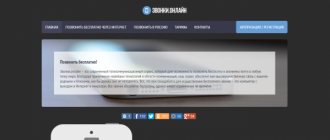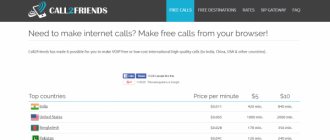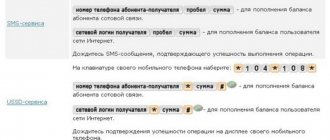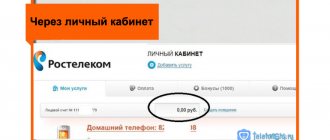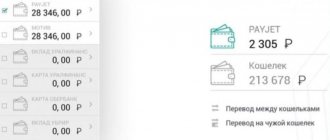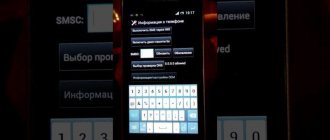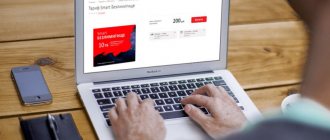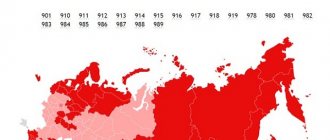The right to use the free service of sending multimedia messages exists for every subscriber of the mobile operator MTS, on whose phone all the necessary parameters for receiving/transmitting information are configured.
IMPORTANT: You can get the necessary settings for sending and receiving MMS messages the first time you turn on your phone with a new SIM card from MTS. You will be given the option to save all required input data.
Today, you can send an MMS message only through confirmation through the official website. If you decide to share exciting news with your friend, in order to successfully deliver the information with a music file or image, you will need to enter a unique password, which will be sent to your mobile phone after you request to send an MMS message. In other words, “Enter the sent password – your friend will receive a multimedia SMS.”
The official MTS portal offers the following conditions for sending MMS for free:
- First, you need to fill out the required field called “Subscriber Phone Number”. In this case, we mean your personal number, to which the necessary code will subsequently be sent to confirm the operation.
- Secondly, you need to enter the number of your friend or acquaintance to whose phone you want to send a message.
- Thirdly, a window with a suitable subject for the multimedia message will be offered to choose from. To yours, “Happy Holidays”, “Happy Birthday”, “Happy Anniversary” and so on. It is noteworthy that you can opt out of any type of topic by sending a message with your own subject.
- And finally, fourthly, you need to enter the actual text of the MMS message. The maximum length is 1000 characters (regardless of the alphabet type).
Remember that after entering the required text, you will be given the opportunity to attach several (or one) image or music file to the main message.
IMPORTANT: The maximum “weight” of the file should not exceed more than 300 kilobytes.
How to connect MMS to MTS
In order to connect MMS to MTS, you do not need to take any action - in most cases this service is activated by default . If for some reason this is not the case, you should look into your Personal Account and connect there (MMS works via data services). If there is no access to the Internet, the service can be activated using the USSD command *111*18# or by sending an SMS with the text 2122 to the short service number 111.
There are no subscription or connection fees. After this, you can set up your mobile phone and start exchanging messages. The cost of sending MMS to MTS depends on the subscriber's tariff plan. To reduce the cost of MMS exchange, an MMS package of 10 messages is available for 35 rubles for 30 days.
Price
The price for one MMS is charged according to the tariff applicable to your number. In order to send more than what is provided by the operator via TP, you can connect special MMS packages. Check the availability of offers on the hotline with the contact center specialists.
Sometimes making a surprise is as easy as shelling pears. And it may not be a postcard via a social network, or a congratulation over the phone. Many are surprised and happy about simple MMS that came with or without reason when such an option begins to be forgotten and outdated.
How to set up MMS on MTS
In order to receive and send MMS messages, the subscriber will need a configured phone. Most often, the settings are installed automatically , immediately after installing a SIM card in the phone. If this is not the case, you need to order automatic settings by sending a blank SMS to service number 1234 (or call toll-free number 0876). After saving the settings and rebooting the phone, you need to send a test MMS to 8890 (free) - the network will understand that the phone is configured and can normally receive multimedia messages.
Otherwise, all received messages will go to the MTS MMS portal, and the recipient will receive SMS notifications with links to view the MMS on the portal. If for some reason the automatic settings do not arrive or are not installed, you should register them manually. How to do this depends on the specific phone model. The subscriber should go to the Internet access settings section and create a profile there with the following parameters (sometimes MMS profile settings may be located in the MMS settings section):
- Profile name – MMS MTS (or something else);
- Home page – https://mmsc;
- Data channel – GPRS;
- Access point – mms.mts.ru (without https://);
- IP address (proxy address) – 192.168.192.192;
- Proxy port – 9201 for old phones, 8080 for new phones;
- Username and password – mts.
The parameter names may differ depending on the phone model. Parameters not specified in the review should be left as is. After entering the parameters, select the specified profile in the MMS settings, reboot and send a test MMS to service number 8890.
Communication apps
If you are still wondering how to send mms from your computer to your phone, you can try using communication applications. For example, Skype. There you can easily implement your idea. It’s just worth noting right away that this service is paid.
Log in to the program, then select the required contact. By the way, the person must already have a number entered in their profile. Now select "Send SMS". Here you can upload a document, as in a regular mms. In fact, do this, and then write the text of the message itself. Next, click on “Submit”. That's it.
How to send MMS to MTS from a phone
In order to send MMS from your mobile phone, you need to go to the messages section and select the sending option there (“Send MMS” or simply “Send message”, “New message”, etc., depending on the device model). Add the necessary files to the message. The maximum size of an MMS is 300 kb, and phones can scale excessively large messages to the required size on their own.
Next, select the recipient or enter his number manually, then press the send button - after a few seconds (depending on the connection speed), the MMS will be sent to the recipient. The recipient's number must begin with +7 - this is a prerequisite when sending MMS messages.
Risks
So, today we talked to you about how to send mms from a computer to a phone in all possible ways. To be fair, as has already been said, not all approaches are completely safe. Some of them are risky. Let's think about what dangers may lie in wait for us.
The first option is a collision with viruses. They are downloaded from hosting sites (mostly paid ones) onto the sender’s computers and phones. Getting rid of them is not so easy.
The second scenario is fraud. They charge you a fee for unsent mms, and also begin to systematically debit a certain amount of money from your account. This is also something like a kind of virus. Now you know how to send MMS from a computer to a phone.
How to send MMS to MTS for free
The official MTS website will help you send MMS to MTS for free - there is a corresponding form for this. We fill in the recipient and sender number, enter the title and text of the message (up to 1000 characters), add files or select a picture from the proposed gallery, and then click on the send button. The sender's phone number is indicated to protect recipients from MMS spam - a confirmation SMS will be sent to the specified number. In addition, in the MMS sending form you will need to go through additional anti-spam. Service limitations:
- Message size – no more than 300 KB;
- Text size – no more than 1000 characters;
- Sending MMS from one IP – 1 MMS from 1 IP in two minutes;
- Sending MMS to the same number – once every 2 minutes.
If the recipient has MMS enabled, the message will not reach that recipient.
Sending messages via the service “otpravSMS” or “Oservise”
Programs for communication: TOP-15 instant messengers for phones in 2021
Subscribers of mobile operators, whose coverage extends to all regions of the Russian Federation, have the opportunity to send “mmsoks” without payment . To do this, they need to go to the official website delovoyweb.narod.ru
virtual service otpravSMS or oservice.pp.ua/poleznosti/sms/ru/mts/send-mms-to-mts-rissia service OServise. Visitors to the web resource have a unique opportunity to download to their mobile phones absolutely free both ringtones and java applications, as well as pictures, photographs, text and video files that are located on their personal computers or laptops.
How to watch MMS on MTS
In order to view the contents of the MMS, you must extract it by clicking on the corresponding menu item. If your phone is configured to automatically receive MMS, then you just need to open the delivered message . If the recipient’s phone cannot receive MMS, then the messages will be available from the pages of the MMS portal, as was already mentioned in our review - follow the link specified in the SMS notification, enter the password and view the contents of the received message.
Rate this article
0
Additional Information.
— telecommunications operator
— OJSC MegaFon — MegaFon — Russia.
— phone number
recipient MMS should begin on: +7920xxxxxxx +7921xxxxxxx +7922xxxxxxx +7923xxxxxxx +7924xxxxxxx +7925xxxxxxx +7926xxxxxxx +7927xxxxxxx +7928xxxxxxx +7929xxxxxxx +792xxxxxxxx +7930xxxxxxx +7931xxxxxxx +7932xxxxxxx +793 3xxxxxxx +7937xxxxxxx +7938xxxxxxx +793xxxxxxxx +7495xxxxxxx +7812xxxxxxx.
— delivery region
free MMS operator MegaFon - Russia - Moscow region Arkhangelsk region Vologda region Ivanovo region Kaliningrad region Kostroma region Murmansk region Novgorod region Petrozavodsk and the Republic of Karelia Pskov region St. Petersburg and the Smolensk region Tver region Yaroslavl region Caucasus branch Belgorod region Voronezh region Krasnodar region Lipetsk region Republic of Adygea Republic of Dagestan Republic of Ingushetia Republic of Kabardino-Balkaria Republic of Karachay-Cherkessia Republic of North Ossetia Rostov region Stavropol region Tambov region Chechen Republic Volga region Astrakhan region Volgograd region Orenburg region Penza region Republic of Bashkortostan Republic of Kalmykia Republic of Mari El Republic of Mordovia Republic of Tatarstan Samara region Saratov region Ulyanovsk region Chuvash Republic Ural branch Kirov region Kurgan region Perm region Komi Republic Sverdlovsk region Tyumen region Udmurt Republic Khanty-Mansi Autonomous Okrug Chelyabinsk region Yamalo-Nenets Autonomous Okrug Central branch Bryansk region Vladimir region Kaluga region Kursk region N. Novgorod and region Oryol region Ryazan region Tula region Siberian Branch Altai Territory Kemerovo Region Krasnoyarsk Territory Novosibirsk Region Omsk Region Republic of Altai Republic of Tyva Republic of Khakassia Taimyr MR Tomsk Region Far Eastern Branch Amur Region Jewish Autonomous Region Trans-Baikal Territory Irkutsk Region Kamchatka Territory Magadan Region Primorsky Territory Republic of Buryatia Republic of Sakha (Yakutia) Sakhalin Region Khabarovsk region Chukotka Autonomous Okrug.
— official site
MegaFon Russia -
https://megafon.ru/ .
— site language
- Russian.
— registration on the site
- not required.
MMS and viruses
Not long ago, all owners of the Android system were shocked by unpleasant news: the Stagefright MMS virus was actively spreading online, penetrating smartphones, thereby giving hackers complete control over these devices. At the moment, the hype about this has died down a little, but do not forget that the danger of “infecting” the phone is almost always present. Every day, computer hackers create dangerous viruses that allow them to gain access to all your personal data.
But for now let's focus specifically on the Stagefright virus. It works on the following principle: an MMS message arrives on an Android user’s phone, “infecting” the operating system with a virus, which begins automatically sending the same message to numbers from your phone book. The worst thing is that even deleting a suspicious message will not help the user in any way. The fact is that all Android devices have the Hangouts program installed by default, which automatically processes all received SMS and MMS messages without the owner’s knowledge. This begs the question: how to remove MMS with a virus without harming your mobile phone? Is it even possible to do this? Well, let's figure it out.
In fact, the simplest and surest way to protect yourself is to replace the Hangouts program with another text messenger. There are two ways to change the default application for receiving and sending messages:
- This is done through the smartphone settings: “Settings - Wireless networks - More - SMS applications.” It is worth adding that a similar algorithm may vary on different smartphones, but its essence always remains the same, namely: find a program for sending and receiving text and multimedia messages.
- It is carried out directly in the Hangouts application: “Settings - SMS - SMS exchange is enabled.”
If you have Hangouts automatically installed in the list of programs for exchanging SMS and MMS messages, then go to any other application that is present in this list. If you have nothing else besides Hangouts, you will have to find and download an alternative to this messenger yourself. It's best to download apps from trusted directories (Google Play, for example) to avoid infecting your phone with malware. If you are already used to Hangouts and don’t want to bother yourself again, then you can simply turn off the automatic reception of messages.