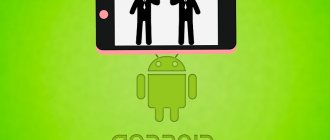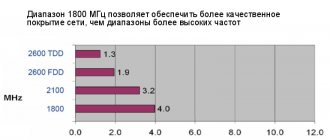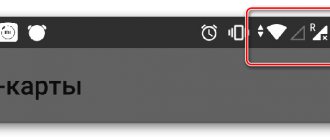Tips for use
Of course, like any other additional service, this offer from MTS has some nuances of use and management. We will also pay attention to them. So, what you should know about the restrictions regarding the use of the call waiting and holding option is that they apply to numbers for which switching to a second line is not possible. The list of numbers looks like this:
- 0890;
- 112;
- 0880;
- 0850.
It is also worth paying attention to how this service is managed, because connecting it is one thing, but it should also be managed correctly. And control occurs by pressing the appropriate keys on the physical or on-screen keyboard of the phone you are using. If you are on the phone and another call comes to your number, the next steps may be as follows:
- Inaction leads to the continuation of the active conversation and ignoring a new incoming call on the second line;
- Pressing “0” on the keyboard and the call button will reject the incoming call and inform the subscriber that the subscriber is busy;
- You can accept an incoming call on the second line, rejecting the active connection, by pressing the “1” button and the call key;
- You can accept a call using the call button or by pressing first “2” and then the call button. This will put the active call on hold and the call on the second line will be answered.
Manual Internet setup "Motive"
Typically, operators send the settings automatically after registering a SIM card and activating it the first time it is launched, that is, inserted into the phone. This is a fairly common practice, but not all mobile devices support automatic reception and application of settings. That is why you need to understand in more detail how to manually configure Internet settings on your smartphone.
On Android
All parameters that need to be entered into the phone are indicated on the official website (cell.motivtelecom.ru). Next you need to do the following:
- go to phone settings from the main menu;
- select “SIM cards and mobile networks”;
- if you can insert two SIM cards, then you need to select the “Motive” card in the menu;
- in the window that opens, find the “Access point” parameter;
- add a new APN access point;
- enter the values: name – MOTIV, APN – inet.ycc.ru, name and password – motiv.
- save all changes and reboot the device.
iOS
The settings of all mobile phones are essentially no different from the settings of other devices. To configure the mobile network on Apple devices you need:
- go to the phone menu and select “Options”;
- find the “Cellular Communications” section and go to the subsection “Cellular Mobile Data Network”;
- select “APN access points” – “Create” (add);
- create a new access point with the same parameters that were described in the paragraph for Android;
- Restart the gadget and make sure that the connection signal and the Internet have appeared.
Important! All access points are configured with separate profiles. You just need to correctly enter all the data from the official website or from this material, save it and start using 4G mobile Internet according to your tariff
Windows Phone
All of the above steps are also suitable for setting up a network on Windows Mobile smartphones. Just in case, below are step-by-step instructions:
- open the system settings on your device in any way;
- select “Data transfer” – “Access point”;
- create a new access point with the parameters name – MOTIV, APN – inet.ycc.ru, name and password – motiv.
Let's call a spade a spade!!!
What is a money scam? This is an intrusive offer of services and goods at unreasonably inflated prices.
So that playful hands are discouraged.
Thanks for the instructions.
On the Motive website the information on how to disable this service is incorrect! The service is not disabled. can be switched off only through the button; the signal is on, i.e. as Peter described! I tried to turn it off through the operator, the application was accepted, but they didn’t say when they would turn it off.
Peter, thank you very much for the information.
Good afternoon, Peter. The CLICK service is free: there is no cost to turn it on/off.
This service is needed so that you can receive the latest information about new music, games and other multimedia content in real time. If you do not use content services, you can easily disable it at any time.
The standard ringtone is provided free of charge.
Description
The option allows you to simultaneously have a conversation with two interlocutors. In this case, the subscriber can switch between active calls, and the second interlocutor will not hear the conversation with the current one. He will be temporarily held on line. In fact, it allows you to choose who to communicate with first or even alternately communicate with both interlocutors.
The service is basic for all Tele2 tariff plans. It is provided free of charge. But each outgoing call is paid separately in accordance with the current tariff.
Through digital commands
In this way, you can manage each service separately, disabling or reconnecting it if necessary, in several ways: by sending SMS messages to the service number, through the voice menu, or by typing USSD requests.
- For example, you need to disable . We send an SMS to number 1062 with the message text “OFF”. https://cell.motivtelecom.ru/sverdlovsk-oblast/sms_service_onoff - at this address you can find instructions for managing connected additional functions via SMS (required service numbers and text for messages).
- Let's say you need to unsubscribe from .
How to disable the second line on your phone
Disabling the second line is as easy as connecting it. To do this, you need to either go to your phone’s settings and set the slider for this service to inactive.
If the connection was made through a mobile operator, then you can use three methods:
- Disable by sending a request *43#;
- Disable via your personal account;
- Disable in the mobile application.
After this, the service will be automatically disabled. Also, if you have certain problems with shutdown, you can always contact the service center.
Note! After disconnecting, the user will not be able to receive two calls at the same time.
How to enable a second line on your phone
As mentioned earlier, you can enable the second line in two ways:
- Using your phone settings;
- Using a mobile operator.
It is worth talking about each of the connections in more detail further, because each service has connection features, pros and cons.
Through the smartphone settings
The first way is very simple and logical - through the settings. Sometimes it is turned on automatically, that is, the person does not have to connect it. If it is connected automatically, then the user should not be bothered by other people’s questions about why he is always busy.
To connect a second line through settings, perform the following steps:
- First, go to “Telephone” - where you usually dial a number, as well as calls to other people;
- After that, look at where the settings are located on your version of the phone. Note! The setup is demonstrated on the example of a phone on the Android system, but the MIUI shell. Your shell may be different, so all settings will also be different.
- At this point, you need to find the phone application settings. On the presented version it is presented in the form of three dashes. These can also be three dots that transfer the user to a separate section where you can configure the system in your own way;
- After this, we find a special line in the settings called “Call waiting”. If there is no such line, then you need to look for a similar one. This service may be called differently on different phone models;
- By going to it, we simply activate the built-in service on the phone.
The user can also use the search in the phone settings. It is also not available on all models, but it can be an excellent option if it is quite difficult to find certain settings in the Phone application.
After this, as soon as the person receives a call from another subscriber, he can automatically switch from one call to another, while the first listener will be on standby, and pleasant music will play in the background.
Using operators
Many cell phone companies provide this service completely free of charge.
Let's consider the algorithm using the example of the most popular mobile operator - MTS.
The algorithm is practically no different, because this service from different mobile operators is adapted primarily to the user automatically, that is, every purchased SIM card has such a procedure and service. Everything, of course, also depends on the tariff plan, but most provide this service completely free of charge.
The pricing feature is as follows:
- This function is included in all tariffs. That is, the user can contact and disable it or connect it at any time;
- When a person communicates with short numbers or assigned service centers, the service is also not covered;
- There is no charge for this service;
- The maximum number of participants on the second line is 1. The user cannot communicate with three people at the same time. To do this, he needs to stop talking with at least one of them;
- Although this service is free, it does have some costs in the form of roaming calls. In this case, the provider has the right to demand money for the performance of the service. The user may experience some changes in their balance after this.
USSD command
In order for the user to activate the service, he needs to:
- Open the “phone” application;
- After that, enter the short request *43# and call it;
- After this, the service will connect automatically.
The *43# command is universal for connecting a second line for all leading operators - MTS, Beeline, Tele2 and MegaFon.
Personal Area
This can also be done through your personal account. If we consider the MTS provider, then you need to log in to your personal account, and then find the tab with service management and enable the “Second Line” function.
Mobile application
You can also use a special mobile application from the provider. The MTS application is called “My MTS”. This is also something like a personal account, only in a more user-friendly format. Just download and in the “Connected services” section look at the “second line” function among the free ones and activate it.
This way the user can connect a second line to his provider. It is worth remembering that the name of the service, as well as how to connect it, may vary depending on the provider. On MTS everything is quite simple.
So, the main connection methods for other providers are also:
- Special request;
- Through your personal account;
- Using a mobile application.
Also, if it is not possible or you cannot connect using these methods, you can always contact the hotline or simply a service where consultants will help you do this.
It is worth paying attention to the fact that different providers have different connection conditions, different functions and other processes, which depend primarily on the tariff plan. It is worth reading the conditions that are assigned by the cellular company. They are most often located on the company’s official website, which means you need to carefully review the main page.