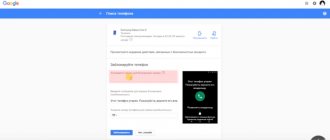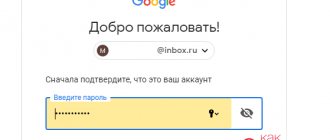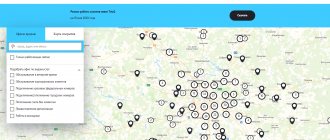A pattern is one of the types of smartphone passwords that serves as an alternative to standard manual entry. It is a drawing associated with gestures pre-selected by the user, and is the main means of data protection for devices based on the Android operating system.
The advantage of a graphic key compared to manual entry is obvious. This is primarily speed and ease of remembering, compared to long, “standard” passwords. But the disadvantage is that such a password is much more difficult to write down electronically. If you have forgotten your password pattern, you will need to try hard to recover the data.
However, there are many ways to bypass the pattern. In this article you will learn 10 ways to unlock Android.
Unlocking methods from developers
Now let's discuss methods for removing protection on a phone, created by their developers. These techniques are quite simple and any user can handle them, but they are only suitable for certain companies and phone models.
If you are the owner of an HTC phone, then to unlock it you can always use a special utility called HTCSync. It serves to synchronize two devices, such as a laptop and a phone, and can also be used to remove a password.
Here are instructions on how to reset your password on Android without losing data using this program:
- Install HTCSync on your computer.
- Connect your smartphone to PC via USB cable.
- Via HTCSync, download ScreenLockBypass.
- Then, restart your phone.
- Select “Unlock”, if the problem persists, try again.
The next method is for Samsung owners. To use these instructions, you must have an activated Samsung account on your phone.
If so, then do the following:
- Go to the Samsung website.
- Enter the same data as in your phone.
- Go to the “Content and Services” section.
- Here select “Find device” and “Unlock screen”.
Huawei also did not leave its phones without attention.
If your phone is from this developer, then do the following:
- Install a utility called HiSuite on your PC.
- Next, connect your phone and computer via cable.
- Launch the program and go to the “Contacts” section.
- Next, select your email.
- Then you should receive a notification; clicking on it will take you to the settings.
- Here, go to the main settings screen and in the “Security” section, disable protection.
What is an emergency call?
If you set a screen lock on your phone, the PIN code (pattern) data entry screen will usually display an emergency call button at the bottom of the screen. This button allows anyone picking up the phone to dial 911 in an emergency without having to enter a PIN or pattern.
On most Android devices, the Emergency call button only opens the dial pad. However, on many older phones and earlier versions of the Android OS, when you press this button, a call to 911 is automatically made, or simply the number 911 will automatically appear in the list of numbers to call.
This may be useful: How to charge a new smartphone for the first time.
Unlocking Android using Google Account
If you are logged into your Google account on your phone, then you can use a couple more methods to gain access to your smartphone.
1 way
If you repeatedly enter the wrong password, sooner or later the phone may prompt you to log into your Google account. It will be enough to simply enter your account information to log into the phone, ignoring the protection. This is the best option to reset your password without losing data.
Method 2
First of all, we need to draw your attention to the fact that this method will unlock your phone, however, it will erase all your files stored in its memory. If this suits you, then you need to log into your Google account using a computer. Here select “Find device”. It doesn’t matter whether the system finds your phone or not, one way or another you will be taken to a new tab where you can select the “Erase data” option on the left. Click on it and then on “Clear”.
Both of these methods require an Internet connection. If you had active network access, then everything is fine. If not, then pay attention to the next section of the article.
Preventative methods to avoid device locking and password loss
In order not to look for information on how to unlock your Android later, it is recommended to adhere to the following tips:
- regularly save important files to the cloud;
- use a password associated with something to make it easier to remember;
- keep a piece of paper with the code at home;
- connect the Smart Lock function or fingerprint scanner in advance.
The cloud is the best place to store data
No one is safe from forgetting a password. Fortunately, methods have long been available to restore access to the device. And the above instructions will help with this. It is also important to take preventative measures in advance.
How to reset your password on Android if it is locked
How to connect your phone to the network if it is locked? The easiest way to connect to Wi-Fi. To do this, restart the phone and while turning it on, when the notification line appears (the panel at the top where signal levels, battery charge, time, etc. are displayed), grab it and quickly drag it down. After that, simply connect to the network as you usually do. You can also enable mobile Internet in the same way.
When does it appear?
Anti-theft technology is very simple. A security code request appears in the following cases:
- prolonged inactivity of the phone with the screen on or off;
- change SIM card;
- Trying to reflash and reset to factory settings.
In fact, there are many more cases when the protection is triggered, but they all depend on the device manufacturer. It is noteworthy that most budget Chinese phones use anti-theft by default, and, of course, the user does not always remember this password, especially since the system usually does not ask for it. In addition, resetting settings and rolling back the system helps only in isolated cases, which is not surprising, because this mechanism is designed to protect your device and the information on it if it is stolen.
How to reset your password without internet
When there is no Wi-Fi network nearby, you can connect via a Lan adapter. This is a special device whose ends are inserted into your phone and router. With this connection option, you don’t need to reboot or activate anything, just wait and the Internet will work on its own.
Flashing
To access a locked phone, you can also reflash it. This method should reset the protection of your phone, leaving the main files untouched. Unfortunately, in this article we cannot provide instructions on how to do this, since it will be unique for each phone model.
If all else fails
If no independent method of unlocking the found phone does not help, then you can contact special service companies.
However, before you give your phone to such an office, it is worth remembering that specialists use the same methods described in this article, so you should carefully consider whether you need to spend money for providing services that you can do yourself.
3 / 5 ( 2 voices)
0
How to reset password on Android via PC
The best way to reset your password through your computer is to use the command line. It only works if the “USB Debugging” option is enabled; unfortunately, it is impossible to find out whether you have it enabled. Only if you yourself are sure of it.
- The first step is to connect your smartphone to your PC. At this moment, a message appears on many phones asking you to enable that same debugging. If you have it, then check the box next to “USB Debugging”. If not. Then just follow along and hope for luck.
- Next, you need to enable Command Prompt. You can enable it in the Start menu in the System folder. Or hold down the Win+R keys, and then enter cmd in the window that appears.
- At the command line, you need to enter these commands one after another (press Enter after each line):
adb shell cd /data/data/com.android.providers.settings/databases sqlite3 settings.db update system set value=0 where name='lock_pattern_autolock' update system set value=0 where name='lockscreen.lockedoutpermanently .quit
- Then restart your device. And if necessary, enter any password.
Go to the service center
The easiest way to remove a pattern when children have blocked the phone is to go to a service center. You don't have to figure out what to do and how to unlock your phone - specialists will do it for you. Yes, this method costs money, but it is guaranteed to work and will allow you to save all your personal data. In addition, it will definitely not turn your phone into a “brick” - this often happens when users go into the Root settings on their own. Of course, the phone can be saved after this, but repairs will cost you much more. If you are not confident in your skills, and it is a pity to delete all data, it is better to contact a specialist. And in the future, keep the phone away from children so that the situation does not happen again.
Removing system files
This method is suitable for devices with root rights (which means increased access, allowing you to edit files from root folders). You can delete files that are responsible for blocking your smartphone.
- To do this, you will need a file manager that supports root rights (Aroma as an example). To use it, download it to your PC, and then transfer it to your phone without removing it from the archive (remember the transfer folder).
- Now you need to get into Recovery. Turn off your phone and hold down the button combination. It may be different for each phone model, but here are a few basic ones: Volume Up + Power On, Volume Down + Power On, Volume Up + Power On + Home Screen, Volume Down + Power On + Home Screen.
- Next you will be taken to CWMRecowery, here select “InstallZip”. Navigating through the menu can be either touch or done using the same keys.
- Now select “Choosezipfrom /sdcard” and include the directory where the manager was previously dropped. You can also select “Choose zip from last install folder” where you will see the files downloaded to your phone recently. Find and run the archive.
- In the program, follow the path /data/system/ and get rid of these files: gesture.key, password.key, locksettings.db, locksettings.db-wal, locksettings.db-shm.
- Restart your phone and, if prompted, enter any password.
Reset all settings
Attention! In this case, you will lose all the information that is on the hard drive of your smartphone. You can only save data that is on the memory card, which must first be removed.
The process of resetting settings is different for each brand of smartphone. But Samsung’s reset algorithm is fundamentally no different from the Lenovo, Prestigio or Huawei algorithm. Its essence is to use the Recovery menu. In order to get into it, in some gadgets you need to simultaneously press the volume and power buttons. In others, there are other combinations, for example, in Huawei, it is a combination of the volume, center and power buttons, while in Prestigio it is enough to simultaneously press the power and home buttons. We strongly recommend that you find out how to get to the Recovery menu on your particular gadget model.
In the Recovery menu, follow the path: wipe/factoru reset – delete all user data – rebot system now. The volume buttons are used as a joystick, and the power button is used for selection. But let us emphasize once again - in this case, all information is deleted from the hard drive. It is necessary to resort to this method in case of force majeure, when you urgently need to make a call, the Internet or other gadget is not at hand.
Important: If you select the wrong item or do not follow the sequence, you can “break” the operating system. And then there will be no other choice but to visit the service center. Also, before using this method, you should remove the memory card and SIM card in order to save all the data they contain.
Removing Privacy Protection
We dug around on the RuNet forums and identified several ways to unblock this mode. Some manage to do everything simply, while others had to re-flash the device via PC and install drivers.
- First, try entering standard “factory” pin codes , which manufacturers most often set to this mode: 000000, 1234, 0000, 123456. If these pin codes do not work, move on to the next point.
- We request a password for your SIM card. The fact is that the phone can be linked to the user’s number (anti-theft option). The process is simple :
- remove the SIM card from the blocked device and insert another one, but with the balance in the account;
- install your card on another phone;
- reboot a phone blocked by Privacy Protection;
- messages will be sent to your card in Chinese, write the following characters in the response SMS - #mima#
- In response, you should receive a message with an 8-digit PIN code - enter them.
- If all the above methods turned out to be useless, you need to flash the firmware and reset the settings. You can find a lot of information about this on the Internet. I found a pretty good video tutorial on how to remove Privacy Protection from your phone.