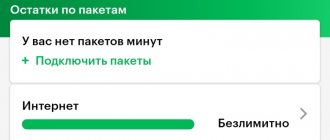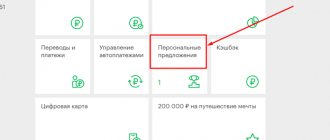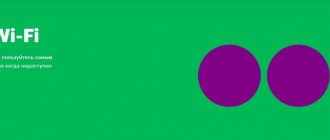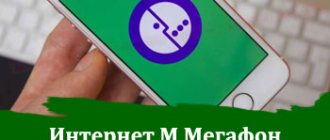Causes
You can use the subscription on different devices: TVs, tablet computers, standard PCs and laptops, smartphones. Connecting and disconnecting services here is also done differently, so the reasons for the errors vary. Common problems may include:
- technical (software failures);
- network problems;
- registration errors;
- late payment;
- mismatch between software and application (often occurs in Android devices).
In order to solve the problem of restoring the correct operation of the service and access to it, first of all it is necessary to establish why Megafon.TV does not work on a specific device.
No sound on Android TV
If there is no sound when playing a movie via Android TV, then the first thing you need to do is check that the set-top box is configured correctly. The sound output method depends on the capabilities of the TV:
- When using a receiver or TV with built-in decoders, select RAW or Passthrough.
- On a simple TV, use PCM output.
Increase
If the output method is correct, but the sound does not work, reset Android TV and set the settings again.
Megafon.TV does not work on the computer
The PC version of the application differs significantly from conventional programs for smartphones. Through it, it is possible to manage the utilities of all devices connected to the resource. Computer errors may occur during registration. Thus, there may be a delay in the receipt of the registration key. This can be avoided by entering the phone number correctly. The successful completion of the procedure will be indicated by debiting a fee of 5 rubles from the balance.
Problems may arise when downloading and installing the Verimatrix ViewRight plugin, which is necessary for successfully viewing videos. If the program systematically crashes during operation, you need to download and install a new browser, or disable the AdBlock utility if it is enabled. Thus, it is possible to minimize the likelihood of problems with Megafon.TV.
Another reason why a service on a computer may fail is a mismatch between the software and the technical characteristics of the machine. So, a PC must have the following minimum properties:
- Software no earlier than Windows XP or MAC OS no less than 10.6;
- minimum number of processor cores – 2;
- hard drive – at least 32 gigabytes of free space;
- RAM – at least 2 GB.
It is important to have an uninterrupted connection to the global network.
Megafon.TV does not work on your phone or tablet: what to do?
Binding errors are rarely to blame for system malfunction on a tablet or phone. As a rule, difficulties arise during authorization and direct connection. To prevent them, it is important to fill out the fields correctly and write down login passwords. If even in this situation the program still does not play the video, you need to contact support for help. It is also recommended to check the compatibility of the software with the device you are using.
Package line
The well-known Megafon TV offers a huge audience of consumers a large number of different packages with channels. Before connecting, we strongly recommend that you familiarize yourself with the line of packages, because among the many options there are topics for every taste and age category of viewers. The popular Megafon TV service can be connected easily and without problems, but only after familiarizing yourself with the following packages:
- “Trial” - activation of the service is completely free for a 30-day period, such a privilege is valid exclusively for new clients so that they can evaluate all the benefits of the offered service;
- “Basic” - providing access to 78 different channels for a nominal fee of 8 rubles/day;
- “Amedia Premium HD” - there are only 2 channels, for which you need to pay 7 rubles/day;
- “Children's HD” - 18 television channels for young children who like to spend their free time watching their favorite cartoons or educational programs; for this pleasure it is worth paying 5 rubles/day;
- «18+» — the package is aimed at an adult audience, who need to pay only 7 rubles/day to have access to 2 TV channels on serious topics;
- “Educational HD” - consists of 15 educational channels that are more suitable for the younger generation and simply curious viewers, the price per day is 8 rubles;
- “Kino HD” - this option is suitable for movie fans who cannot live without films and want to watch them in large quantities; now it is possible to connect Megafon TV to 20 television channels for 8 rubles/day to set up a home theater for yourself;
- “Sports HD” - there are 9 channels for sports fans, available for 5 rubles/day;
- “Our Football HD” is 1 sports channel for real football players and just fans of big football, pay 7 rubles/day to find out what is happening on the football field at the moment.
As a result, now you need to find out how to connect Megafon TV on your tablet or mobile, and then move on to choosing a huge network of diverse TV channels aimed at people with a wide variety of interests. Before connecting, we recommend that you consult with a company employee who will tell you in detail about the applicable tariffs. Moreover, you can not be limited to just one package, but can choose several options that will help you learn more reliable information about the whole world every day.
Megafon.TV does not work on TV
Malfunctions in the operation of a TV with the above resource may also be due to the incompatibility of the device with it. It must have a Smart TV function (availability is indicated on the box, in the instruction manual and in the menu of the TV itself), as well as a network access point to connect to the provider. Most modern LCD TVs have all these utilities, but you still need to select devices in the store.
In order to connect the resource, you will also need to download and install the official application on the TV, as well as log in to it. In the program menu you will need to configure all TV programs and desired channels. As a rule, these functions are available in the user’s “Personal Account”. The application itself usually fails to launch only if the data or code that is sent to the phone number for confirmation is incorrectly specified during authorization.
The absence of a Smart function on a TV is not always a limitation for use. In such a situation, it is possible to connect a specialized set-top box. It connects to the device via an HDMI cable and syncs with a computer, smartphone or tablet. The quality when connected usually does not deteriorate. You can watch TV programs if you have an Internet connection.
How to fix
All sections are presented in the required sequence, which will sooner or later help resolve the problem. Start with a reboot.
Check the sound on the remote control
Pick up the remote control and press the button with the image of a crossed out speaker. Watch what appears on the TV screen. Perhaps the sound was simply turned off and you just turned it back on.
Vol, AUDIO or MUTE button can also activate muted audio.
Restarting the tuner
Often, simply rebooting the tuner (not the TV) can resolve the problem when there is no sound when connecting the receiver to the TV. Turn off the set-top box using the button and then unplug the plug from the socket. Wait about a minute and turn it on again.
It is recommended to do the same for the TV. Afterwards, launch the equipment and check its operation.
Checking cables and connection quality
Check the integrity of the power cable, antenna cable, and connecting wires. Make sure they fit snugly in the connectors. You can take them out and put them back in. Just do this with the 220V plug turned off. When connecting through tulips, remember that the color:
- Yellow is a video signal;
- White – left audio signal or mono signal;
- Red – right channel signal.
If there is a cat, dog or other pet living in your house, it is likely that the culprit has been found.
Make sure the cables are not twisted together. There is a possibility of interference on the cable carrying the signal. It is recommended to place all connecting elements at a distance from each other (or use wires with a greater degree of protection from interference).
Resetting the set-top box to factory settings
The actions taken do not produce results and when connecting the receiver there is still no sound - reset the device to factory settings. The option will return the original settings and will be able to eliminate sound problems acquired during operation. The instructions vary due to differences in the interface, but the logic is the same:
If you need a new TV, monitor, audio or household appliances, you can order them directly on the official website of a major brand - LG. It is a leader in the production and sales of electronics and household appliances Place an order
- Open the settings of the DTV receiver via the remote control.
- Scroll to factory reset the receiver.
- Confirm and wait for the operation to complete.
Choose a different connection type
The TV and receiver have different connection methods. It could be:
- RCA connectors (for tulips);
- HDMI ports;
- SCART, DVI, VGA, etc.
Find two identical connectors responsible for transmitting video and audio and implement pairing using a suitable cable. Try to do without adapters, because the latter may simply not implement an adequate pairing method.
For example, turn off the tulips and connect two devices via HDMI:
- Unplug both devices.
- Disconnect the antenna cable from the receiver.
- Wait about a minute for the residual charge to dissipate.
- Connect your devices with an HDMI cable.
- Connect the antenna plug and power.
- Check audio and video performance
If there is no sound on the T2 set-top box, move towards a hardware failure or firmware problem.
Convert audio to the required format
When there is digital TV sound on a TV paired with a tuner, but when connected via a USB flash drive there is no sound playback, the receiver probably does not support the open video file format.
Check what formats your receiver supports and compare with what is being played. If you need to play this particular video, convert the video to the required format on your computer, for example, MP4.
Replacing the tuner with another device
If you purchased a tuner, and it disappeared over time, the equipment may wear out (the connector does not hold the plug, problems with the decoder, or other malfunctions). In this case, send the device to a service center.
If you just purchased a device from Rostelecom or Beeline, and it does not provide you with sound, the reason may be the lack of the required decoding functions. To fix the problem, buy an additional device with an S/PDIF or HDMI connector. But first, check the compatibility of the equipment with your TV.
Megafon.TV player does not work
When errors occur in the system, users often turn to the contact center for help with the question of why the player does not work in Megafon.TV. The phenomenon may have several reasons, including technical ones. The most common ones are:
- No network connection. An Internet connection is required when working with television on any device. Therefore, if errors occur, you need to check the quality of the connection.
- End of the paid period of use. The service fee is valid only for a certain time. As a rule, for each day of use, 5 rubles are debited from the balance. If there are not enough funds, the player will not work.
- Device incompatibility. If the application does not launch the video even if all the specified requirements are met, then there may also be incompatibility between the device and software used.
If checking for compliance with the requirements for using the system does not produce results, it is recommended to contact the customer support center directly at 0500.
Common problems
If there is no money on the consumer’s balance, the provider automatically stops service. Therefore, do not forget to periodically check your account status using the USSD *100# command.
If there is no data transmission via the Internet, watching television is not available. In offline mode, you can only watch previously downloaded movies for a month, after which they are deleted from the system.
It should be remembered that you can connect no more than 5 gadgets from one phone number. If you exceed the established norm, the device that was connected earlier than the others is automatically disconnected from the service.
In all other situations where the application malfunctions, seek assistance from specialists. To do this, dial 0500, wait for a response from the operator and ask him your question why the TV does not start. Or contact any nearest provider branch in your locality for help.
"Megafon.TV" is an application that will allow you to enjoy cinema and television at any time and place. If problems arise, then thanks to the article you know how to solve them.
Check the number you called from
The application from the mobile operator is one of the most popular, inexpensive and original, which is why it has been in demand among users for a long time. However, there are situations when Megafon.TV does not work for no apparent reason. Then users often contact support or look for answers on their own. Meanwhile, most often the solution to the problem turns out to be elementary.